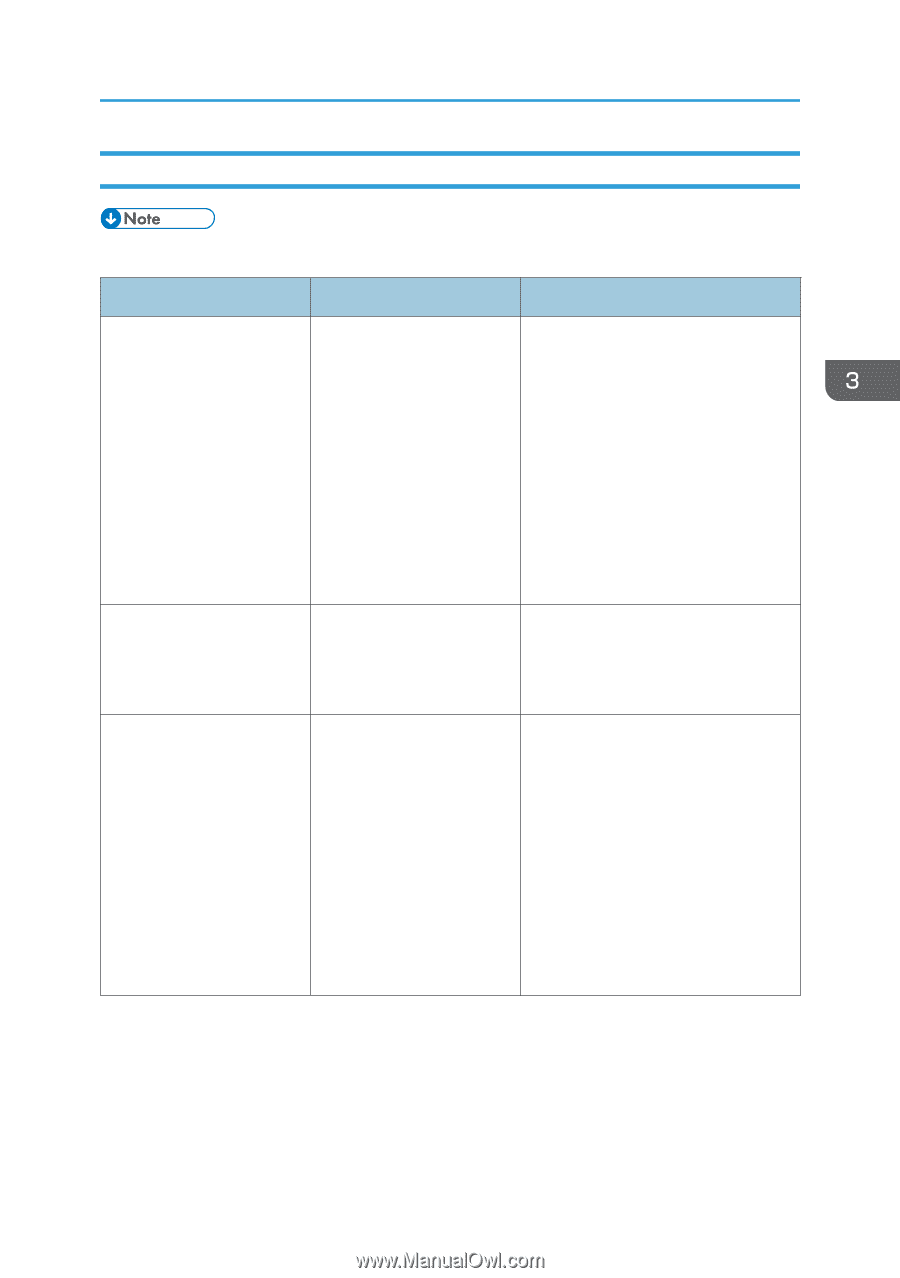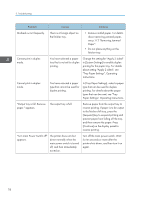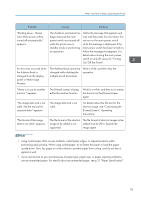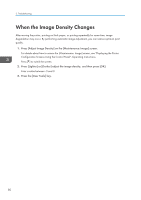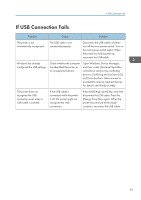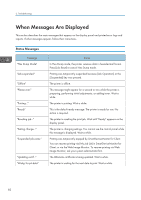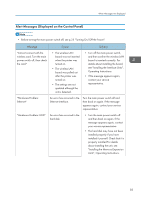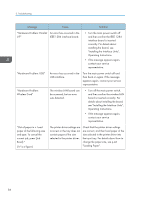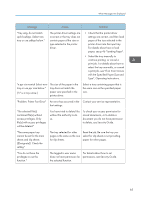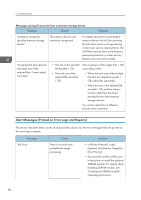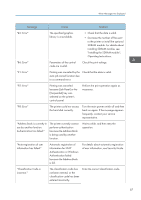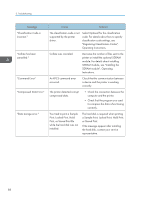Ricoh Aficio SP 8300DN Manuals - Page 85
Alert Messages (Displayed on the Control Panel), see Installing the Interface Units
 |
View all Ricoh Aficio SP 8300DN manuals
Add to My Manuals
Save this manual to your list of manuals |
Page 85 highlights
When Messages Are Displayed Alert Messages (Displayed on the Control Panel) • Before turning the main power switch off, see p.25 "Turning On/Off the Power". Message Cause Solution "Cannot connect with the wireless card. Turn the main power switch off, then check the card." • The wireless LAN board was not inserted when the printer was turned on. • The wireless LAN board was pulled out after the printer was turned on. • The settings are not updated although the unit is detected. • Turn off the main power switch, and then confirm the wireless LAN board is inserted correctly. For details about installing the board, see "Installing the Interface Units", Operating Instructions. • If the message appears again, contact your service representative. "Hardware Problem: Ethernet" An error has occurred in the Ethernet interface. Turn the main power switch off and then back on again. If the message appears again, contact your service representative. "Hardware Problem: HDD" An error has occurred in the hard disk. • Turn the main power switch off and then back on again. If the message appears again, contact your service representative. • The hard disk may have not been installed properly if you have installed it yourself. Check that it is properly installed For details about installing the unit, see "Installing the Memory Expansion Units", Operating Instructions. 83