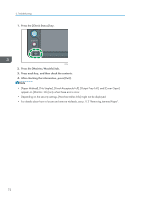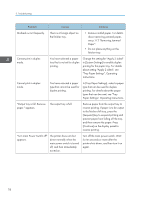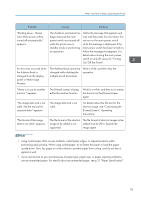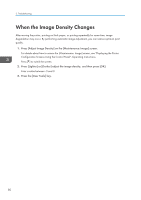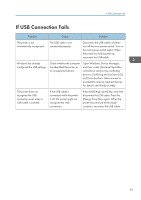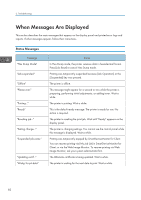Ricoh Aficio SP 8300DN Manuals - Page 79
Size That Is Not Automatically, Detected, Operating Instructions.
 |
View all Ricoh Aficio SP 8300DN manuals
Add to My Manuals
Save this manual to your list of manuals |
Page 79 highlights
When You Have Problems Operating the Printer Problem An error message remains, even if misfed paper is removed. Print images are printed on the reverse side of the paper. Misfeeds occur frequently. Misfeeds occur frequently. Causes Solutions • When a misfeed message appears, it remains until you open and close the cover as required. • Paper is still jammed in the tray. Remove misfed paper, and then open and close the cover. For details about removing jammed paper, see p.112 "Removing Jammed Paper". You may have loaded the paper incorrectly. • Load paper into the paper tray or tray 3 (LCT) with the print side up. • Load paper into the Large capacity tray (LCT), or bypass tray with the print side down. The tray's side or end fences may not be set properly. • Remove misfed paper. For details about removing jammed paper, see p.112 "Removing Jammed Paper". • Check that the side or end fences are set properly. Also, check that the side fences are locked. For details about setting the side and end fences, see p.46 "Loading Paper". Paper size setting is not correct. • Remove misfed paper. For details about removing jammed paper, see p.112 "Removing Jammed Paper". • If you load a paper size that is not selected automatically, you need to specify the paper size with the control panel. For details about specifying paper size with the control panel, see "Changing to a Size That Is Not Automatically Detected", Operating Instructions. 77