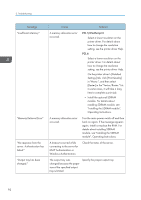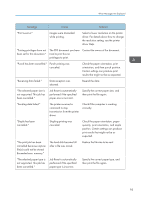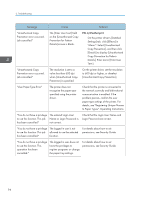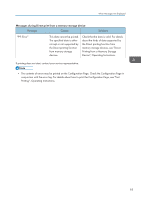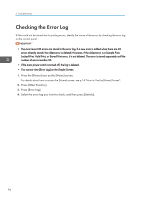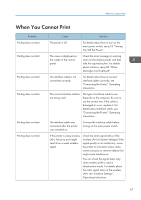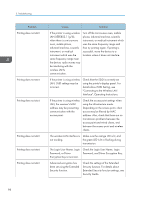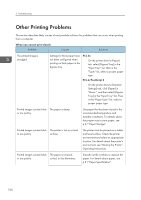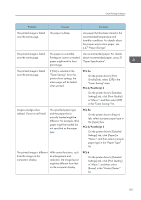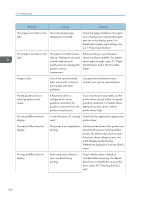Ricoh Aficio SP 8300DN Manuals - Page 99
When You Cannot Print
 |
View all Ricoh Aficio SP 8300DN manuals
Add to My Manuals
Save this manual to your list of manuals |
Page 99 highlights
When You Cannot Print When You Cannot Print Problem Printing does not start. Printing does not start. Printing does not start. Printing does not start. Printing does not start. Printing does not start. Cause Solution The power is off. For details about how to turn on the main power switch, see p.25 "Turning On/Off the Power". The cause is displayed on the screen of the control panel. Check the error message or warning status on the display panel, and then take the required action. For details about solutions, see p.82 "When Messages Are Displayed". The interface cable is not connected correctly. For details about how to connect interface cables correctly, see "Connecting the Printer", Operating Instructions. The correct interface cable is not being used. The type of interface cable to use depends on the computer. Be sure to use the correct one. If the cable is damaged or worn, replace it. For details about interface cable, see "Connecting the Printer", Operating Instructions. The interface cable was connected after the printer was switched on. Connect the interface cable before turning on the main power switch. If the printer is using wireless LAN, failure to print might result from a weak wireless signal. Check the radio signal status of the wireless LAN in [System Settings]. If the signal quality is not satisfactory, move the printer to a location where radio waves can pass or remove objects that might cause interference. You can check the signal status only when wireless LAN is used in infrastructure mode. For details about the radio signal status of the wireless LAN, see "Interface Settings", Operating Instructions. 97