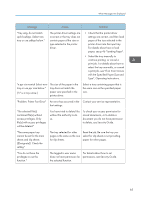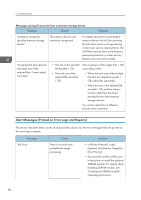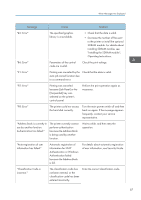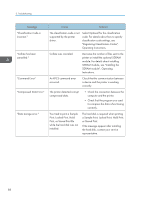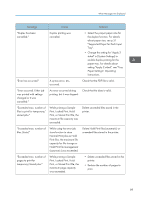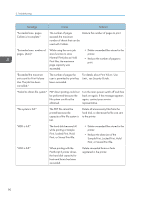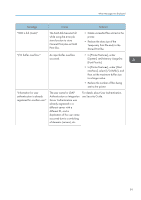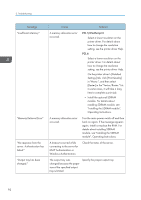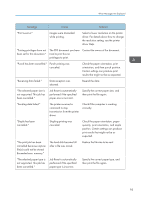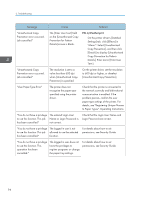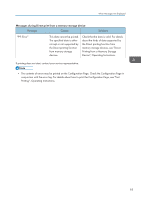Ricoh Aficio SP 8300DN Manuals - Page 92
For details about Print Volum. Use
 |
View all Ricoh Aficio SP 8300DN manuals
Add to My Manuals
Save this manual to your list of manuals |
Page 92 highlights
3. Troubleshooting Message Cause Solution "Exceeded max. pages. Collate is incomplete." The number of pages exceeds the maximum number of sheets that can be used with Collate. Reduce the number of pages to print. "Exceeded max. number of pages. (Auto)" While using the error job store function to store Normal Print jobs as Hold Print files, the maximum page capacity was exceeded. • Delete unneeded files stored in the printer. • Reduce the number of pages to print. "Exceeded the maximum unit count for Print Volume Use. The job has been cancelled." The number of pages the user is permitted to print has been exceeded. For details about Print Volum. Use Limit., see Security Guide. "Failed to obtain file system." PDF direct printing could not be performed because the file system could not be obtained. Turn the main power switch off and then back on again. If the message appears again, contact your service representative. "File system is full." The PDF file cannot be printed because the capacity of the file system is full. Delete all unnecessary files from the hard disk, or decrease the file size sent to the printer. "HDD is full." The hard disk became full while printing a Sample Print, Locked Print, Hold Print, or Stored Print file. • Delete unneeded files stored in the printer. • Reduce the data size of the Sample Print, Locked Print, Hold Print, or Stored Print file. "HDD is full." When printing with the PostScript 3 printer driver, the hard disk capacity for fonts and forms has been exceeded. Delete unneeded forms or fonts registered in the printer. 90