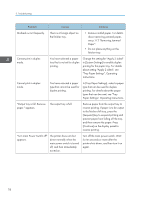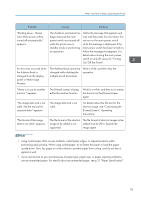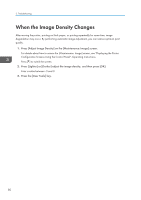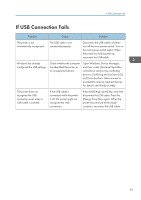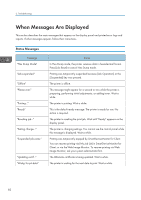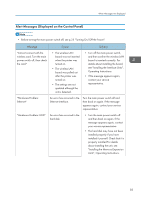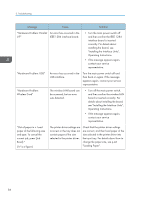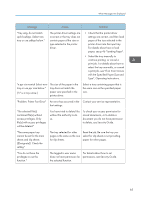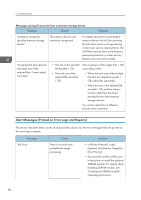Ricoh Aficio SP 8300DN Manuals - Page 83
If USB Connection Fails, Open Windows' Device Manager
 |
View all Ricoh Aficio SP 8300DN manuals
Add to My Manuals
Save this manual to your list of manuals |
Page 83 highlights
If USB Connection Fails If USB Connection Fails Problem Cause Solution The printer is not automatically recognized. The USB cable is not connected properly. Disconnect the USB cable, and then turn off the main power switch. Turn on the main power switch again. When the printer has fully booted up, reconnect the USB cable. Windows has already configured the USB settings. Check whether the computer has identified the printer as an unsupported device. Open Windows' Device Manager, and then, under [Universal Serial Bus controllers], remove any conflicting devices. Conflicting devices have a [!] or [?] icon by them. Take care not to accidentally remove required devices. For details, see Windows Help. The printer does not recognize the USB connection even when a USB cable is inserted. If the USB cable is connected while the printer is off, the printer might not recognize the USB connection. Press the [Energy Saver] key, and then disconnect the USB cable. Press the [Energy Saver] key again. When the printer has returned to the ready condition, reconnect the USB cable. 81