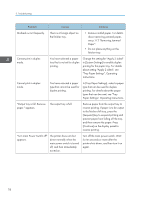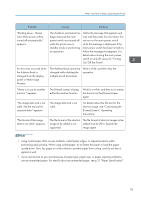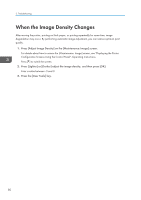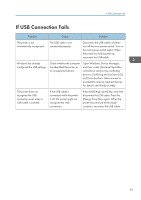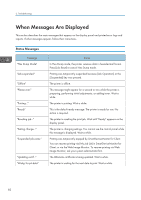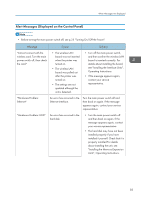Ricoh Aficio SP 8300DN Manuals - Page 80
In [Tray Paper Settings], select a paper, Turn main Power Switch off
 |
View all Ricoh Aficio SP 8300DN manuals
Add to My Manuals
Save this manual to your list of manuals |
Page 80 highlights
3. Troubleshooting Problem Causes Solutions Misfeeds occur frequently. There is a foreign object on the finisher tray. • Remove misfed paper. For details about removing jammed paper, see p.112 "Removing Jammed Paper". • Do not place anything on the finisher tray. Cannot print in duplex mode. You have selected a paper tray that is not set for duplex printing. Change the setting for "Apply 2 sided" in [System Settings] to enable duplex printing for the paper tray. For details about setting "Apply 2 sided", see "Tray Paper Settings", Operating Instructions. Cannot print in duplex mode. You have selected a paper type that cannot be used for duplex printing. In [Tray Paper Settings], select a paper type that can be used for duplex printing. For details about the paper types that can be used, see "Tray Paper Settings", Operating Instructions. "Output tray is full. Remove The output tray is full. paper." appears. Remove paper from the output tray to resume printing. If paper is to be output to the finisher shift tray, press the [Suspend] key to suspend printing and prevent paper from falling off the tray, and then remove the paper. Press [Continue] on the display panel to resume printing. "Turn main Power Switch off" appears. The printer does not shut down normally when the main power switch is turned off, and then immediately turned on. Turn off the main power switch. Wait for ten seconds or more after the printer shuts down, and then turn it on again. 78