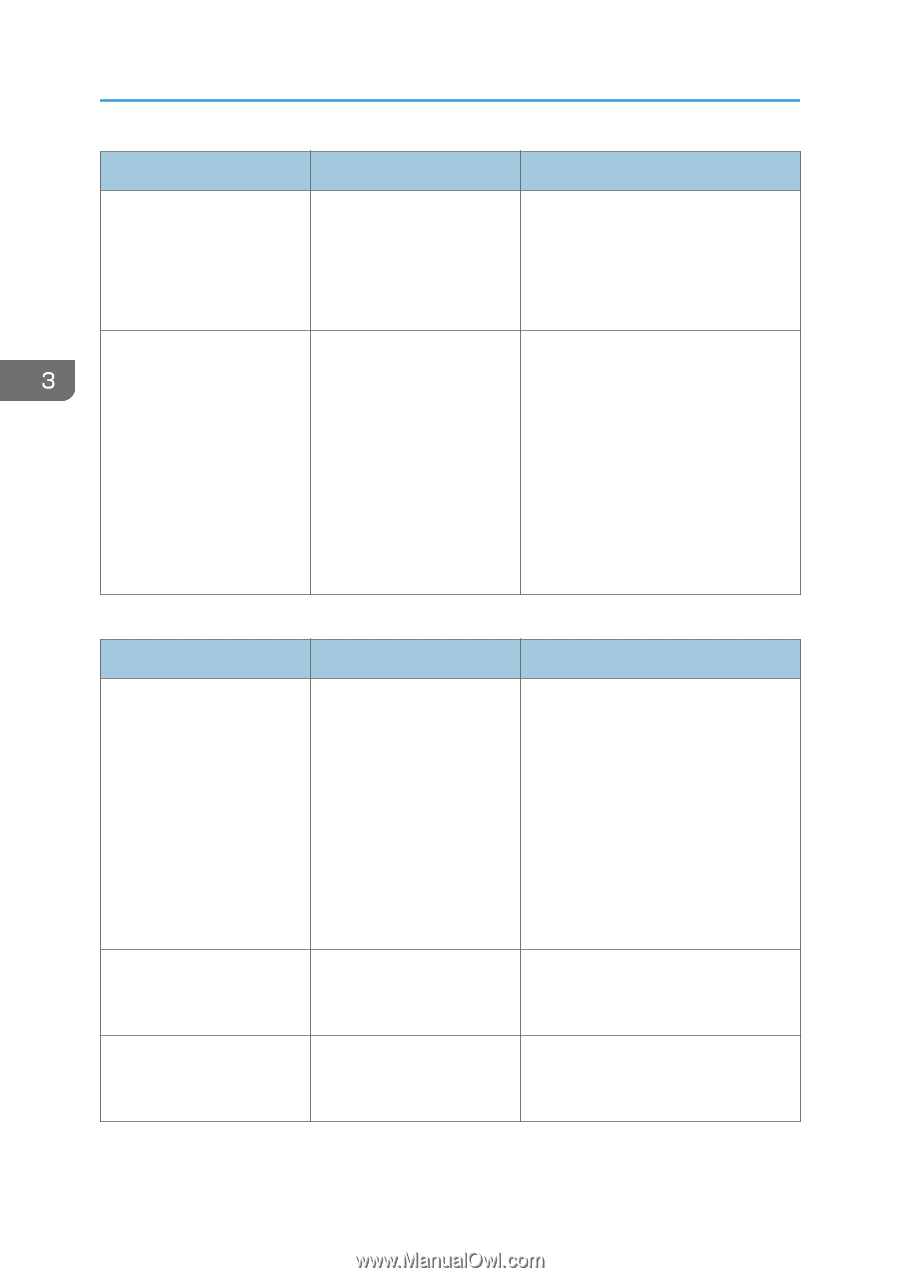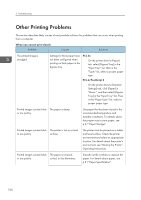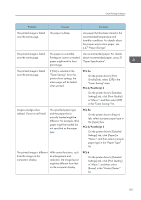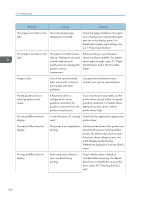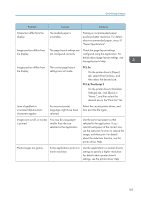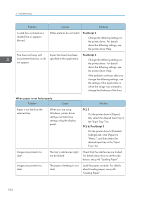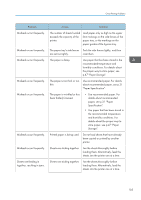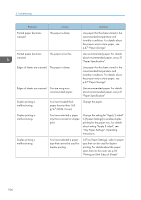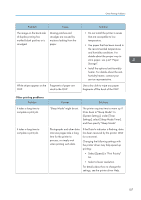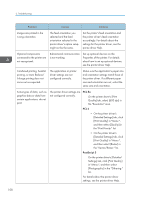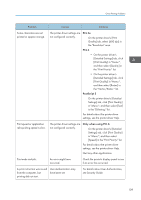Ricoh Aficio SP 8300DN Manuals - Page 106
Loading Paper., tab, select the desired input tray
 |
View all Ricoh Aficio SP 8300DN manuals
Add to My Manuals
Save this manual to your list of manuals |
Page 106 highlights
3. Troubleshooting Problem Causes Solutions A solid line is printed as a dashed line or appears blurred. Dither patterns do not match. PostScript 3 Change the dithering settings on the printer driver. For details about the dithering settings, see the printer driver Help. Fine lines are fuzzy with inconsistent thickness, or do not appear. Super fine lines have been specified in the application. PostScript 3 Change the dithering settings on the printer driver. For details about the dithering settings, see the printer driver Help. If the problem continues after you change the dithering settings, use the settings of the application in which the image was created to change the thickness of the lines. When paper is not fed properly Problem Cause Paper is not fed from the selected tray. When you are using Windows, printer driver settings override those settings using the display panel. Images are printed at a slant. Images are printed at a slant. The tray's side fences might not be locked. The paper is feeding in at a slant. Solution PCL 5 On the printer driver's [Paper] tab, select the desired input tray in the "Input Tray:" list. PCL 6/PostScript 3 On the printer driver's [Detailed Settings] tab, click [Paper] in "Menu:", and then select the desired input tray in the "Input Tray:" list. Check that the side fences are locked. For details about how to set the side fences, see p.46 "Loading Paper". Load the paper correctly. For details about loading paper, see p.46 "Loading Paper". 104