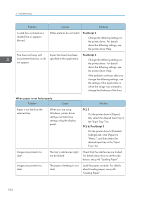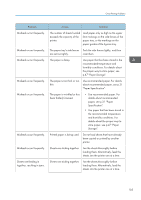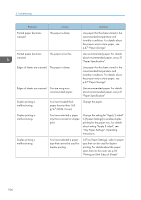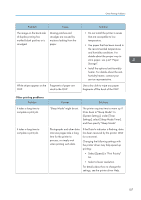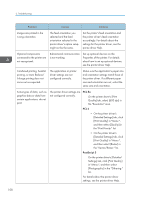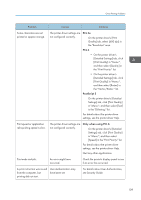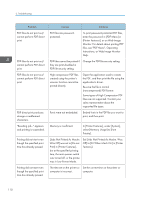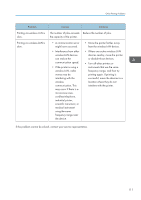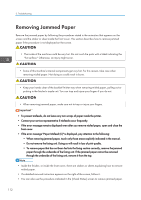Ricoh Aficio SP 8300DN Manuals - Page 111
PCL 5e, PCL 6, PostScript 3, Only when using PCL 6, For details about User Authentication
 |
View all Ricoh Aficio SP 8300DN manuals
Add to My Manuals
Save this manual to your list of manuals |
Page 111 highlights
Other Printing Problems Problem Causes Solutions Some characters are not printed or appear strange. The printer driver settings are not configured correctly. PCL 5e On the printer driver's [Print Quality] tab, select [600 dpi] in the "Resolution" area. PCL 6 • On the printer driver's [Detailed Settings] tab, click [Print Quality] in "Menu:", and then select [Quality] in the "Print Priority:" list. • On the printer driver's [Detailed Settings] tab, click [Print Quality] in "Menu:", and then select [Raster] in the "Vector/Raster:" list. PostScript 3 On the printer driver's [Detailed Settings] tab, click [Print Quality] in "Menu:", and then select [Text] in the "Dithering:" list. For details about the printer driver settings, see the printer driver Help. Print speed or application relinquishing speed is slow. The printer driver settings are not configured correctly. Only when using PCL 6 On the printer driver's [Detailed Settings] tab, click [Print Quality] in "Menu:", and then select [Speed] in the "Print Priority:" list. For details about the printer driver settings, see the printer driver Help. Quit any other applications. Print ends mid-job. An error might have occurred. Check the printer's display panel to see if an error has occurred. A print instruction was issued User Authentication may from the computer, but have been set. printing did not start. For details about User Authentication, see Security Guide. 109