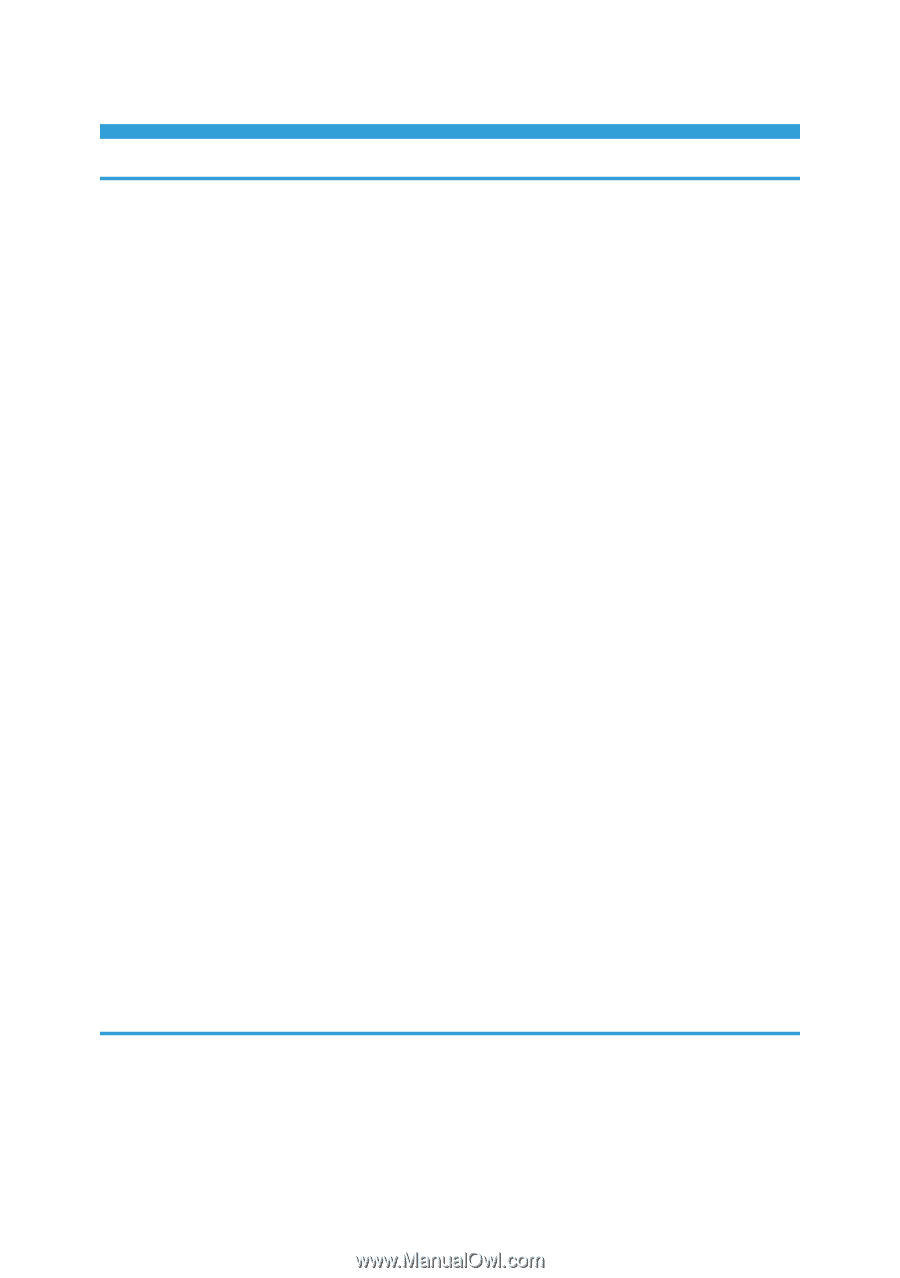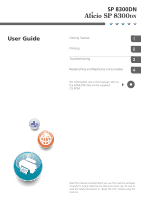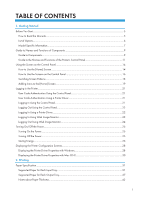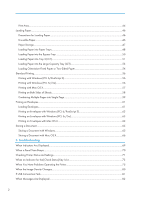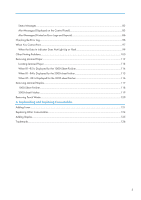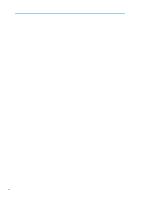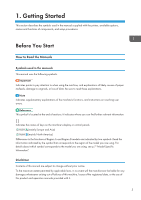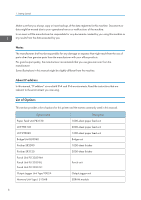TABLE OF CONTENTS
1. Getting Started
Before You Start
..................................................................................................................................................
5
How to Read the Manuals
.............................................................................................................................
5
List of Options
.................................................................................................................................................
6
Model-Specific Information
...........................................................................................................................
7
Guide to Names and Functions of Components
..............................................................................................
9
Guide to Components
....................................................................................................................................
9
Guide to the Names and Functions of the Printer's Control Panel
...........................................................
11
Using the Screen on the Control Panel
...........................................................................................................
14
How to Use the [Home] Screen
..................................................................................................................
14
How to Use the Screens on the Control Panel
...........................................................................................
16
Switching Screen Patterns
...........................................................................................................................
18
Adding Icons to the [Home] Screen
...........................................................................................................
19
Logging in the Printer
........................................................................................................................................
21
User Code Authentication Using the Control Panel
..................................................................................
21
User Code Authentication Using a Printer Driver
......................................................................................
21
Logging In Using the Control Panel
............................................................................................................
21
Logging Out Using the Control Panel
.........................................................................................................
22
Logging In Using a Printer Driver
................................................................................................................
22
Logging In Using Web Image Monitor
......................................................................................................
23
Logging Out Using Web Image Monitor
...................................................................................................
24
Turning On/Off the Power
..............................................................................................................................
25
Turning On the Power
..................................................................................................................................
25
Turning Off the Power
..................................................................................................................................
25
Saving Energy
..............................................................................................................................................
26
Displaying the Printer Configuration Screens
.................................................................................................
28
Displaying the Printer Driver Properties with Windows
.............................................................................
28
Displaying the Printer Driver Properties with Mac OS X
...........................................................................
30
2. Printing
Paper Specification
..........................................................................................................................................
31
Supported Paper for Each Input Tray
.........................................................................................................
31
Supported Paper for Each Output Tray
.....................................................................................................
37
Notes about Paper Thickness
......................................................................................................................
43
1