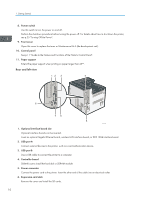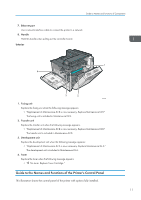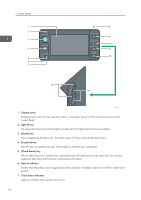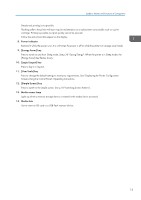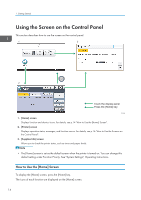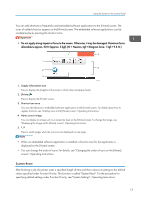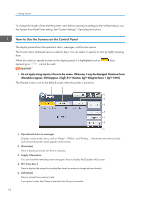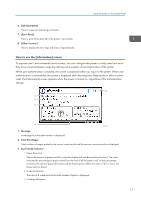Ricoh Aficio SP 8300DN Manuals - Page 14
Display panel, Light Sensor, Home] key, Suspend] key, Check Status] key, Data In indicator
 |
View all Ricoh Aficio SP 8300DN manuals
Add to My Manuals
Save this manual to your list of manuals |
Page 14 highlights
1. Getting Started 1 8 2 9 3 10 4 11 12 5 6 7 13 14 CQT135 1. Display panel Displays keys for each function, operation status, or messages. See p.16 "How to Use the Screens on the Control Panel". 2. Light Sensor The sensor that detects the ambient light level when the ECO Night Sensor function is enabled. 3. [Home] key Press to display the [Home] screen. For details, see p.14 "How to Use the [Home] Screen". 4. [Suspend] key Press this key to suspend a print job. The key lights up while the job is suspended. 5. [Check Status] key Press to check the printer's system status, operational status of each function, and current jobs. You can also display the job history and the printer's maintenance information. 6. Data In indicator Flashes when the printer is receiving print jobs from a computer. The data in indicator is lit if there is data to be printed. 7. Check Status indicator Lights up or flashes when a printer error occurs. 12