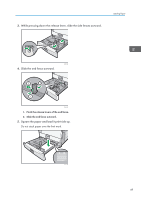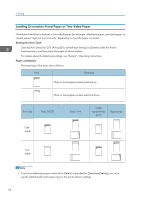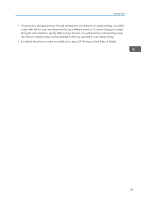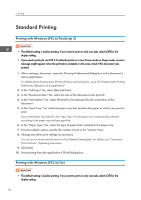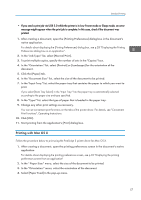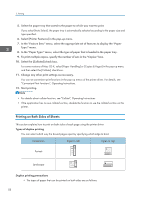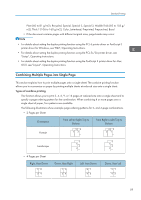Ricoh Aficio SP 8300DN Manuals - Page 56
Loading Orientation-Fixed Paper or Two-Sided Paper
 |
View all Ricoh Aficio SP 8300DN manuals
Add to My Manuals
Save this manual to your list of manuals |
Page 56 highlights
2. Printing Loading Orientation-Fixed Paper or Two-Sided Paper Orientation-fixed (top to bottom) or two-sided paper (for example, letterhead paper, punched paper, or copied paper) might not print correctly, depending on how the paper is placed. Settings for User Tools Specify [Auto Detect] or [On (Always)] for [Letterhead Setting] in [System] under the Printer Features menu, and then place the paper as shown below. For details about the letterhead settings, see "System", Operating Instructions. Paper orientation The meanings of the icons are as follows: Icon Meaning Place or load paper printed side face up. Place or load paper printed side face down. Print side Tray 3 (LCT) Trays 1-4 Large capacity tray (LCT) Bypass tray Onesided Twosided • To print on letterhead paper when [Auto Detect] is specified for [Letterhead Setting], you must specify [Letterhead] as the paper type in the printer driver's settings. 54