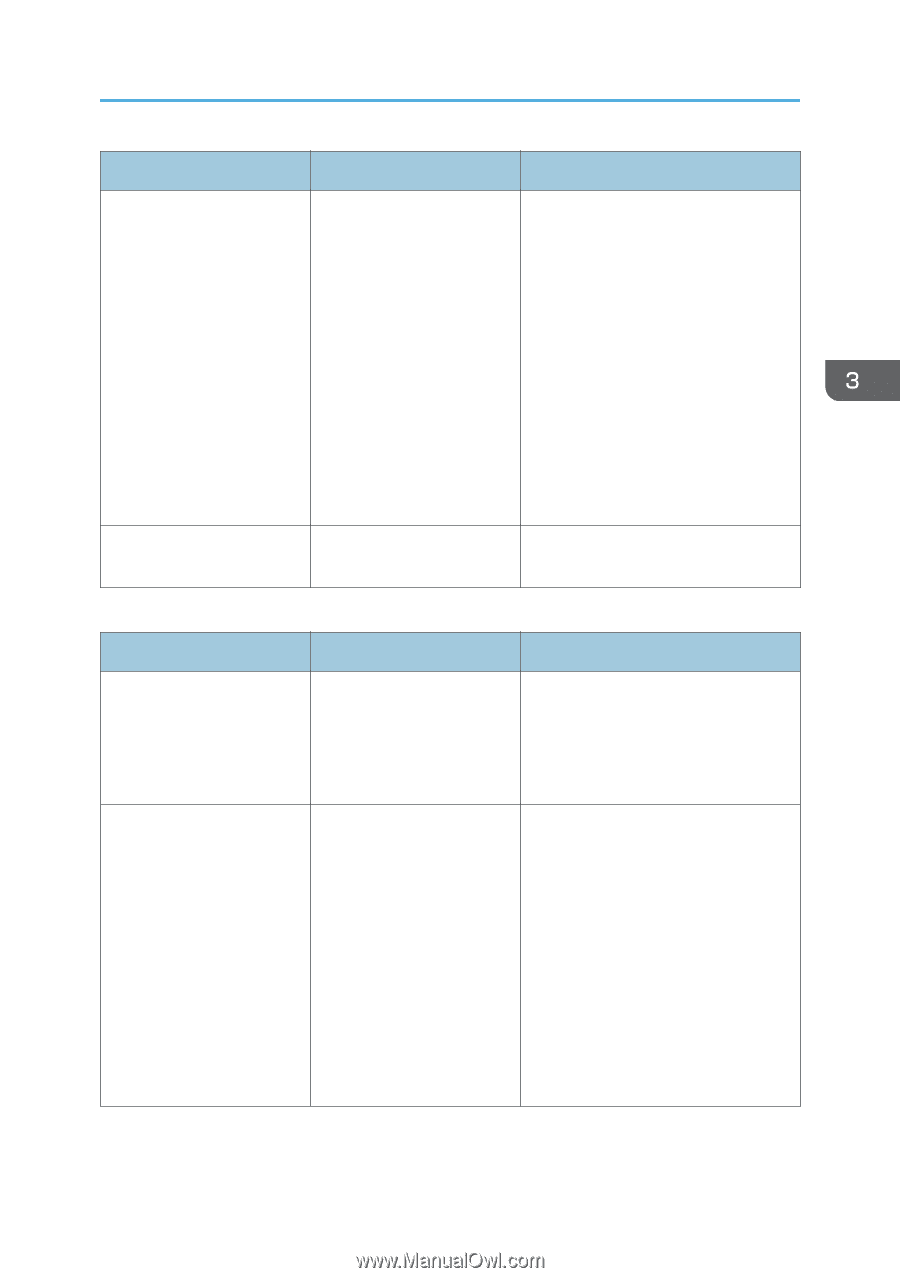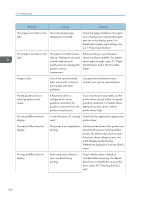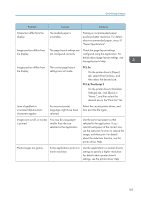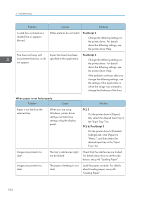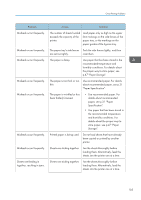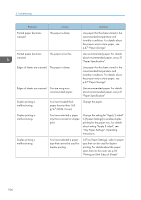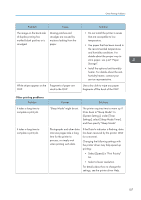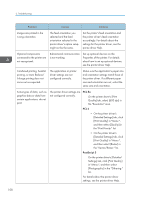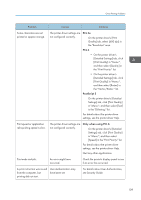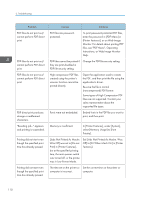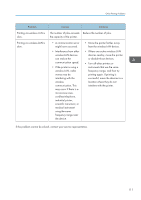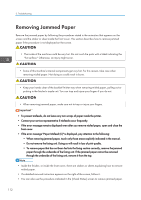Ricoh Aficio SP 8300DN Manuals - Page 109
Select [Speed] in Print Priority, Settings], select [Sleep Mode Timer]
 |
View all Ricoh Aficio SP 8300DN manuals
Add to My Manuals
Save this manual to your list of manuals |
Page 109 highlights
Other Printing Problems Problem Cause The image on the back side of duplex printing has mottled blank patches or is smudged. Missing patches and smudges are caused by moisture leaking from the paper. White stripes appear on the Fragments of paper are OHP. stuck to the OHP. Solution • Do not install the printer in areas that are susceptible to low temperature. • Use paper that has been stored in the recommended temperature and humidity conditions. For details about the proper way to store paper, see p.47 "Paper Storage". • Install the optional anti-humidity heater. For details about the antihumidity heater, contact your service representative. Use a dry cloth to wipe any paper fragments off the back of the OHP. Other printing problems Problem It takes a long time to complete a print job. It takes a long time to complete a print job. Causes Solutions "Sleep Mode" might be set. The printer requires time to warm up if it has been in "Sleep Mode". In [System Settings], under [Timer Settings], select [Sleep Mode Timer], and then specify "Sleep Mode". Photographs and other data intensive pages take a long time for the printer to process, so simply wait when printing such data. If the Data In indicator is flashing, data has been received by the printer. Wait for a moment. Changing the following settings with the printer driver may help speed up printing: • Select [Speed] in "Print Priority" list. • Select a lower resolution. For details about how to change the settings, see the printer driver Help. 107