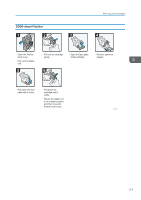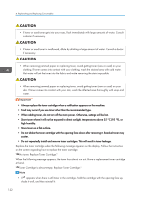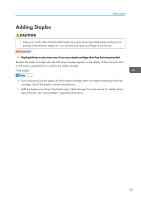Ricoh Aficio SP 8300DN Manuals - Page 126
Replacing Other Consumables
 |
View all Ricoh Aficio SP 8300DN manuals
Add to My Manuals
Save this manual to your list of manuals |
Page 126 highlights
4. Replenishing and Replacing Consumables Replacing Other Consumables Refer to the maintenance guide provided with the new items for the replacement. • The fusing unit becomes very hot. When installing a new fusing unit, turn off the printer and wait at least an hour after power off before replacing parts. Not allowing the printer to cool may result in burns. • When taking the development unit out of the box, be sure to hold the unit by the handle on the top of the unit. Do not touch any parts of the development unit. • Exposure to light reduces development unit performance. Replace the unit as quickly as possible. • Do not pull out the development unit quickly or with force as it may fall. • Take care that nothing comes into contact with the photo conductor area of the development unit. • Place no objects on the front or inner cover. Maintenance Kit A Replace the Maintenance Kit A when the following message appears on the display: "Replacement of Maintenance Kit A is now necessary. Replace Maintenance Kit A" When the following message appears on the display, the Maintenance Kit A should be replaced soon. "Replace Maintenance Kit A. Press either the Check Status key or the remaining supply display to check information about supplies." Maintenance Kit B Replace the Maintenance Kit B when the following message appears on the display: "Replacement of Maintenance Kit B is now necessary. Replace Maintenance Kit B" When the following message appears on the display, the Maintenance Kit B should be replaced soon. "Replace Maintenance Kit B. Press either the Check Status key or the remaining supply display to check information about supplies." 124