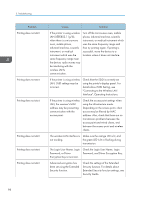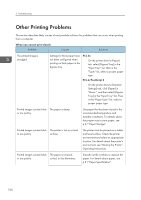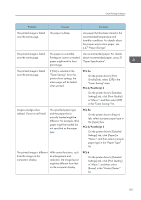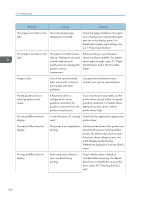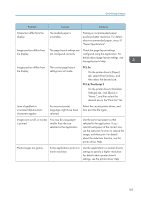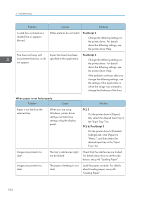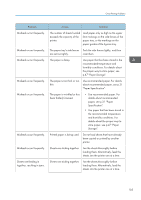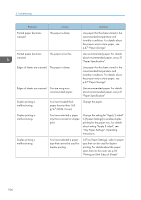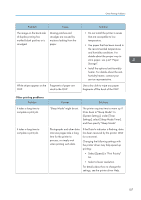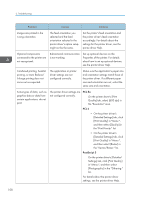Ricoh Aficio SP 8300DN Manuals - Page 105
Paper Specification., PCL 5e, PCL 6/PostScript 3
 |
View all Ricoh Aficio SP 8300DN manuals
Add to My Manuals
Save this manual to your list of manuals |
Page 105 highlights
Other Printing Problems Problem Causes Solutions Characters differ from the display. The loaded paper is unsuitable. Printing on recommended paper produces better resolution. For details about recommended paper, see p.31 "Paper Specification". Image position differs from the display. The page layout settings are not configured correctly. Check the page layout settings configured using the application. For details about page layout settings, see the application's Help. Image position differs from the display. The correct page layout settings are not made. PCL 5e On the printer driver's [Paper] tab, select [Print On] box, and then select the desired size. PCL 6/PostScript 3 On the printer driver's [Detailed Settings] tab, click [Basic] in "Menu:", and then select the desired size in the "Print On:" list. Lines of garbled or unwanted alphanumeric characters appear. An incorrect printer language might have been selected. Select the correct printer driver, and then print the file again. Images are cut off, or excess You may be using paper is printed. smaller than the size selected in the application. Use the same size paper as that selected in the application. If you cannot load paper of the correct size, use the reduction function to reduce the image, and then print. For details about the reduction function, see the printer driver Help. Photo images are grainy. Some applications print at a lower resolution. Use the application's or printer driver's settings to specify a higher resolution. For details about printer driver's settings, see the printer driver Help. 103