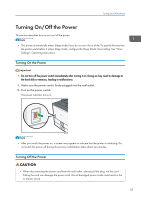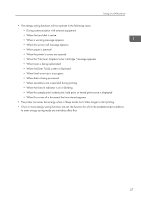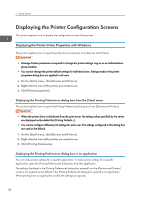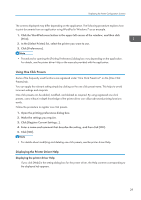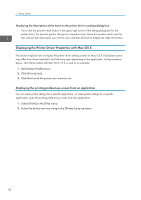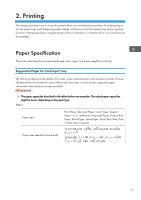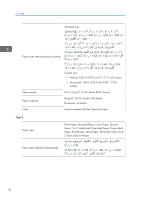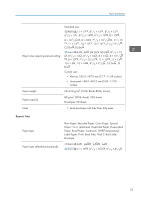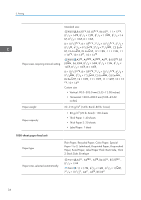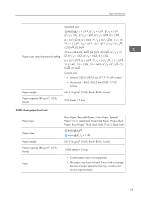Ricoh Aficio SP 8300DN Manuals - Page 32
Displaying the Printer Driver Properties with Mac OS X
 |
View all Ricoh Aficio SP 8300DN manuals
Add to My Manuals
Save this manual to your list of manuals |
Page 32 highlights
1. Getting Started Displaying the descriptions of the items on the printer driver's settings dialog box If you click the question mark button in the upper right corner of the setting dialog box for the printer driver, the mouse's pointer changes to a question mark. Move this question mark over the item whose Help information you want to view, and then left-click to display the Help information. Displaying the Printer Driver Properties with Mac OS X This section explains how to display the printer driver settings screen on Mac OS X. Displayed screens may differ from those indicated in the following steps depending on the application. In the procedure below, Text Edit provided with Mac OS X 10.6 is used as an example. 1. Start System Preferences. 2. Click [Print & Fax]. 3. Click the icon of the printer you want to use. Displaying the printing preferences screen from an application You can make printer settings for a specific application. To make printer settings for a specific application, open the printing preferences screen from that application. 1. Select [Print] on the [File] menu. 2. Select the printer you are using in the [Printer:] pop-up menu. 30