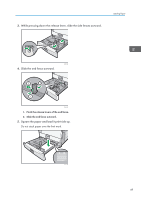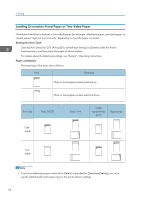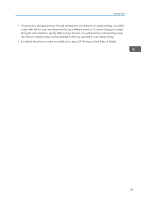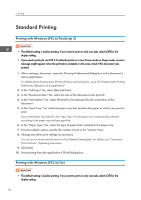Ricoh Aficio SP 8300DN Manuals - Page 53
Loading Paper into Tray 3 (LCT), For details about [Panel Key Sound], see General Features
 |
View all Ricoh Aficio SP 8300DN manuals
Add to My Manuals
Save this manual to your list of manuals |
Page 53 highlights
Loading Paper 3. While pressing down the release lever, align the paper guides to the paper size. If the guides are not flush against the paper, images might be skewed or paper misfeeds might occur. CJW014 • When using the bypass tray, it is recommended that you set the paper direction to . • Certain types of paper might not be detected properly when placed on the bypass tray. If this happens, remove the paper and place it on the bypass tray again. • Pull the bypass tray extension out when loading sheets larger than A4 , 81/2 × 11 in the bypass tray. • When the [Panel Key Sound] is turned off, it does not sound if you insert paper into the bypass tray. For details about [Panel Key Sound], see "General Features", Operating Instructions. • If the printer stops detecting paper sizes while printing, remove the paper and reload it. • Letterhead paper must be loaded in a specific orientation. For details, see p.54 "Loading Orientation-Fixed Paper or Two-Sided Paper". • You can load envelopes into the bypass tray. Envelopes must be loaded in a specific orientation. For details, see p.61 "Loading Envelopes". Loading Paper into Tray 3 (LCT) • When paper loaded in the right side of Tray 3 (LCT) runs out, paper on the left is automatically shifted to the right. Do not pull out Tray 3 (LCT) while the tray is moving paper; wait until sounds stop coming from the tray. • For the right stack, align the right edge of the paper with the right edge of the tray. For the left stack, align the left edge of the paper to the left edge of the tray. 51