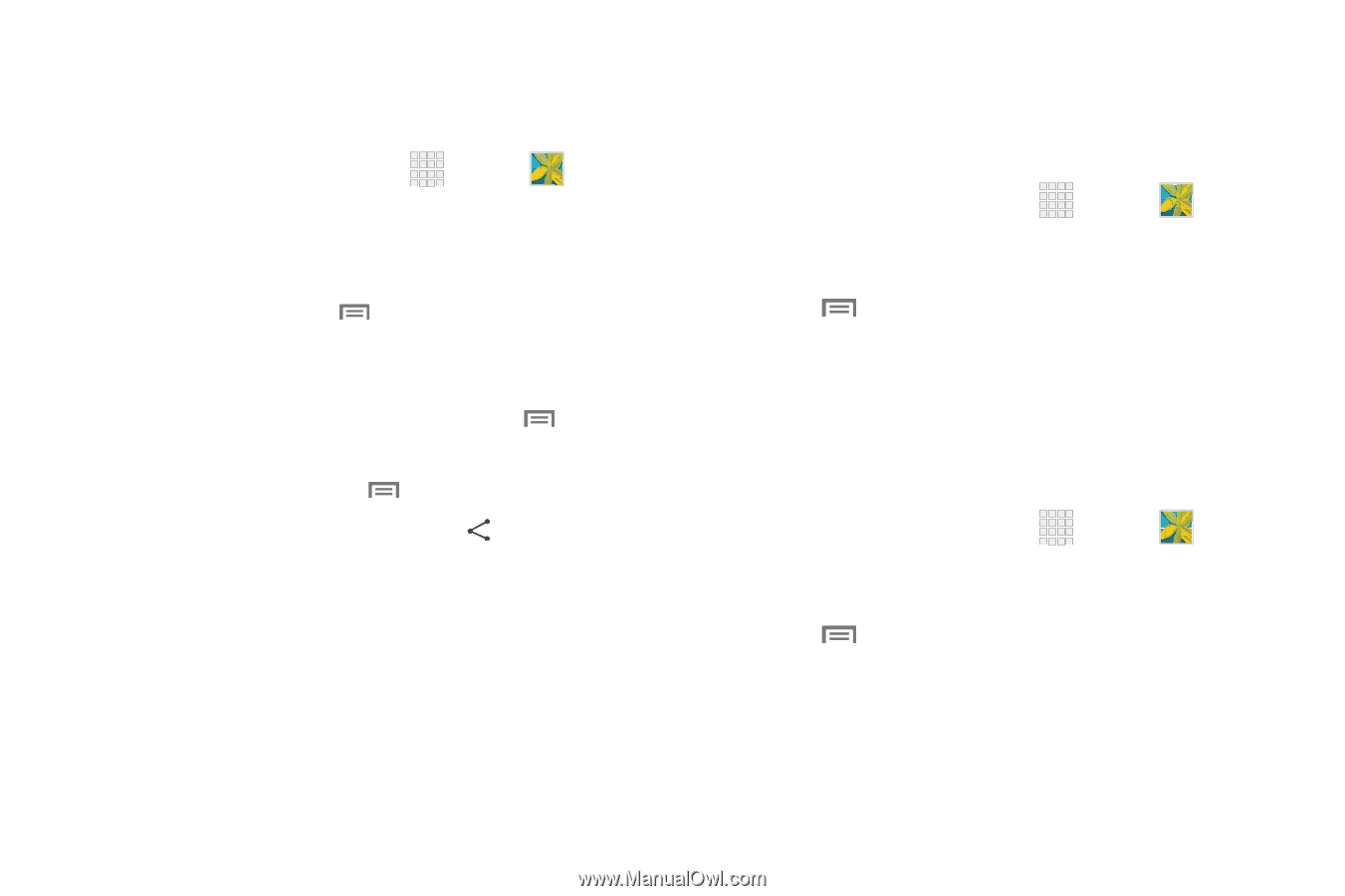Samsung SCH-I545 User Manual Verizon Wireless Sch-i545 Galaxy S 4 English User - Page 101
Sharing pictures and video, Setting a Picture as a Contact Photo, Setting a Picture as Wallpaper
 |
View all Samsung SCH-I545 manuals
Add to My Manuals
Save this manual to your list of manuals |
Page 101 highlights
Sharing pictures and video You can share pictures and videos via Email, Messaging, Bluetooth or popular sharing services. 1. From the Home screen, touch Gallery. Apps ➔ 2. Touch an album to display thumbnails. Select items for sharing: • To select an item, touch Menu ➔ Select item while viewing thumbnails. Touch thumbnails to mark them for sharing. • To view items in a slideshow presentation, touch Menu ➔ Slideshow. • To configure settings, touch Menu ➔ Settings. 3. Touch a picture or video, then touch Share via and follow the prompts. Setting a Picture as a Contact Photo Set a picture as a contact's photo. The contact's photo displays with notifications to calls or messages from the contact. 1. From the Home screen, touch Gallery. Apps ➔ 2. Touch a category, and then touch a picture to select it. 3. Touch Menu ➔ Set as ➔ Contact photo. 4. Select a contact, or create a new contact, with the selected picture as the contact's photo. Setting a Picture as Wallpaper Set a picture as the wallpaper for the Home and Lock screens. 1. From the Home screen, touch Apps ➔ Gallery. 2. Touch a category, and then touch a picture to select it. 3. Touch Menu ➔ Set as. 4. Select an option, from Home screen, Lock screen, or Home and lock screens wallpaper. Use the crop tool to edit the picture. Touch Done. Applications 95