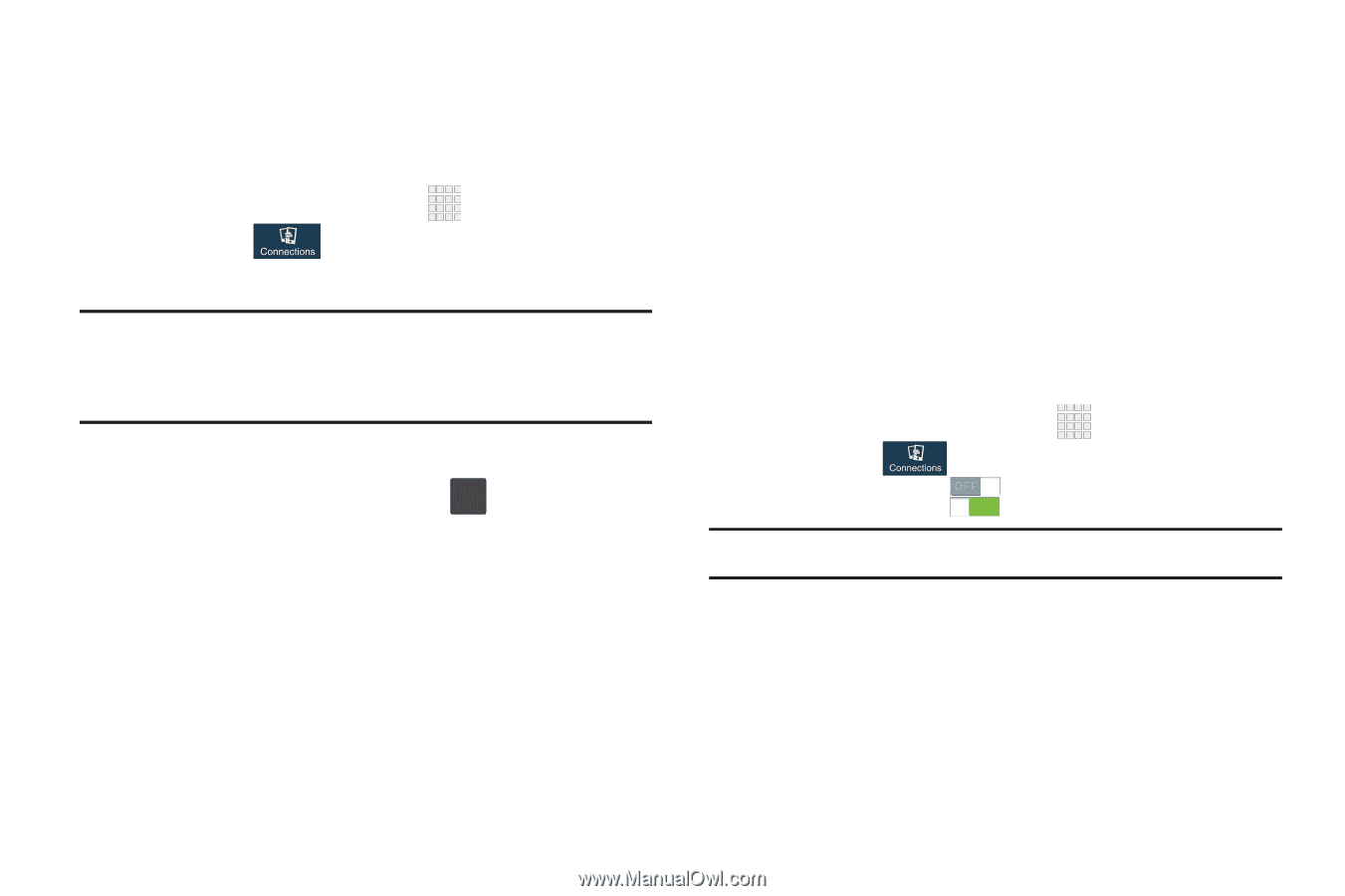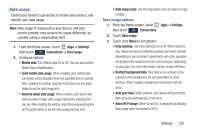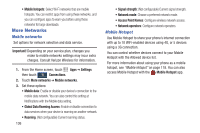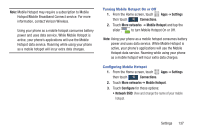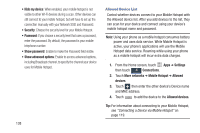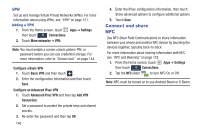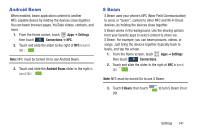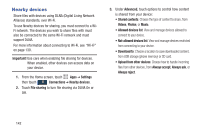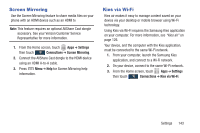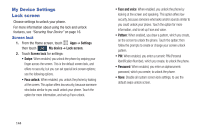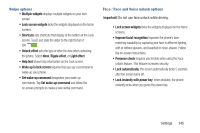Samsung SCH-I545 User Manual Verizon Wireless Sch-i545 Galaxy S 4 English User - Page 146
Connect and share, NFC
 |
View all Samsung SCH-I545 manuals
Add to My Manuals
Save this manual to your list of manuals |
Page 146 highlights
VPN Set up and manage Virtual Private Networks (VPNs). For more information about using VPNs, see "VPN" on page 121. Adding a VPN 1. From the Home screen, touch Apps ➔ Settings then touch Connections. 2. Touch More networks ➔ VPN. Note: You must enable a screen unlock pattern PIN, or password before you can use credential storage. For more information, refer to "Screen lock" on page 144. Configure a Basic VPN 1. Touch Basic VPN and then touch + . 2. Enter the configuration information and then touch Save. Configure an Advanced IPsec VPN 1. Touch Advanced IPsec VPN and then tap Add VPN Connection. 2. Set a password to protect the private keys and shared secrets. 3. Re-enter the password and then tap OK. 140 4. Enter the IPsec configuration information, then touch Show advanced options to configure additional options. 5. Touch Save. Connect and share NFC Use NFC (Near Field Communication) to share information between your phone and another NFC device by touching the devices together, typically back-to-back. For more information about sharing information with NFC, see "NFC and Beaming" on page 123. 1. From the Home screen, touch Apps ➔ Settings then touch Connections. 2. Tap the NFC slider to turn NFC On or Off. Note: NFC must be turned on to use Android Beam or S Beam.