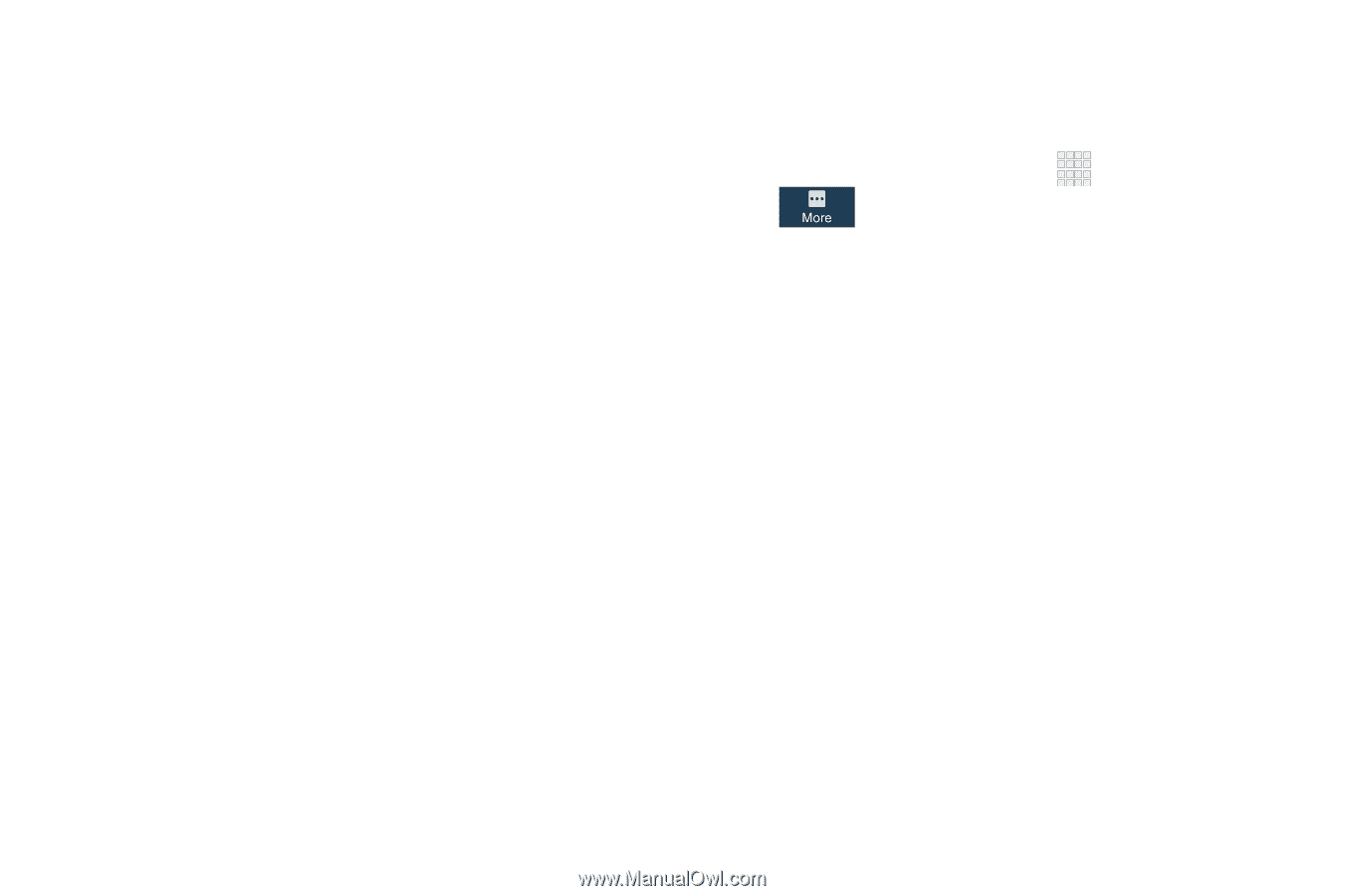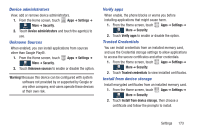Samsung SCH-I545 User Manual Verizon Wireless Sch-i545 Galaxy S 4 English User - Page 178
Forgotten SIM PIN password, Make passwords visible, Device Administration, Settings, Security
 |
View all Samsung SCH-I545 manuals
Add to My Manuals
Save this manual to your list of manuals |
Page 178 highlights
Forgotten SIM PIN password If you enter the wrong SIM PIN more than 3 times, you must contact your Customer Service Representative to get the PUK code for your device. Each time you enter a wrong SIM PIN number the phone displays how many attempts are remaining. After the third incorrect attempt, the Type PUK and new PIN code screen displays, then the phone locks your SIM card. 1. Contact your Service Representative to get the PUK code. 2. Enter the new PUK code in the New PIN code field and touch OK. 3. Enter the new PIN code again in the Confirm PIN code field and tap OK. Make passwords visible When enabled, password characters display briefly as you enter them. 1. From the Home screen, touch More ➔ Security. Apps ➔ Settings ➔ 2. Touch Make passwords visible to enable or disable brief displays of password characters. Device Administration View or disable device administrators. Some applications, such as Corporate email, may require you allow access to your device by device administrators in certain circumstances, such as if your device is lost or stolen. Some features a device administrator might control include: • Setting the number of failed password attempts before the device is restored to factory settings • Automatically locking the device. • Restoring factory settings on the device. 172