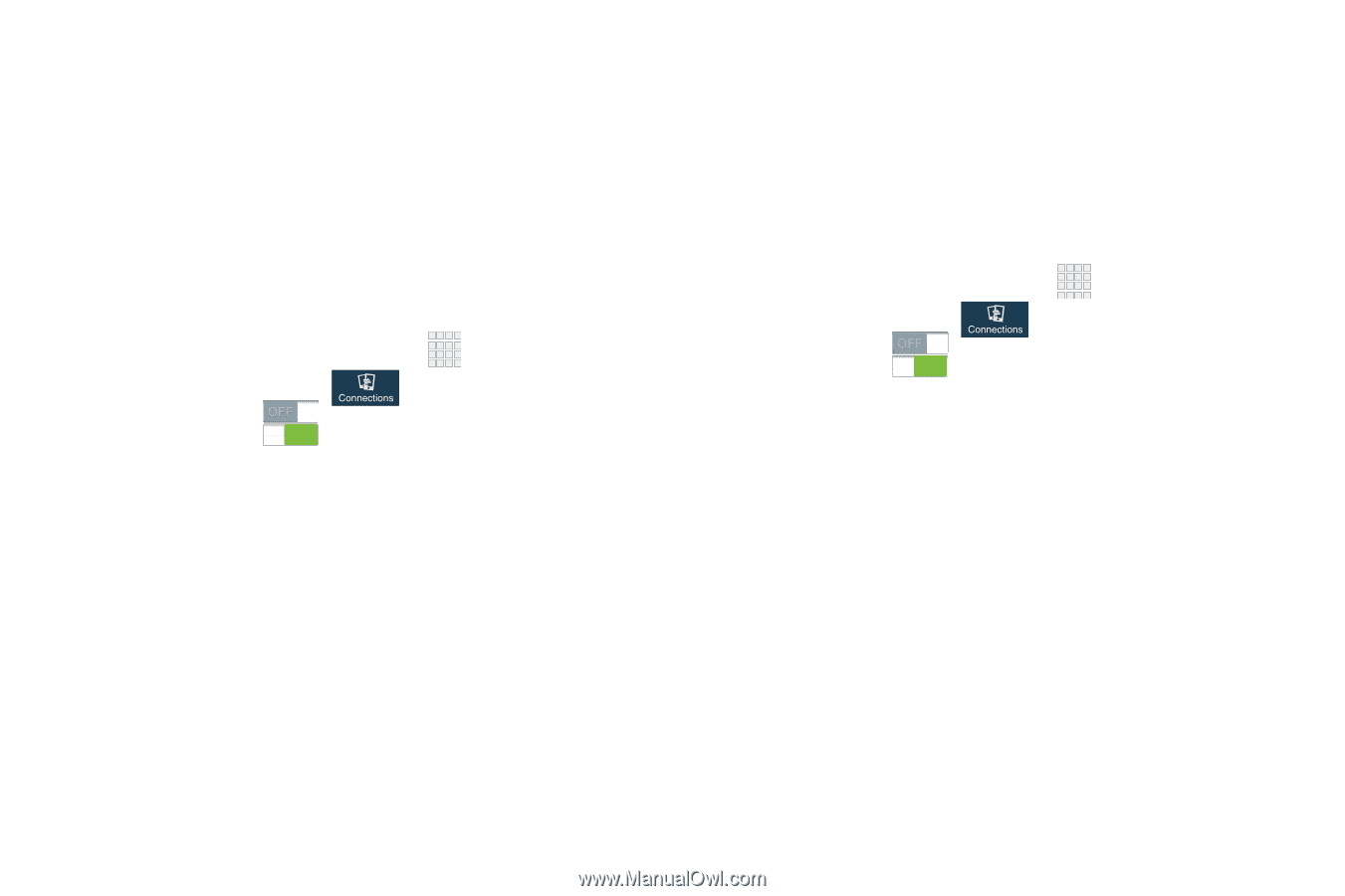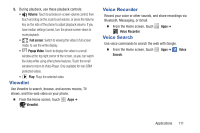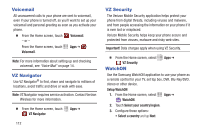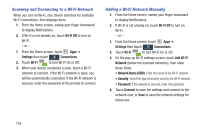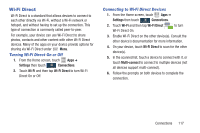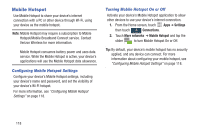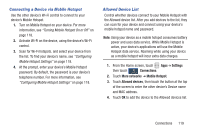Samsung SCH-I545 User Manual Verizon Wireless Sch-i545 Galaxy S 4 English User - Page 122
Scanning and Connecting to a Wi-Fi Network, Adding a Wi-Fi Network Manually, Wi-Fi, Settings
 |
View all Samsung SCH-I545 manuals
Add to My Manuals
Save this manual to your list of manuals |
Page 122 highlights
Scanning and Connecting to a Wi-Fi Network When you turn on Wi-Fi, your device searches for available Wi-Fi connections, then displays them. 1. From the Home screen, sweep your finger downward to display Notifications. 2. If Wi-Fi is not already on, touch Wi-Fi Off to turn on Wi-Fi. - or - 1. From the Home screen, touch Apps ➔ Settings then touch Connections. 2. Touch Wi-Fi to turn Wi-Fi On or Off. 3. When your device completes a scan, touch a Wi-Fi network to connect. If the Wi-Fi network is open, you will be automatically connected. If the Wi-Fi network is secured, enter the password at the prompt to connect. Adding a Wi-Fi Network Manually 1. From the Home screen, sweep your finger downward to display Notifications. 2. If Wi-Fi is not already on, touch Wi-Fi Off to turn on Wi-Fi. - or - 1. From the Home screen, touch Apps ➔ Settings then touch Connections. 2. Touch Wi-Fi to turn Wi-Fi On or Off. 3. On the pop-up Wi-Fi settings screen, touch Add Wi-Fi Network (below the scanned networks), then enter these fields: • Network Name (SSID): Enter the name of the Wi-Fi network. • Security: Select the type of security used by the Wi-Fi network. • Password: If the network is secured, enter the password. 4. Touch Connect to save the settings and connect to the network now, or Save to save the network settings for future use. 116