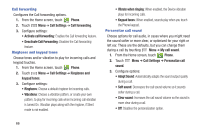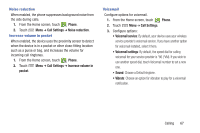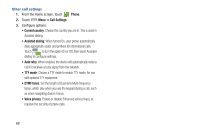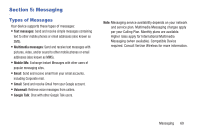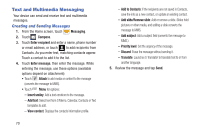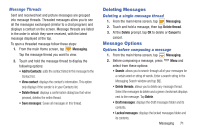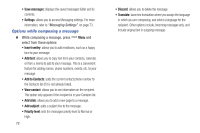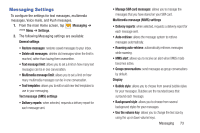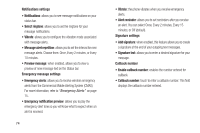Samsung SCH-I545 User Manual Verizon Wireless Sch-i545 Galaxy S 4 English User - Page 77
Deleting Messages, Message Options, Message Threads, Deleting a single message thread
 |
View all Samsung SCH-I545 manuals
Add to My Manuals
Save this manual to your list of manuals |
Page 77 highlights
Message Threads Sent and received text and picture messages are grouped into message threads. Threaded messages allow you to see all the messages exchanged (similar to a chat program) and displays a contact on the screen. Message threads are listed in the order in which they were received, with the latest message displayed at the top. To open a threaded message follow these steps: 1. From the main Home screen, tap Messaging. Tap the message thread you want to view. 2. Touch and hold the message thread to display the following options: • Add to Contacts: adds the contact listed in this message to the Contact list. • View contact: displays the contact's information. This option only displays if the sender is in your Contacts list. • Delete thread: displays a confirmation dialog box that when pressed, deletes the entire thread. • Save messages: Saves all messages in this thread. Deleting Messages Deleting a single message thread 1. From the main Home screen, tap Messaging. 2. Touch and hold a message, then tap Delete thread. 3. At the Delete prompt, tap OK to delete or Cancel to cancel. Message Options Options before composing a message 1. From the main Home screen, tap Messaging. 2. Before composing a message, press Menu and select from these options: • Search: allows you to search through all of your messages for a certain word or string of words. Enter a search string in the Messaging Search window and tap . • Delete threads: allows you to delete any message thread. Select the messages to delete and a green checkmark displays next to the message. Tap Delete. • Draft messages: displays the draft messages folder and its contents. • Locked messages: displays the locked messages folder and its contents. Messaging 71