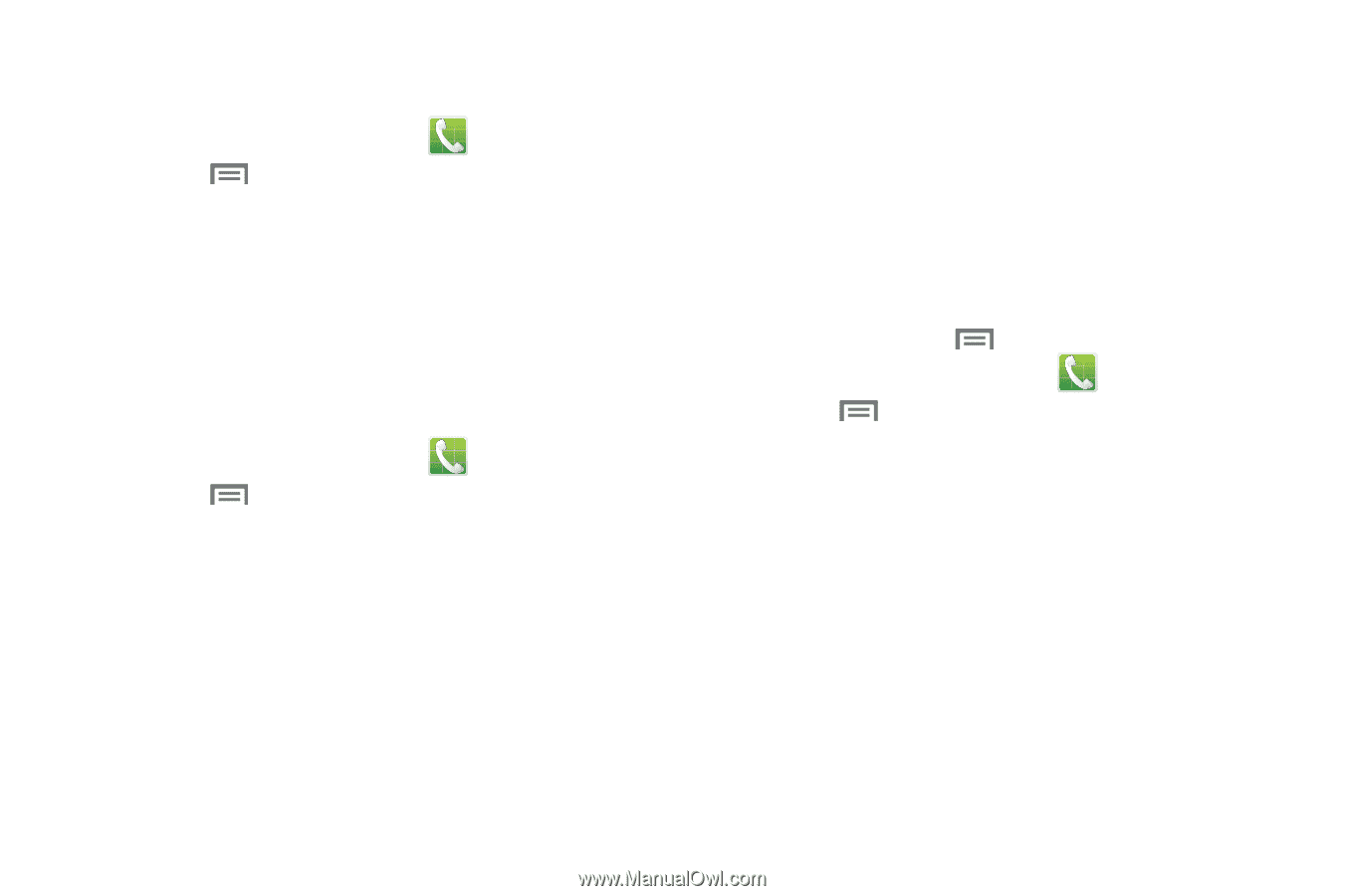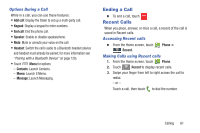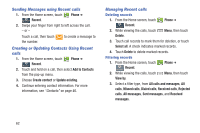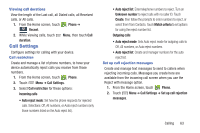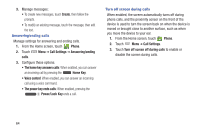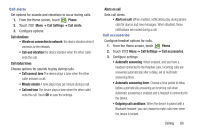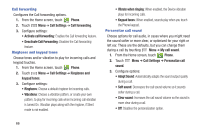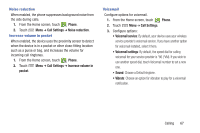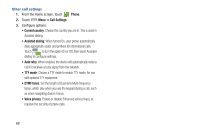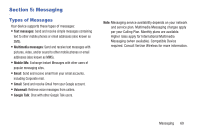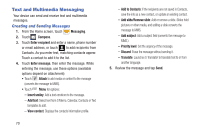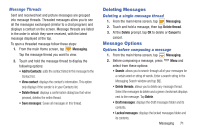Samsung SCH-I545 User Manual Verizon Wireless Sch-i545 Galaxy S 4 English User - Page 72
Deactivate Call Forwarding, Adapt Sound - volume output increase
 |
View all Samsung SCH-I545 manuals
Add to My Manuals
Save this manual to your list of manuals |
Page 72 highlights
Call forwarding Configures the Call forwarding options. 1. From the Home screen, touch Phone. 2. Touch Menu ➔ Call Settings ➔ Call forwarding. 3. Configure settings: • Activate call forwarding: Enables the Call forwarding feature. • Deactivate Call Forwarding: Disables the Call forwarding feature. Ringtones and keypad tones Choose tones and/or vibration to play for incoming calls and keypad touches. 1. From the Home screen, touch Phone. 2. Touch Menu ➔ Call Settings ➔ Ringtones and keypad tones. 3. Configure settings: • Ringtones: Choose a default ringtone for incoming calls. • Vibrations: Choose a vibration pattern, or create your own pattern, to play for incoming calls when Incoming call vibration is turned On. Vibration plays along with the ringtone, if Silent mode is not enabled. • Vibrate when ringing: When enabled, the Device vibration plays for incoming calls. • Keypad tones: When enabled, sounds play when you touch the Phone keypad. Personalize call sound Choose options for call audio, in cases where you might need the sound softer or more clear, or optimized for your right or left ear. These are the defaults, but you can change them during a call by touching Menu ➔ My call sound. 1. From the Home screen, touch Phone. 2. Touch Menu ➔ Call Settings ➔ Personalize call sound. 3. Configure options: • Adapt Sound: Automatically adapts the sound output quality during a call. • Soft sound: Decreases the call sound volume so it sounds softer during a call. • Clear sound: Increases the call sound volume so the sound is more clear during a call. • Off: Disables the personalization option. 66