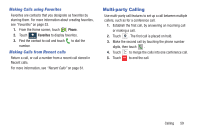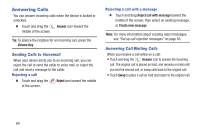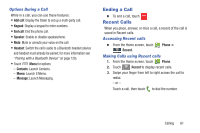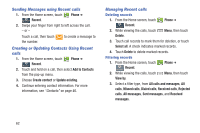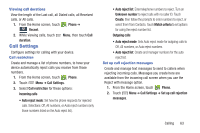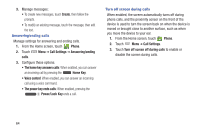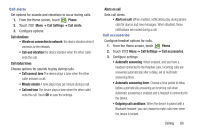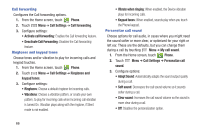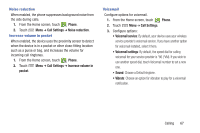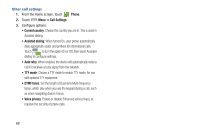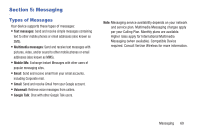Samsung SCH-I545 User Manual Verizon Wireless Sch-i545 Galaxy S 4 English User - Page 70
Power/Lock, Answering/ending
 |
View all Samsung SCH-I545 manuals
Add to My Manuals
Save this manual to your list of manuals |
Page 70 highlights
3. Manage messages: • To create new messages, touch Create, then follow the prompts. • To modify an existing message, touch the message, then edit the text. Answering/ending calls Manage settings for answering and ending calls. 1. From the Home screen, touch Phone. 2. Touch Menu ➔ Call Settings ➔ Answering/ending calls. 3. Configure these options: • The home key answers calls: When enabled, you can answer an incoming call by pressing the Home Key. • Voice control: When enabled, you can answer an incoming call using a voice command. • The power key ends calls: When enabled, pressing the Power/Lock Key ends a call. Turn off screen during calls When enabled, the screen automatically turns off during phone calls, and the proximity sensor on the front of the device is used to turn the screen back on when the device is moved or brought close to another surface, such as when you move the device to your ear. 1. From the Home screen, touch Phone. 2. Touch Menu ➔ Call Settings. 3. Touch Turn off screen off during calls to enable or disable the screen during calls. 64