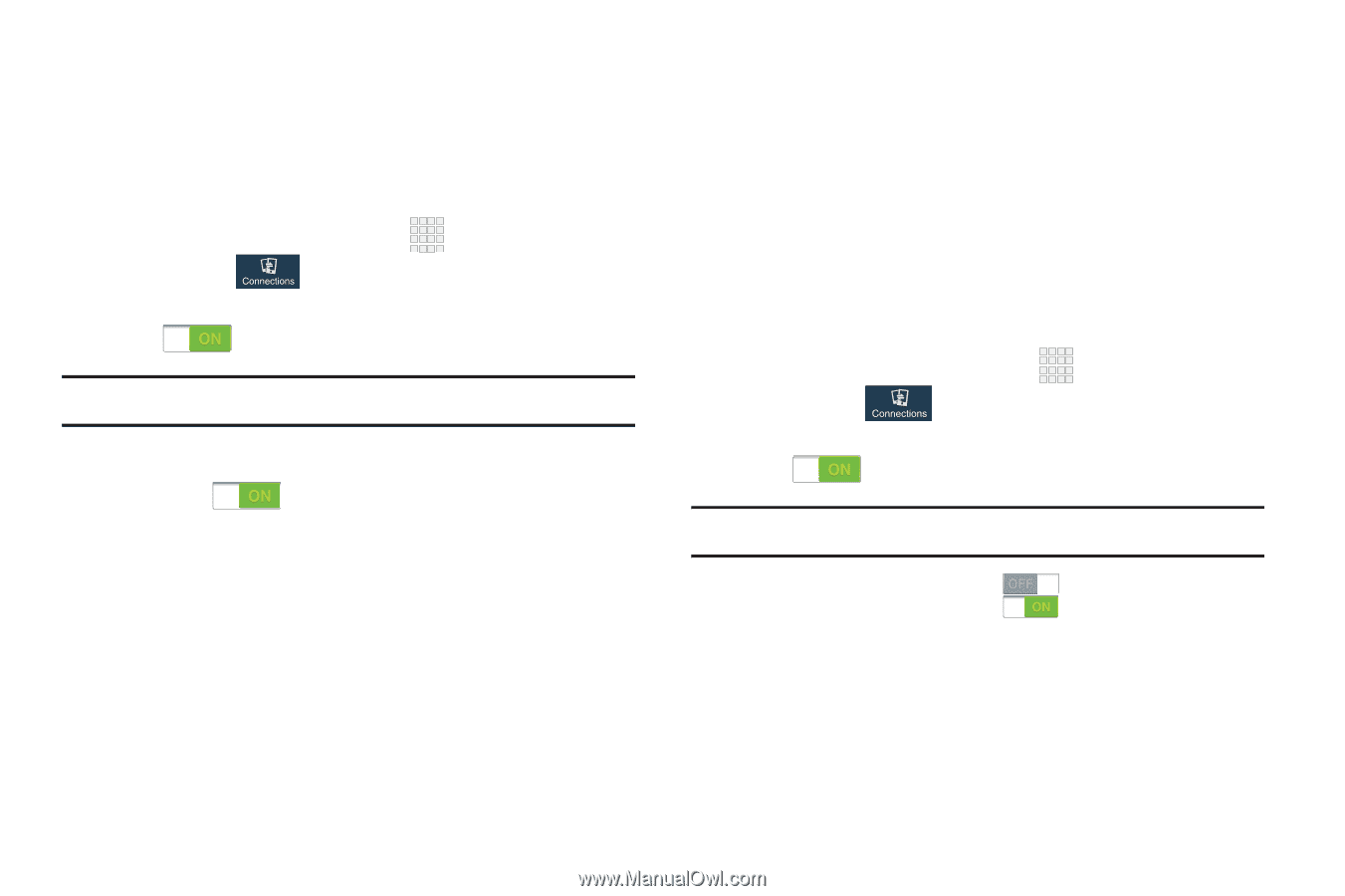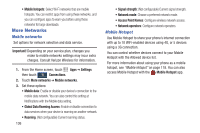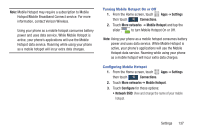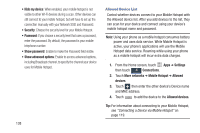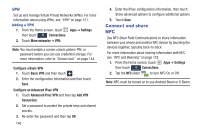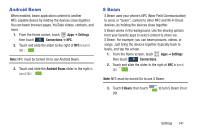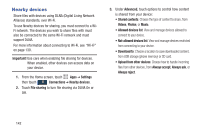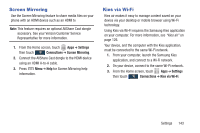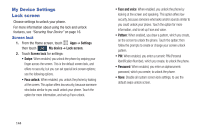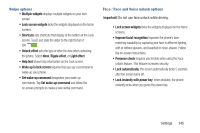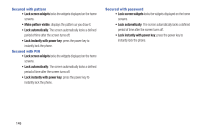Samsung SCH-I545 User Manual Verizon Wireless Sch-i545 Galaxy S 4 English User - Page 147
Android Beam, S Beam, Settings, Connections
 |
View all Samsung SCH-I545 manuals
Add to My Manuals
Save this manual to your list of manuals |
Page 147 highlights
Android Beam When enabled, beam application content to another NFC-capable device by holding the devices close together. You can beam browser pages, YouTube videos, contacts, and more. 1. From the Home screen, touch Apps ➔ Settings then touch Connections ➔ NFC. 2. Touch and slide the slider to the right of NFC to turn it ON . Note: NFC must be turned On to use Android Beam. 3. Touch and slide the Android Beam slider to the right to turn it ON . S Beam S Beam uses your phone's NFC (Near Field Communication) to send, or "beam", content to other NFC and Wi-Fi Direct devices, by holding the devices close together. S Beam works in the background. Use the sharing options from your favorite apps to select content to share via S Beam. For example, you can beam pictures, videos, or songs. Just bring the devices together (typically back to back), and tap the screen. 1. From the Home screen, touch Apps ➔ Settings then touch Connections. 2. Touch and slide the slider to the right of NFC to turn it ON . Note: NFC must be turned On to use S Beam. 3. Touch S Beam; then touch Off. to turn S Beam On or Settings 141