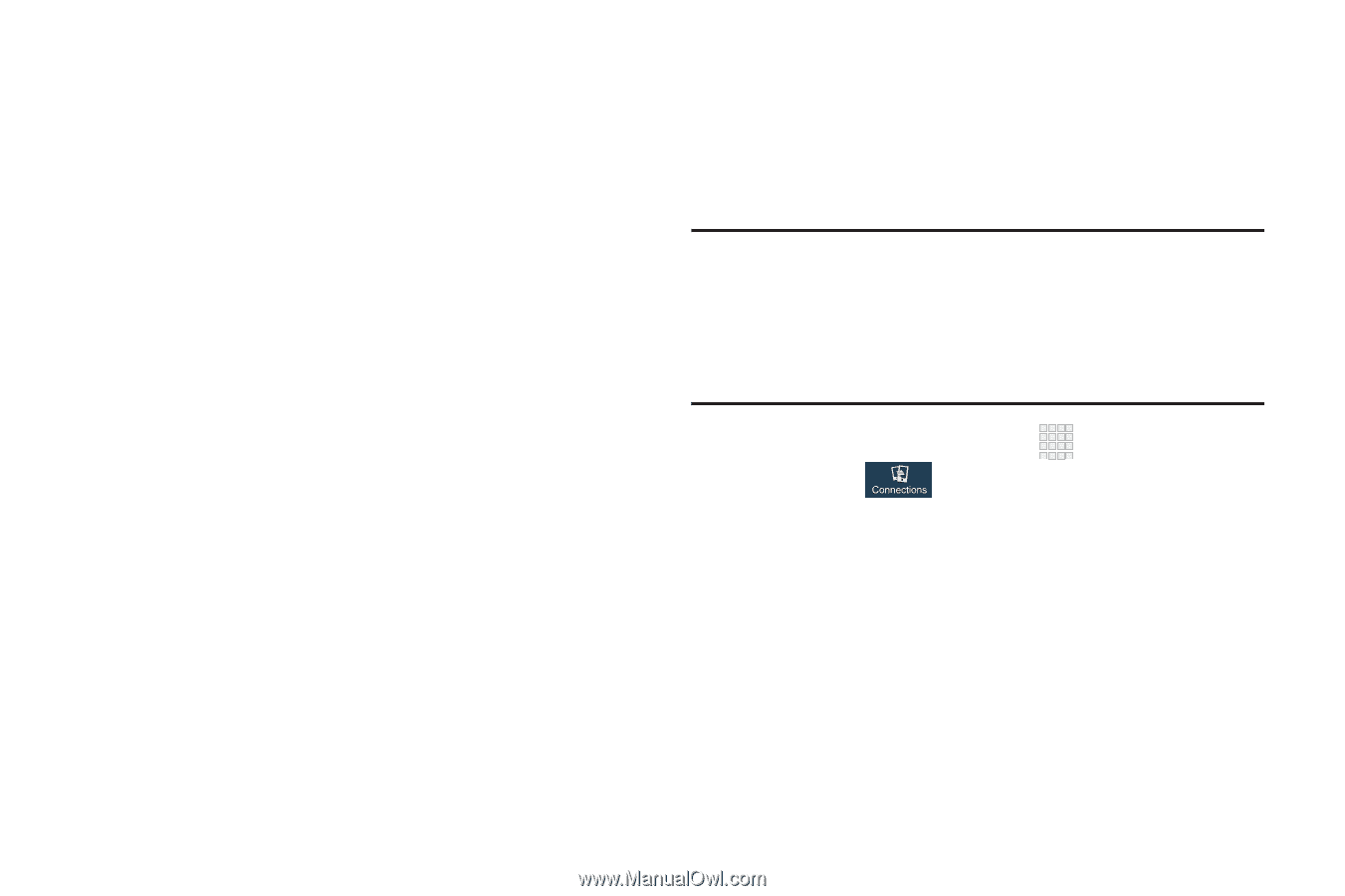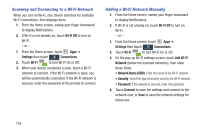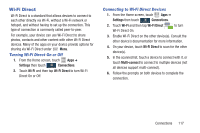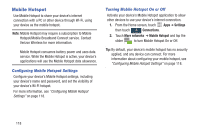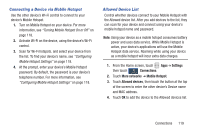Samsung SCH-I545 User Manual Verizon Wireless Sch-i545 Galaxy S 4 English User - Page 125
Connecting a Device via Mobile Hotspot, Allowed Device List, Settings, Connections, More networks
 |
View all Samsung SCH-I545 manuals
Add to My Manuals
Save this manual to your list of manuals |
Page 125 highlights
Connecting a Device via Mobile Hotspot Use the other device's Wi-Fi control to connect to your device's Mobile Hotspot. 1. Turn on Mobile Hotspot on your device. For more information, see "Turning Mobile Hotspot On or Off" on page 118. 2. Activate Wi-Fi on the device, using the device's Wi-Fi control. 3. Scan for Wi-Fi hotspots, and select your device from the list. To find your device's name, see "Configuring Mobile Hotspot Settings" on page 118. 4. At the prompt, enter your device's Mobile Hotspot password. By default, the password is your device's telephone number. For more information, see "Configuring Mobile Hotspot Settings" on page 118. Allowed Device List Control whether devices connect to your Mobile Hotspot with the Allowed device list. After you add devices to the list, they can scan for your device and connect using your device's mobile hotspot name and password. Note: Using your device as a mobile hotspot consumes battery power and uses data service. While Mobile Hotspot is active, your device's applications will use the Mobile Hotspot data service. Roaming while using your device as a mobile hotspot will incur extra data charges. 1. From the Home screen, touch Apps ➔ Settings then touch Connections. 2. Touch More networks ➔ Mobile Hotspot. 3. Touch Allowed devices, then touch the button at the top of the screen to enter the other device's Device name and MAC address. 4. Touch OK to add the device to the Allowed devices list. Connections 119