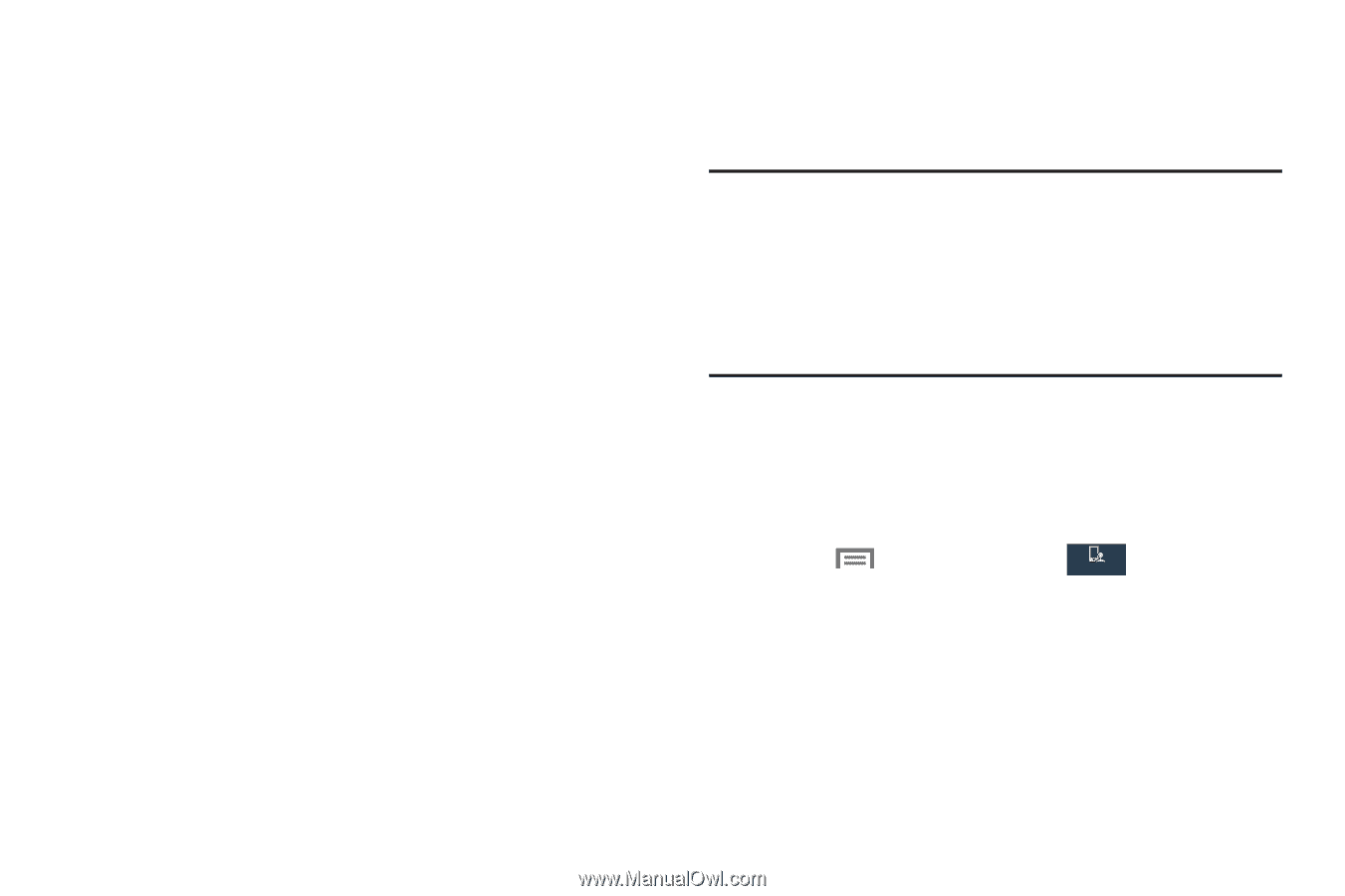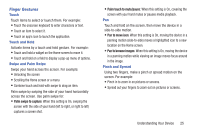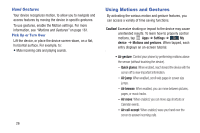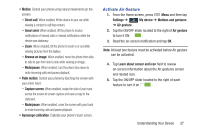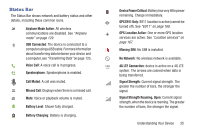Samsung SCH-I545 User Manual Verizon Wireless Sch-i545 Galaxy S 4 English User - Page 36
Voice Control, Multi Window Feature, Enable Multi Window
 |
View all Samsung SCH-I545 manuals
Add to My Manuals
Save this manual to your list of manuals |
Page 36 highlights
Voice Control Use voice commands to control and interact with the phone: • Incoming calls: When enabled, use the voice commands Answer or Reject to answer or reject calls. When you answer, the Speaker automatically turns on for hands-free conversation. • Alarm: When enabled, say Stop or Snooze to stop or snooze an alarm. • Camera: When enabled, say Smile, Cheese, Capture, and Shoot to take pictures. • Music: When enabled, say Next, Previous, Play, Volume Up, and Volume Down to control the music player. Multi Window Feature This feature allows you to run multiple applications on the current screen at the same time. Note: Only applications found within the Multi window panel can be active atop another current application on the screen. When launching applications that contain multimedia files (music/video), audio from both files will be played simultaneously. Multi Window allows you to use multiple apps on the same screen, in multiple, re-sizable windows. Enable Multi Window From Settings 1. Press Menu ➔ Settings ➔ My device ➔ My device Display. 2. Tap the check box beside Multi window to enable or disable the feature. 30