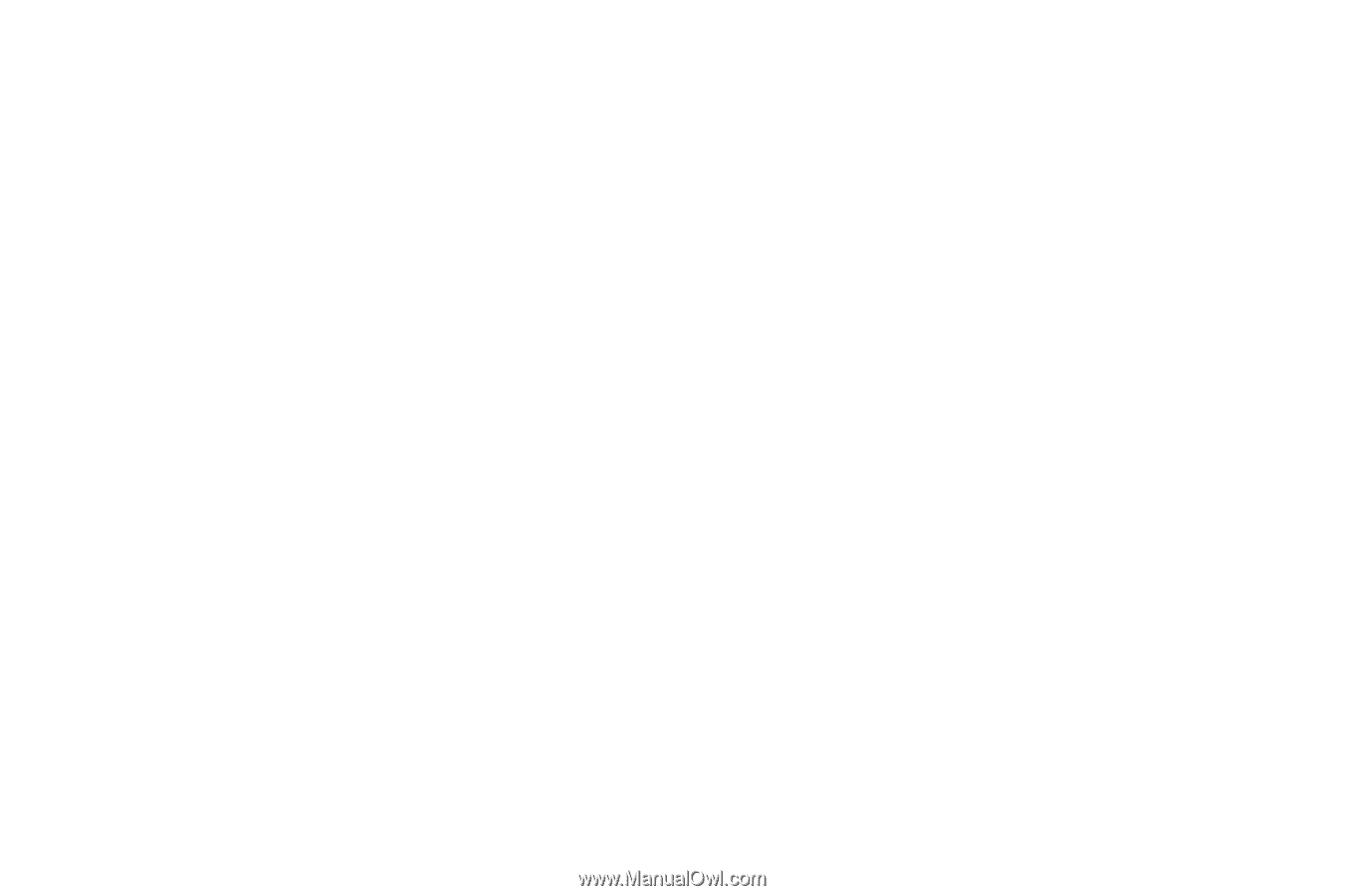Samsung SCH-I545 User Manual Verizon Wireless Sch-i545 Galaxy S 4 English User - Page 95
Changing the Mode, Beauty face, Best photo, Sound & shot, Drama, Animated photo, Rich tone HDR
 |
View all Samsung SCH-I545 manuals
Add to My Manuals
Save this manual to your list of manuals |
Page 95 highlights
Changing the Mode Touch the MODE button, then scroll through and select these options: • Auto: Automatically adjusts your camera to optimize color and brightness. • Beauty face: Lightens faces for softer images. • Best photo: Use this to take multiple photos in a short time period, and then choose the best photos from them. Press the Shutter button to take multiple photos. When Gallery opens, tap and hold thumbnails of photos to save, and then tap Done. • Best face: Take multiple group shots at the same time and combine them to create the best possible image. Press the Shutter button to take multiple photos. When Gallery opens, tap the yellow frame on each face, and choose the best individual face for the subject. After choosing a pose for each individual, tap Done to merge the images into a single photo, and then tap Save. • Sound & shot: Enrich pictures by adding background sounds for a few seconds. The background sound is recorded for up to 9 seconds after taking the photo. • Drama: Take a series of photos of a moving object and then merge them together into one image. • Animated photo: Creates a picture that contains selected moving objects by animating parts of picture. • Rich tone (HDR): Select when taking photos with richer colors and contrasts. • Eraser: Saves the best of 5 taken pictures and removes any moving objects in the background, like people walking behind you. • Panorama: Use this to take wide panoramic photos. Press the Shutter button to take a photo, and then move the camera in any direction. When the blue frame aligns with the preview screen, the camera automatically takes another shot in the panoramic sequence. Press the shutter button again to stop shooting. • Sports: Use to take fast action photos. • Night: Use this setting for low-light conditions, without using the flash. Press the Shutter button to take multiple photos. Photos are automatically merged into a single photo. Applications 89