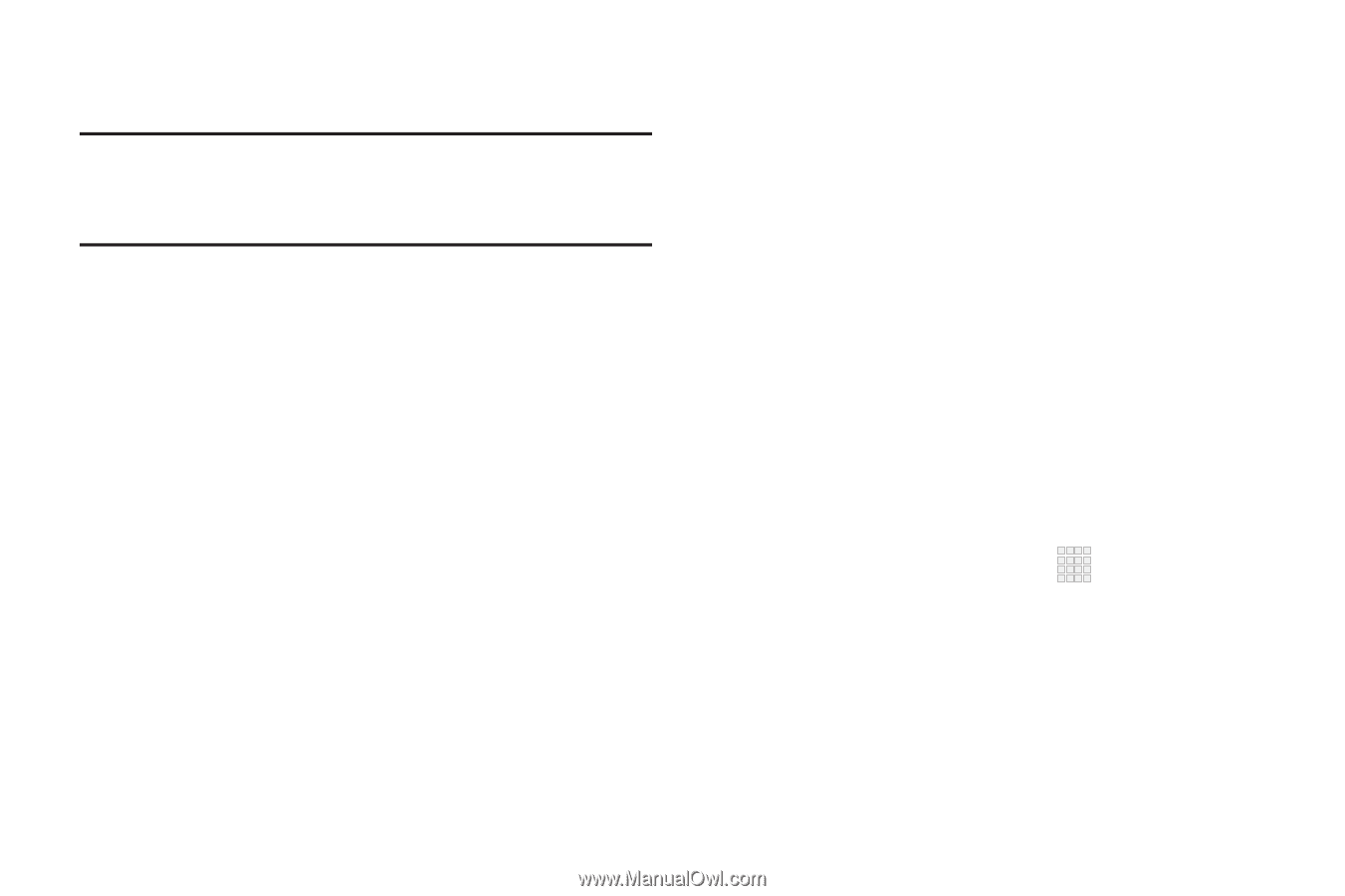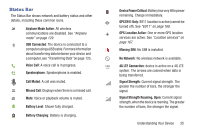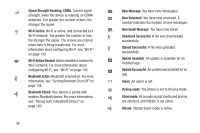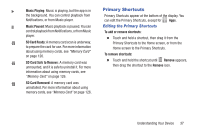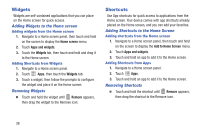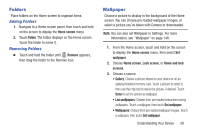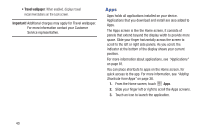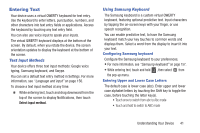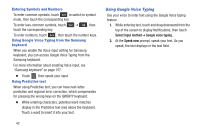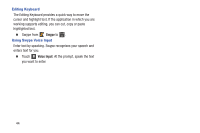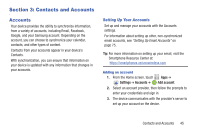Samsung SCH-I545 User Manual Verizon Wireless Sch-i545 Galaxy S 4 English User - Page 46
Apps, Applications, Adding, Shortcuts from Apps
 |
View all Samsung SCH-I545 manuals
Add to My Manuals
Save this manual to your list of manuals |
Page 46 highlights
• Travel wallpaper: When enabled, displays travel recommendations on the Lock screen. Important! Additional charges may apply for Travel wallpaper. For more information contact your Customer Service representative. Apps Apps holds all applications installed on your device. Applications that you download and install are also added to Apps. The Apps screen is like the Home screen, it consists of panels that extend beyond the display width to provide more space. Slide your finger horizontally across the screen to scroll to the left or right side panels. As you scroll, the indicator at the bottom of the display shows your current position. For more information about applications, see "Applications" on page 81. You can place shortcuts to apps on the Home screen, for quick access to the app. For more information, see "Adding Shortcuts from Apps" on page 38. 1. From the Home screen, touch Apps. 2. Slide your finger left or right to scroll the Apps screens. 3. Touch an icon to launch the application. 40