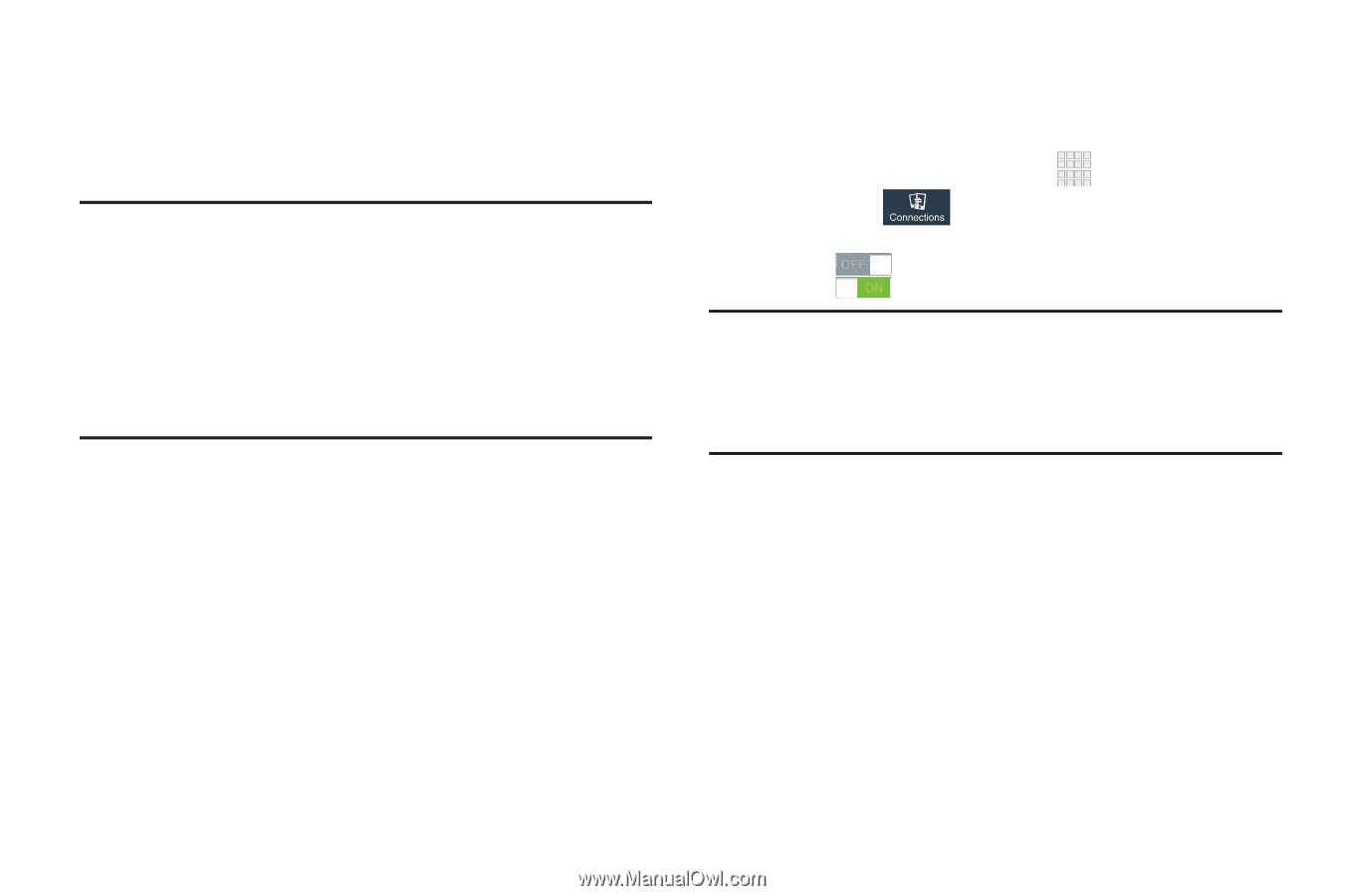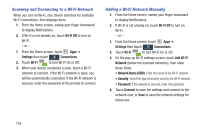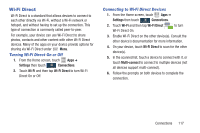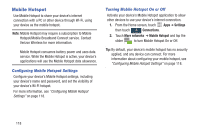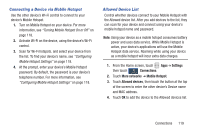Samsung SCH-I545 User Manual Verizon Wireless Sch-i545 Galaxy S 4 English User - Page 124
Mobile Hotspot, Configuring Mobile Hotspot Settings, Turning Mobile Hotspot On or Off
 |
View all Samsung SCH-I545 manuals
Add to My Manuals
Save this manual to your list of manuals |
Page 124 highlights
Mobile Hotspot Use Mobile Hotspot to share your device's internet connection with a PC or other device through Wi-Fi, using your device as the mobile hotspot. Note: Mobile Hotspot may require a subscription to Mobile Hotspot/Mobile Broadband Connect service. Contact Verizon Wireless for more information. Mobile Hotspot consumes battery power and uses data service. While the Mobile Hotspot is active, your device's applications will use the Mobile Hotspot data allowance. Configuring Mobile Hotspot Settings Configure your device's Mobile Hotspot settings, including your device's name and password, and set the visibility of your device's Wi-Fi hotspot. For more information, see "Configuring Mobile Hotspot Settings" on page 118. Turning Mobile Hotspot On or Off Activate your device's Mobile Hotspot application to allow other devices to use your device's internet connection. 1. From the Home screen, touch Apps ➔ Settings then touch Connections. 2. Touch More networks ➔ Mobile Hotspot and tap the slider to turn Mobile Hotspot On or Off. Tip: By default, your device's mobile hotspot has no security applied, and any device can connect. For more information about configuring your mobile hotspot, see "Configuring Mobile Hotspot Settings" on page 118. 118