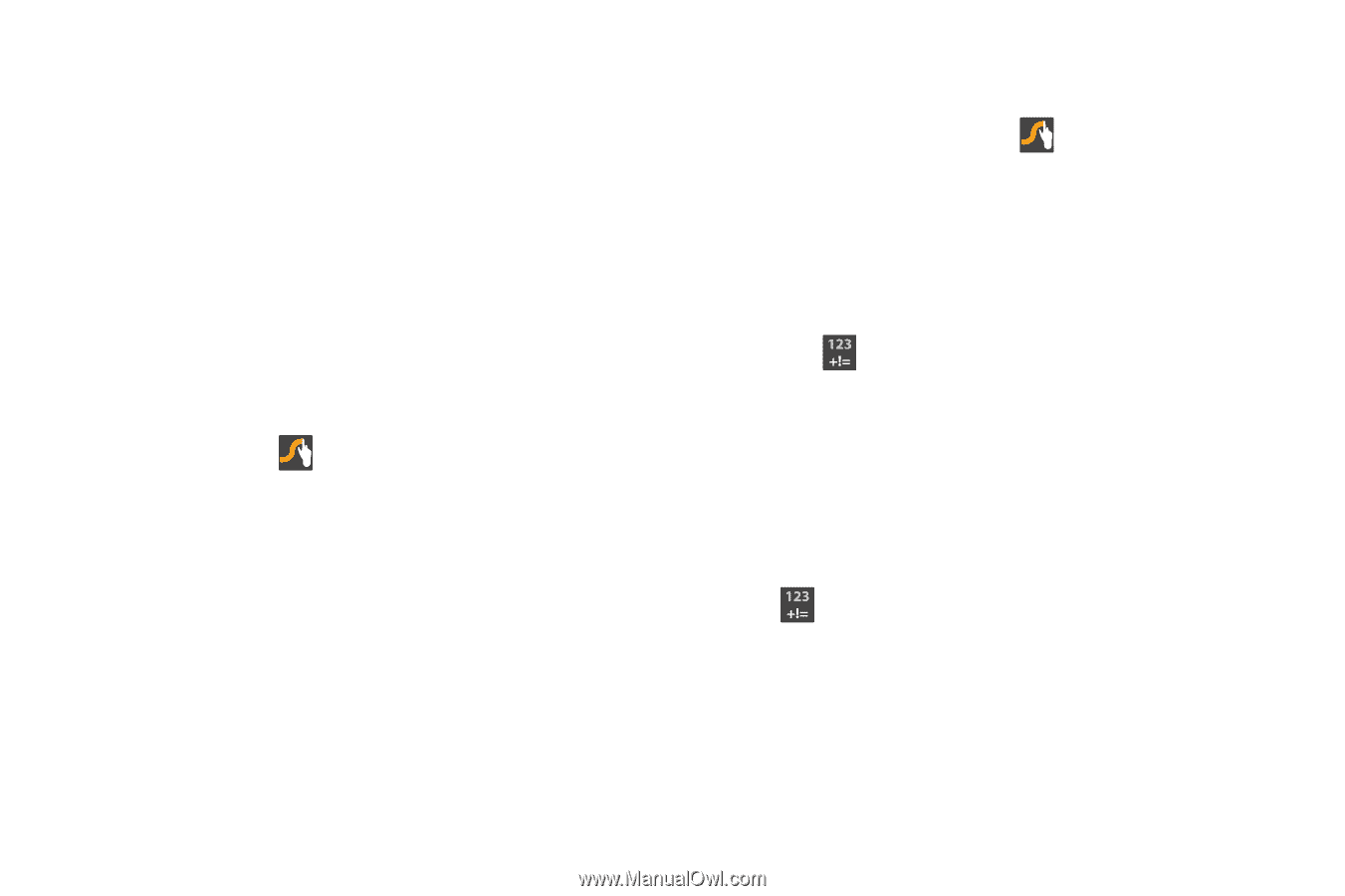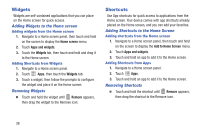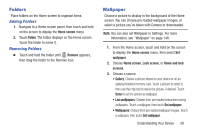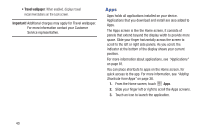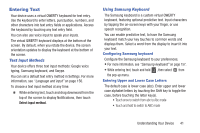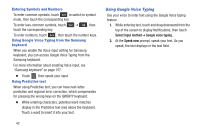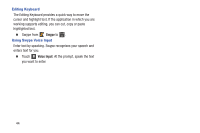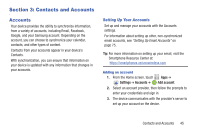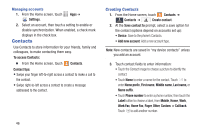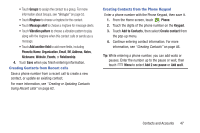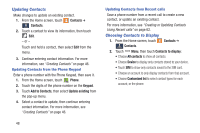Samsung SCH-I545 User Manual Verizon Wireless Sch-i545 Galaxy S 4 English User - Page 49
Entering Text using Swype, Select input method, Swype, How to Swype
 |
View all Samsung SCH-I545 manuals
Add to My Manuals
Save this manual to your list of manuals |
Page 49 highlights
Entering Text using Swype Swype™ is a new way to enter text on touch screens. Instead of touching each key individually, use your finger to trace over the letters of a word. For each word, place your finger on the first letter and glide to the subsequent letters, lifting on the last letter. Ⅲ While entering text, touch and drag downward from the top of the screen to display Notifications, then touch Select input method ➔ Swype. Swype Help While entering text, you can get information about Swype. Ⅲ Touch and hold Swype to access Settings, for the How to Swype tutorial. Configuring Swype Configure Swype options in the Language and input settings. • While entering text, touch and hold Swype. • For more information about Swype settings, see "Swype" on page 159. Using the Numeric Keyboard Switch to a Numeric Keyboard, to quickly enter numbers and mathematical operators. Ⅲ Touch . Entering Symbols and Numbers Using the Swype Keyboard: • Touch and hold on a key to enter the character at the top of the key. • Touch and hold on a key until a menu of all characters available on that key appears, then touch a character to enter it. • Touch to switch to Symbol mode, then touch a key. Understanding Your Device 43