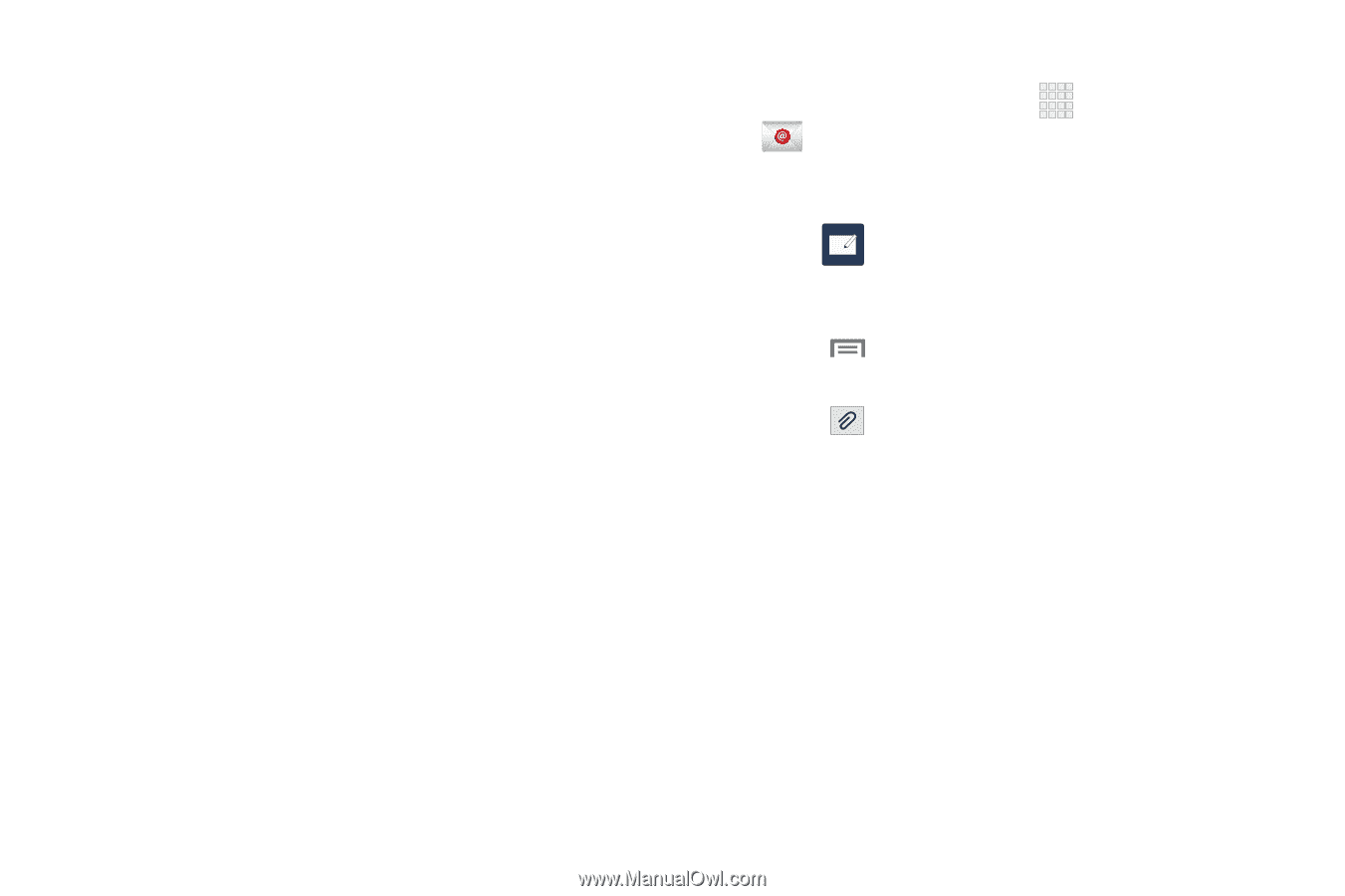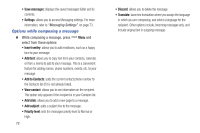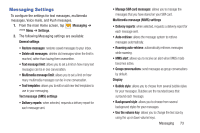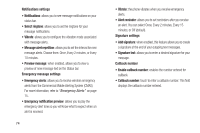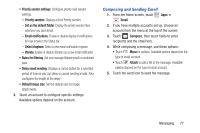Samsung SCH-I545 User Manual Verizon Wireless Sch-i545 Galaxy S 4 English User - Page 83
Composing and Sending Email, Email notifications - combination file
 |
View all Samsung SCH-I545 manuals
Add to My Manuals
Save this manual to your list of manuals |
Page 83 highlights
• Priority sender settings: Configure priority mail sender settings. - Priority senders: Displays a list of Priority senders. - Set as the default folder: Display the priority sender inbox whenever you open Email. - Email notifications: Enable or disable display of notifications for new emails in the Status bar. - Select ringtone: Select a new email notification ringtone. - Vibrate: Enable or disable vibration as a new email notification. • Rules for filtering: Set and manage filtered email in combined view. • Delay email sending: Displays a cancel button for a specified period of time so you can delay or cancel sending emails. Also configures the length of the delay. • Default image size: Set the default size for image attachments. 3. Touch an account to configure specific settings. Available options depend on the account. Composing and Sending Email 1. From the Home screen, touch Apps ➔ Email. 2. If you have multiple accounts set up, choose an account from the menu at the top of the screen. 3. Touch Compose, then touch fields to enter recipients and the email text. 4. While composing a message, use these options: • Touch Menu for options. Available options depend on the type of email account. • Touch Attach to add a file to the message. Available options depend on the type of email account. 5. Touch the send icon to send the message. Messaging 77