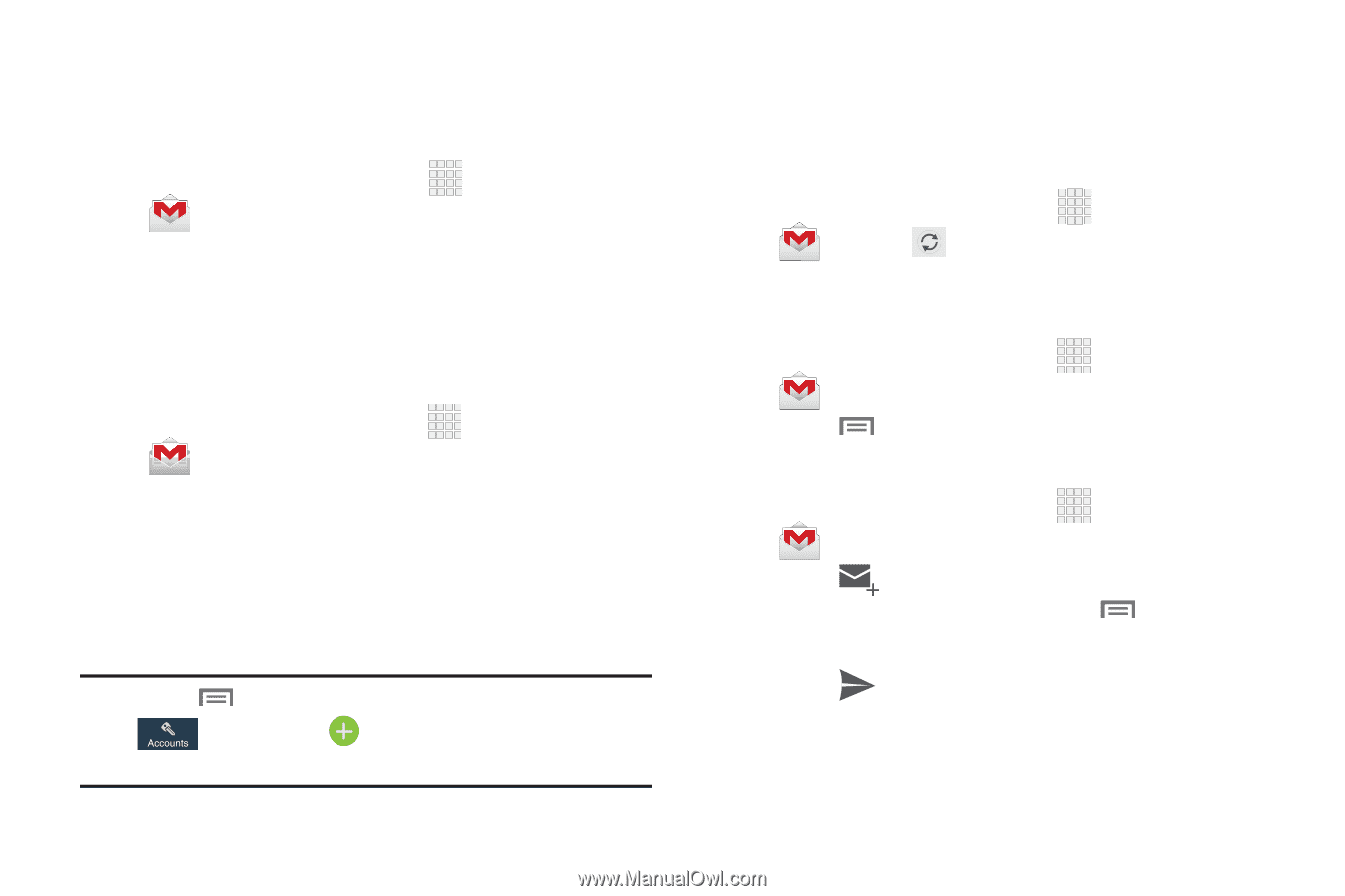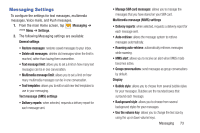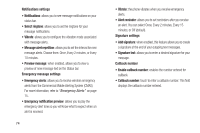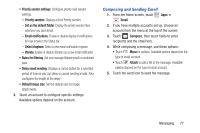Samsung SCH-I545 User Manual Verizon Wireless Sch-i545 Galaxy S 4 English User - Page 84
Gmail, Setting Up Your Gmail Account, Refreshing Your Gmail Account, Gmail Settings
 |
View all Samsung SCH-I545 manuals
Add to My Manuals
Save this manual to your list of manuals |
Page 84 highlights
Gmail Send and receive emails via Gmail, Google's web-based email. Ⅲ From the Home screen, touch Apps ➔ Gmail. Setting Up Your Gmail Account The first time you launch Gmail, your device will prompt you to set up your Google account, if you haven't already set it up. If you set up your Google account on your device, Gmail is set up automatically 1. From the Home screen, touch Apps ➔ Gmail. 2. Follow the prompts to sign in, or create a new account. 3. The device communicates with the Google server to set up your account and synchronize your email. You can use more than one Google account on your device. Note: Touch Menu ➔ Settings and then touch Accounts ➔ Add account to add another account. Refreshing Your Gmail Account Syncing refreshes your device with the account's servers. When you set up an email account, you can choose whether the account syncs in the background, or manually. Ⅲ From the Home screen, touch Gmail ➔ Sync. Gmail Settings Apps ➔ Use settings to configure your Gmail preferences. 1. From the Home screen, touch Apps ➔ Gmail. 2. Touch Menu ➔ Settings for options. Composing and Sending Gmail 1. From the Home screen, touch Apps ➔ Gmail. 2. Touch , then touch fields to compose the message. While composing, touch options. Menu for 3. Touch to send the message. 78