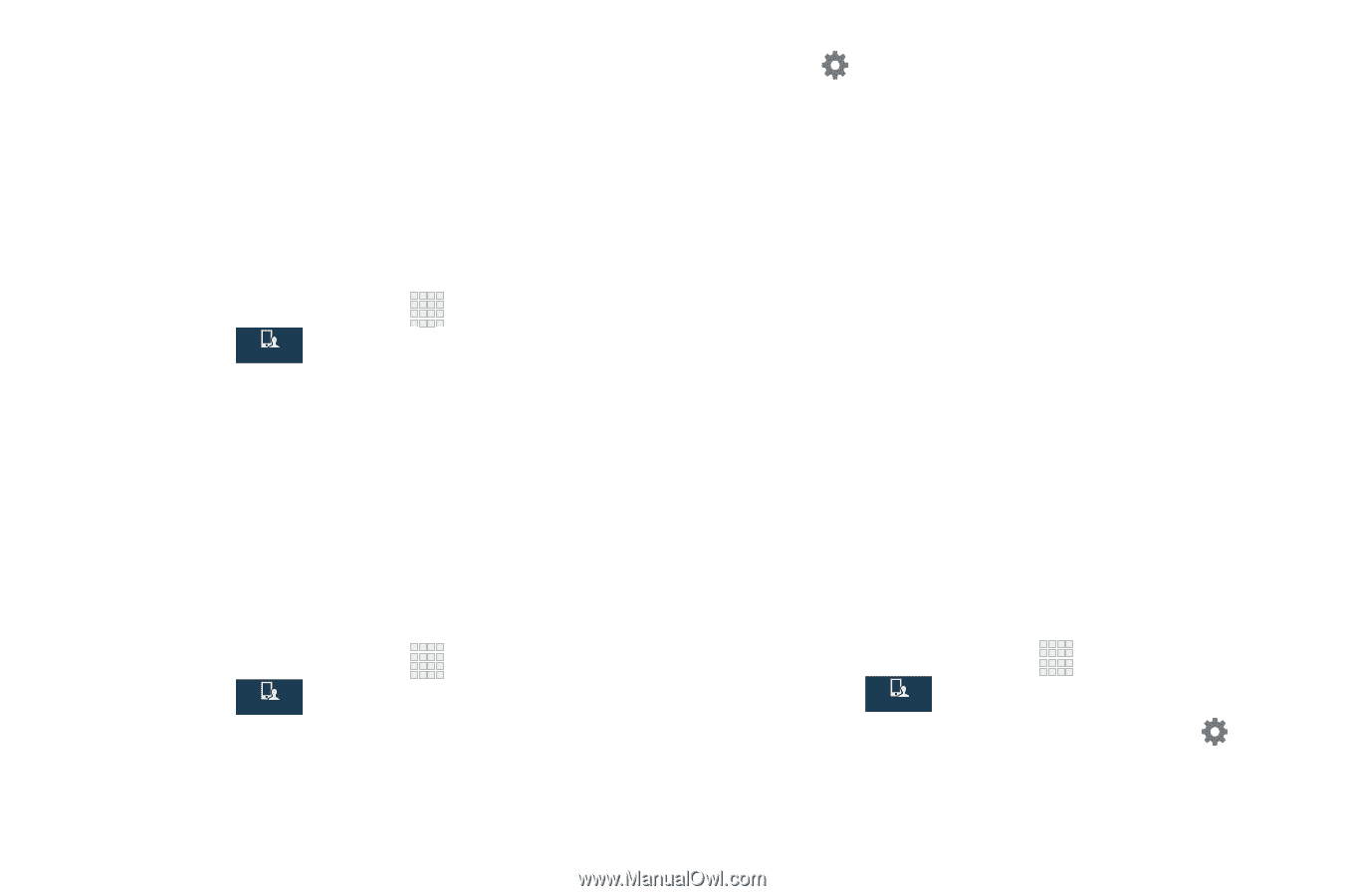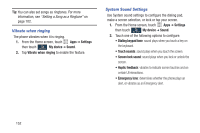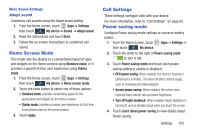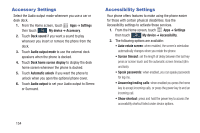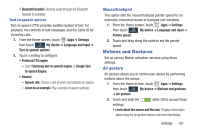Samsung SCH-I545 User Manual Verizon Wireless Sch-i545 Galaxy S 4 English User - Page 163
Keyboards and input methods, Default, Google voice typing settings, Samsung keyboard, Settings - screen replacement
 |
View all Samsung SCH-I545 manuals
Add to My Manuals
Save this manual to your list of manuals |
Page 163 highlights
Keyboards and input methods Configure text entry options to your preferences. Default Choose the default method for entering text. From the factory, the default method is Samsung keyboard. If you install other text entry apps, you can set them as default here. 1. From the Home screen, touch Apps ➔ Settings then touch My device ➔ Language and input ➔ My device Default. 2. Touch an input method. Google voice typing settings Configure Google voice input settings. When you enable Google voice in Settings, it is available for text entry when you touch a text field to enter text. For more information, see "Using Google Voice Typing" on page 42. 1. From the Home screen, touch Apps ➔ Settings then touch My device ➔ Language and input. My device 2. Touch Google voice typing to enable it. 3. Touch beside Google voice typing to configure options: • Choose input languages: Select languages for Google voice typing. Select Automatic to use the Default language exclusively, or choose other language(s). • Block offensive words: When enabled, words many people find offensive are not shown in results of Google voice searches. Offensive words are replaced in results with a placeholder (####). • Download offline speech recognition: Install a language module for Google voice recognition. Samsung keyboard Configure Samsung keypad settings. When you enable Samsung keyboard in Settings, it is available for text entry when you touch a text field to enter text. For more information, see "Using Samsung Keyboard" on page 41. 1. From the Home screen, touch Apps ➔ Settings then touch My device ➔ Language and input. My device 2. Samsung keyboard is enabled by default. Touch to configure options: Settings 157