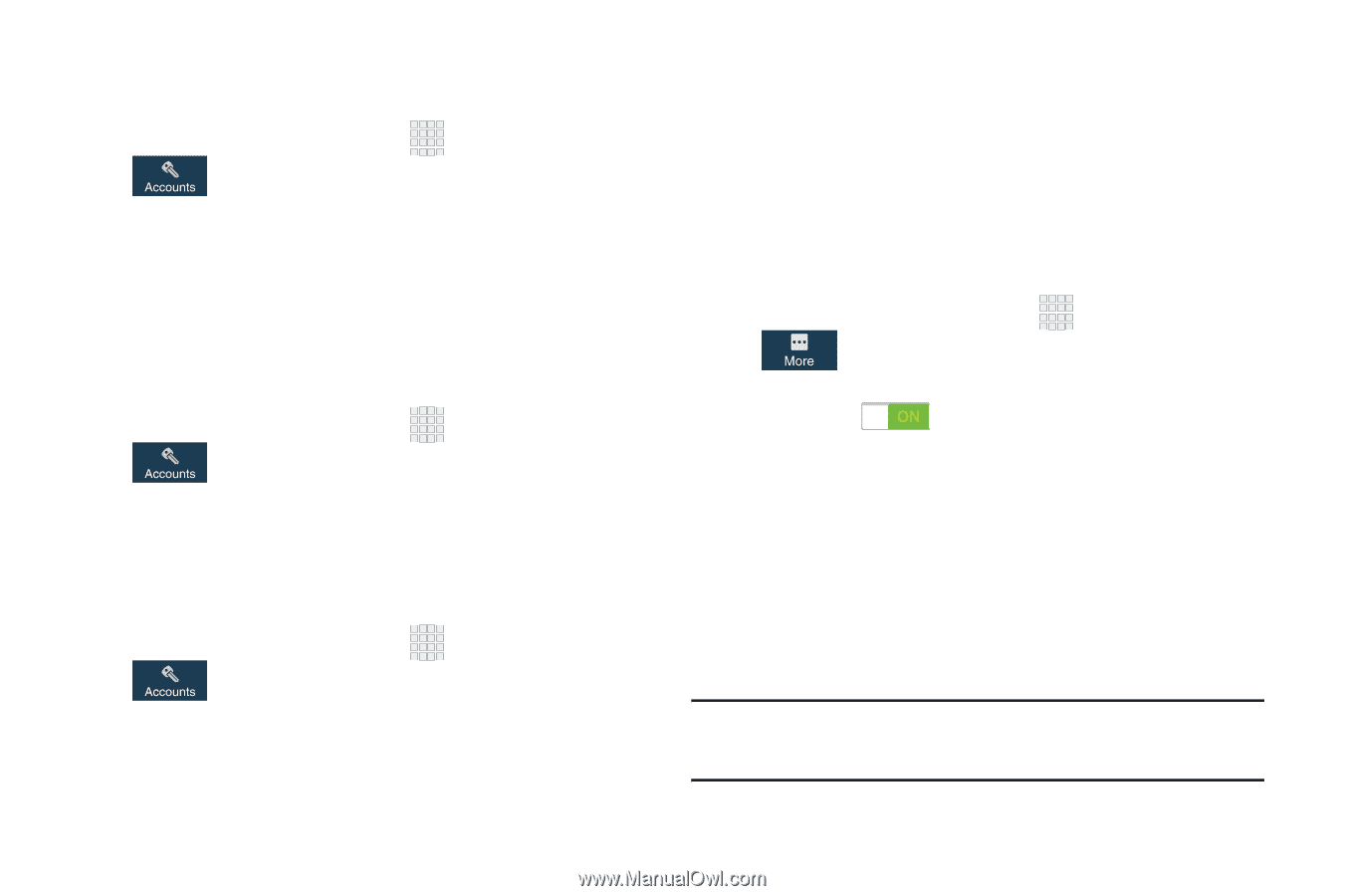Samsung SCH-I545 User Manual Verizon Wireless Sch-i545 Galaxy S 4 English User - Page 173
More, Location services, Backup account, Automatic restore, Factory data reset - vzw
 |
View all Samsung SCH-I545 manuals
Add to My Manuals
Save this manual to your list of manuals |
Page 173 highlights
Backup account Sign in to a Google account to use for backing up settings. 1. From the Home screen, touch Apps ➔ Settings ➔ Accounts ➔ Backup and reset 2. Touch Backup account. 3. Follow the prompts to sign in to a Google account. Automatic restore Use Automatic restore so previous application settings and data automatically update from the backup when you reinstall the application. 1. From the Home screen, touch Apps ➔ Settings ➔ Accounts ➔ Backup and reset. 2. Touch Automatic restore. Factory data reset Use Factory data reset to return all settings to the defaults, and remove all data from the device. 1. From the Home screen, touch Apps ➔ Settings ➔ Accounts ➔ Backup and reset. 2. Touch Factory data reset. More Use the features on the More tab to configure the permissions, and manage the device. Location services These settings allow you to configure how the phone determines it's location. You also configure the sensor settings for the phone. 1. From the Home screen, touch Apps ➔ Settings ➔ More ➔ Location services. 2. Touch and slide the slider to the right of Access to my location to turn it ON . 3. First time use, read the Verizon location consent and touch Agree. 4. Touch Agree again to allow Google's location service to collect anonymous location data. VZW location services, Standalone GPS services, and Wi-Fi & mobile network location are selected by default. Note: Some data may be stored on your device. Collection may occur even when no applications are running. Settings 167