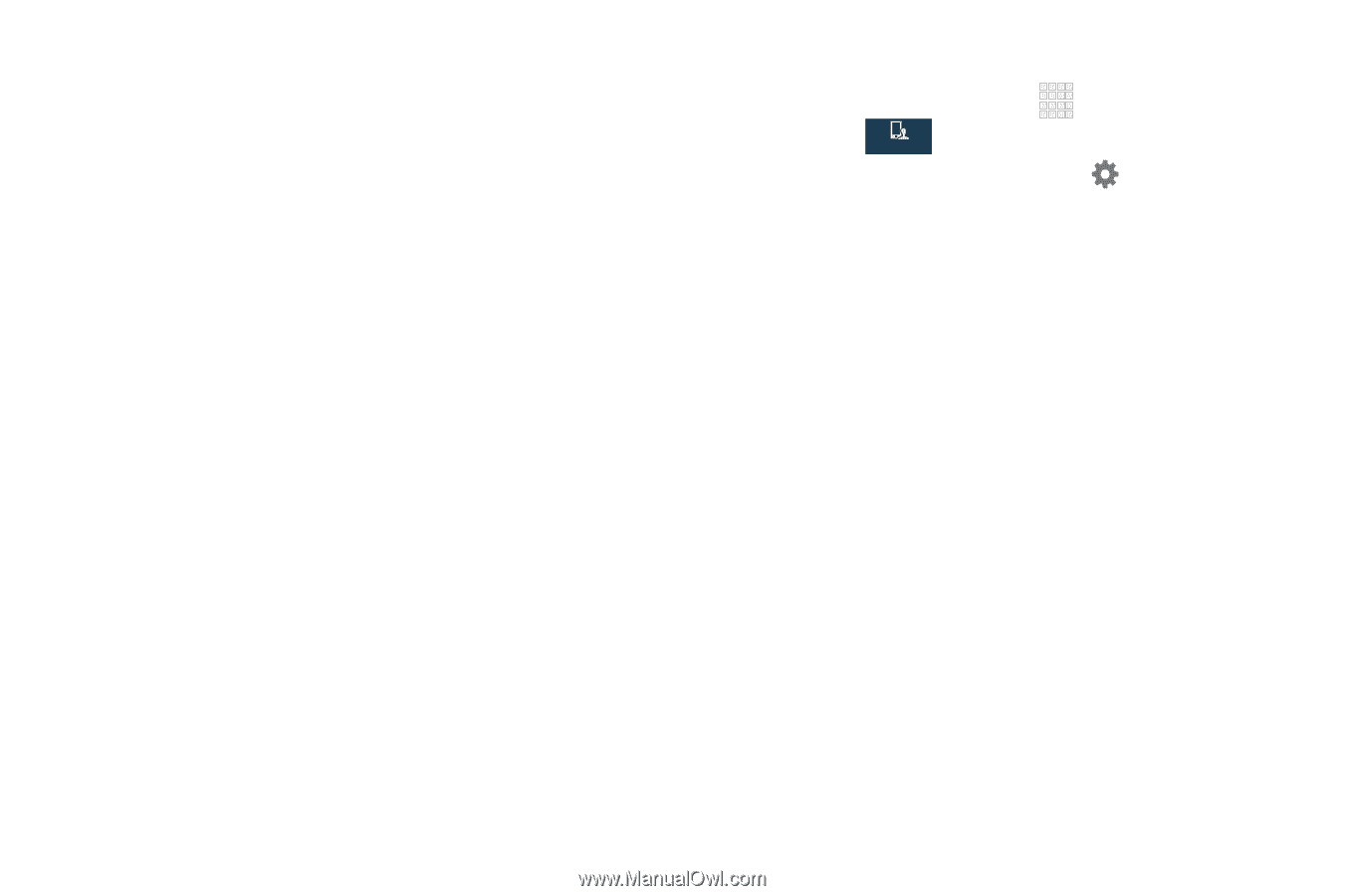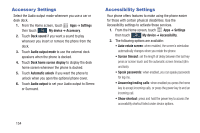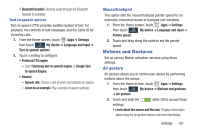Samsung SCH-I545 User Manual Verizon Wireless Sch-i545 Galaxy S 4 English User - Page 165
How to Swype, Swype
 |
View all Samsung SCH-I545 manuals
Add to My Manuals
Save this manual to your list of manuals |
Page 165 highlights
- About: Displays the version of handwriting software used on this phone. • Advanced: Displays advanced options: - Auto capitalization: Automatically capitalizes the first letter of the first word in each sentence (standard English style). - Auto spacing: Automatically inserts spaces between words. - Auto-punctuate: When enabled, a period and space are automatically entered to end a sentence, when you tap the space bar twice. - Character preview: Displays a preview of the current character selection in the text string. For example, when multiple characters are available for one key. - Key-tap vibration: When enabled, a vibration plays for your key touches. - Key-tap sound: When enabled, a sound plays for your key touches. • Help: Displays help information for the Samsung keyboard, handwriting, handwriting gestures, and continuous input. • Reset settings: Touch to reset Samsung keyboard settings to the defaults, except for My word list and the Auto substitution list. Swype 1. From the Home screen, touch Apps ➔ Settings then touch My device ➔ Language and input. My device 2. Swype is enabled by default. Touch to configure: • How to Swype: Learn about using Swype. • Gestures: Learn about Swype Gestures to use keyboard shortcuts to perform tasks quickly. • Preferences: Set Swype options: - Vibrate on keypress: When enabled, the device vibrates for your Swype touches. - Sound on keypress: When enabled, the device plays sounds for your Swype touches. - Show helpful tips: When enabled, Swype displays helpful information as you Swype. Advanced settings - Auto-spacing: When enabled, Swype automatically inserts spaces between words as you complete them. - Auto-capitalization: When enabled, Swype automatically capitalizes the first word of sentences. - Show complete trace: When enabled, Swype displays the trace of each word until you start the next word. Settings 159