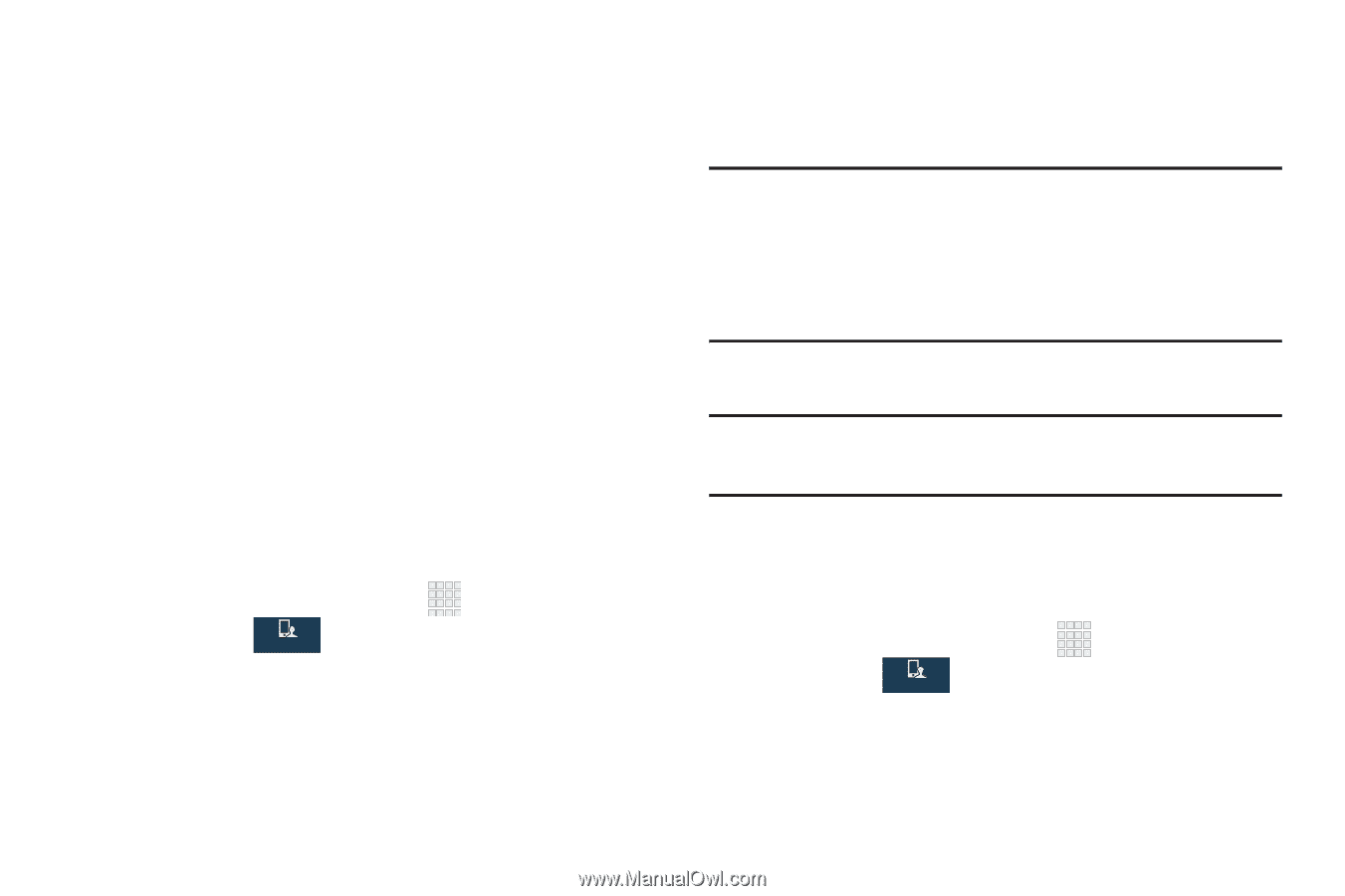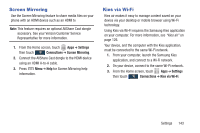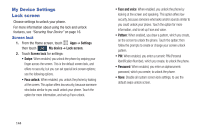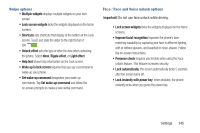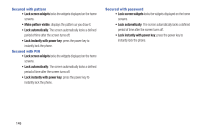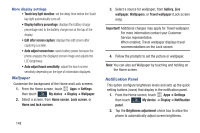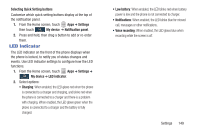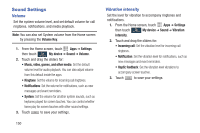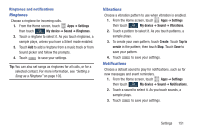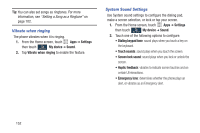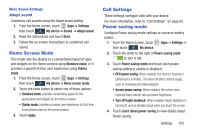Samsung SCH-I545 User Manual Verizon Wireless Sch-i545 Galaxy S 4 English User - Page 154
Wallpaper, Notification Panel, Travel wallpaper
 |
View all Samsung SCH-I545 manuals
Add to My Manuals
Save this manual to your list of manuals |
Page 154 highlights
More display settings • Touch key light duration: set the delay time before the Touch key light automatically turns off. • Display battery percentage: displays the battery charge percentage next to the battery charge icon at the top of the display. • Edit after screen capture: displays the edit screen after capturing a screen. • Auto adjust screen tone: saves battery power because the phone analyzes the displayed screen image and adjusts the LCD brightness. • Auto adjust touch sensitivity: adjust the touch screen sensitivity depending on the type of information displayed. Wallpaper Customize the background of the Home and Lock screens. 1. From the Home screen, touch Apps ➔ Settings then touch My device ➔ Display ➔ Wallpaper. My device 2. Select a screen, from Home screen, Lock screen, or Home and lock screens. 148 3. Select a source for wallpaper, from Gallery, Live wallpaper, Wallpapers, or Travel wallpaper (Lock screen only). Important! Additional charges may apply for Travel wallpaper. For more information contact your Customer Service representative. When enabled, Travel wallpaper displays travel recommendations on the Lock screen. 4. Follow the prompts to set the picture or wallpaper. Note: You can also set Wallpaper by touching and holding on the Home screen. Notification Panel This option configure brightness levels and sets up the quick setting buttons (icons) that display in the notification panel. 1. From the Home screen, touch Apps ➔ Settings then touch My device ➔ Display ➔ Notification My device panel. 2. Tap the Brightness adjustment check box to allow the phone to automatically adjust screen brightness.