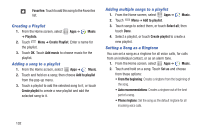Samsung SCH-I545 User Manual Verizon Wireless Sch-i545 Galaxy S 4 English User - Page 103
Google Settings, Group Play, Help, Google, Settings, Important
 |
View all Samsung SCH-I545 manuals
Add to My Manuals
Save this manual to your list of manuals |
Page 103 highlights
Google Settings Google Settings provides a quick access to settings for Google+, apps with Google+ Sign-In, Maps & Latitude, Location, Search, and Ads. This application icon does not display on initial start-up of the phone. The first time you access a Google account (Gmail, Store, or other application) this app icon displays on the Home screen. You must be signed in to the application in which you want to configure (ex: Google+ to configure Google+ settings). 1. From the Home screen, touch Apps ➔ Google Settings. 2. Touch a category to configure (for example, Google+), and configure the settings. Note: You must be signed in to the app before you can configure it through settings. Group Play Share currently viewed documents or photos, or currently playing music files with other devices connected to the same Wi-Fi network and your device. Create a group and set your device as the Mobile AP using a portable Wi-Fi hotspot. Important! Connected devices cannot have access to the internet using your data network. If your device supports NFC, connect with other devices by holding them close together. 1. From the Home screen, touch Apps ➔ Group Play. 2. Touch Next for Group Play instructions. Help Learn about your device. Ⅲ From the Home screen, touch Apps ➔ Help. Applications 97