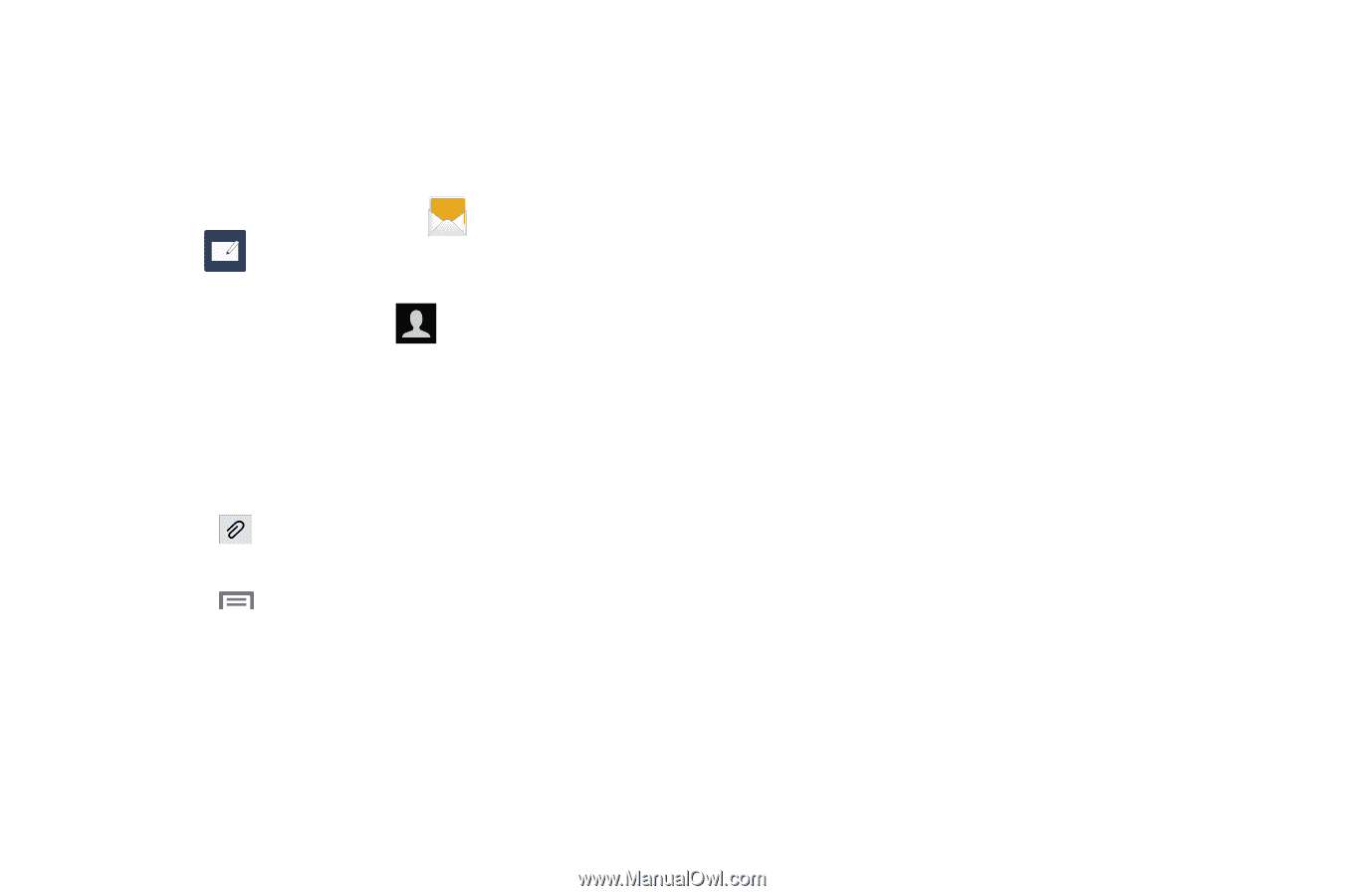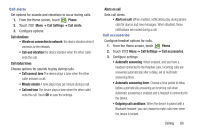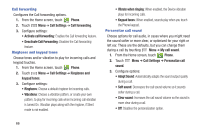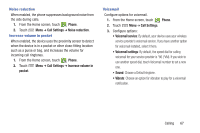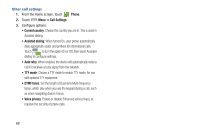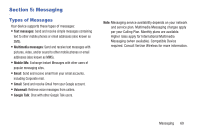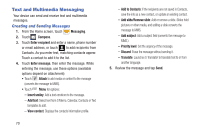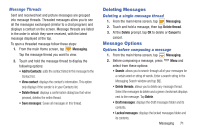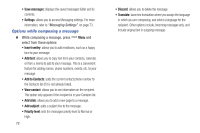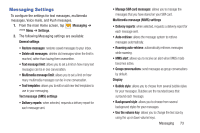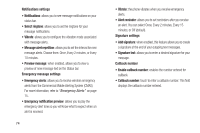Samsung SCH-I545 User Manual Verizon Wireless Sch-i545 Galaxy S 4 English User - Page 76
Text and Multimedia Messaging, Creating and Sending Messages
 |
View all Samsung SCH-I545 manuals
Add to My Manuals
Save this manual to your list of manuals |
Page 76 highlights
Text and Multimedia Messaging Your device can send and receive text and multimedia messages. Creating and Sending Messages 1. From the Home screen, touch Messaging. 2. Touch Compose. 3. Touch Enter recipient and enter a name, phone number or email address, or touch to add recipients from Contacts. As you enter text, matching contacts appear. Touch a contact to add it to the list. 4. Touch Enter message, then enter the message. While entering the message, use these options (available options depend on attachment): • Touch Attach to add media or content to the message (converts the message to MMS). • Touch Menu for options: - Insert smiley: Add a text emoticon to the message. - Add text: Select text from S Memo, Calendar, Contacts or Text templates to add. - View contact: Displays the contacts information profile. 70 - Add to Contacts: If the recipients are not saved in Contacts, save the info as a new contact, or update an existing contact. - Add slide/Remove slide: Add or remove a slide. Slides hold pictures or other media, and adding a slide converts the message to MMS. - Add subject: Add a subject field (converts the message to MMS.) - Priority level: Set the urgency of the message. - Discard: Erase the message without sending it. - Translate: Launches S Translator to translate text to or from another language. 5. Review the message and tap Send.