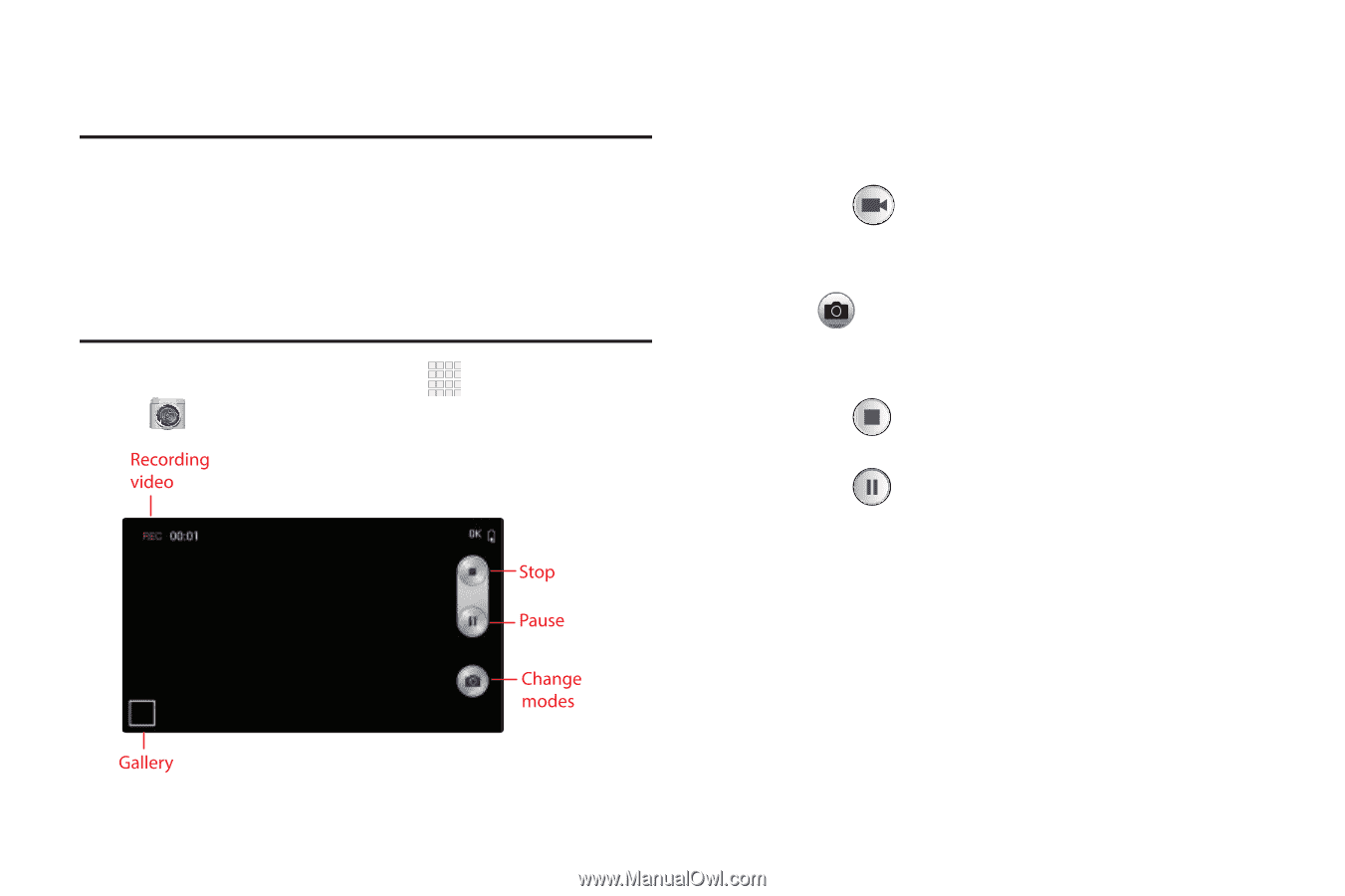Samsung SCH-I545 User Manual Verizon Wireless Sch-i545 Galaxy S 4 English User - Page 96
Recording Videos, Important, Camera, Camcorder, Capture, Pause
 |
View all Samsung SCH-I545 manuals
Add to My Manuals
Save this manual to your list of manuals |
Page 96 highlights
Recording Videos Use the Camera to record video. Important! Do not take videos of people without their permission. Do not take videos in places where cameras are not allowed. Do not take videos in places where you may interfere with another person's privacy. 1. From the Home screen, touch Camera. Apps ➔ 2. Using the display as a viewfinder, compose your shot by aiming the lens at the subject. You can rotate the phone to any position, and the screen controls rotate to make recording easy. 3. Tap the Camcorder key to begin recording. As you compose a video, the Camcorder automatically focuses the shot (the focus bracket turns gray). 4. Tap Capture to capture an image while recording video. This feature is not available if the anti-shake feature is on. 5. Tap the Stop key to stop recording and save the video. 6. Tap the Pause key to pause the recording. 90