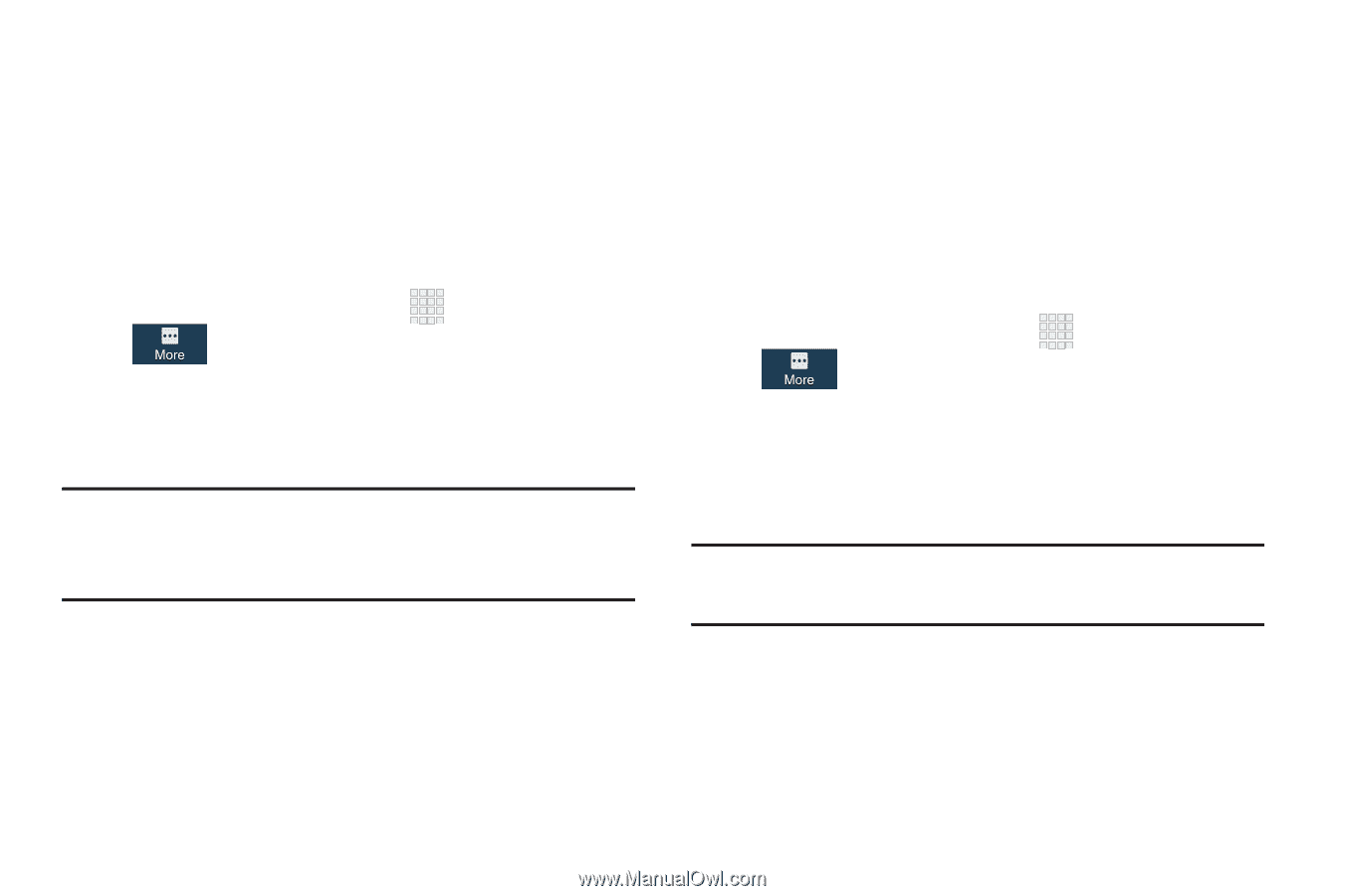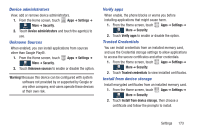Samsung SCH-I545 User Manual Verizon Wireless Sch-i545 Galaxy S 4 English User - Page 177
Encrypt external SD card, SIM Card Lock, Settings, Security, Set up SIM card lock, Lock SIM card
 |
View all Samsung SCH-I545 manuals
Add to My Manuals
Save this manual to your list of manuals |
Page 177 highlights
Encrypt external SD card As a security measure, you can encrypt the contents of an optional installed SD card (not included), and require a password each time you access the card. 1. Set up a screen lock. This is required to encrypt the SD card. For more information, refer to "Screen lock" on page 144. 2. From the Home screen, touch Apps ➔ Settings ➔ More ➔ Security. 3. Touch Encrypt external SD card. After encryption, the phone will require you to enter a password each time the microSD card is connected. Tip: Make sure your battery is more than 80 percent charged. The encryption process could take an hour or more to complete. SIM Card Lock Protect information on your phone by using a PIN code to prevent another user from using your SIM card to make unauthorized calls or from accessing information stored on your SIM card. When enabled, your phone prompts for a PIN number each time you use the phone. You can also change your SIM PIN number using this option. 1. From the Home screen, touch Apps ➔ Settings ➔ More ➔ Security. 2. Touch Set up SIM card lock. 3. Touch Lock SIM card, enter the SIM PIN code and then touch OK. Changing the SIM PIN Code Note: You must activate Lock SIM card before you can change your SIM PIN code. 1. Touch Change SIM PIN. 2. Enter the old SIM PIN code and tap OK. 3. Enter the new SIM PIN code and tap OK. 4. Re-type the new SIM PIN code and tap OK. Settings 171