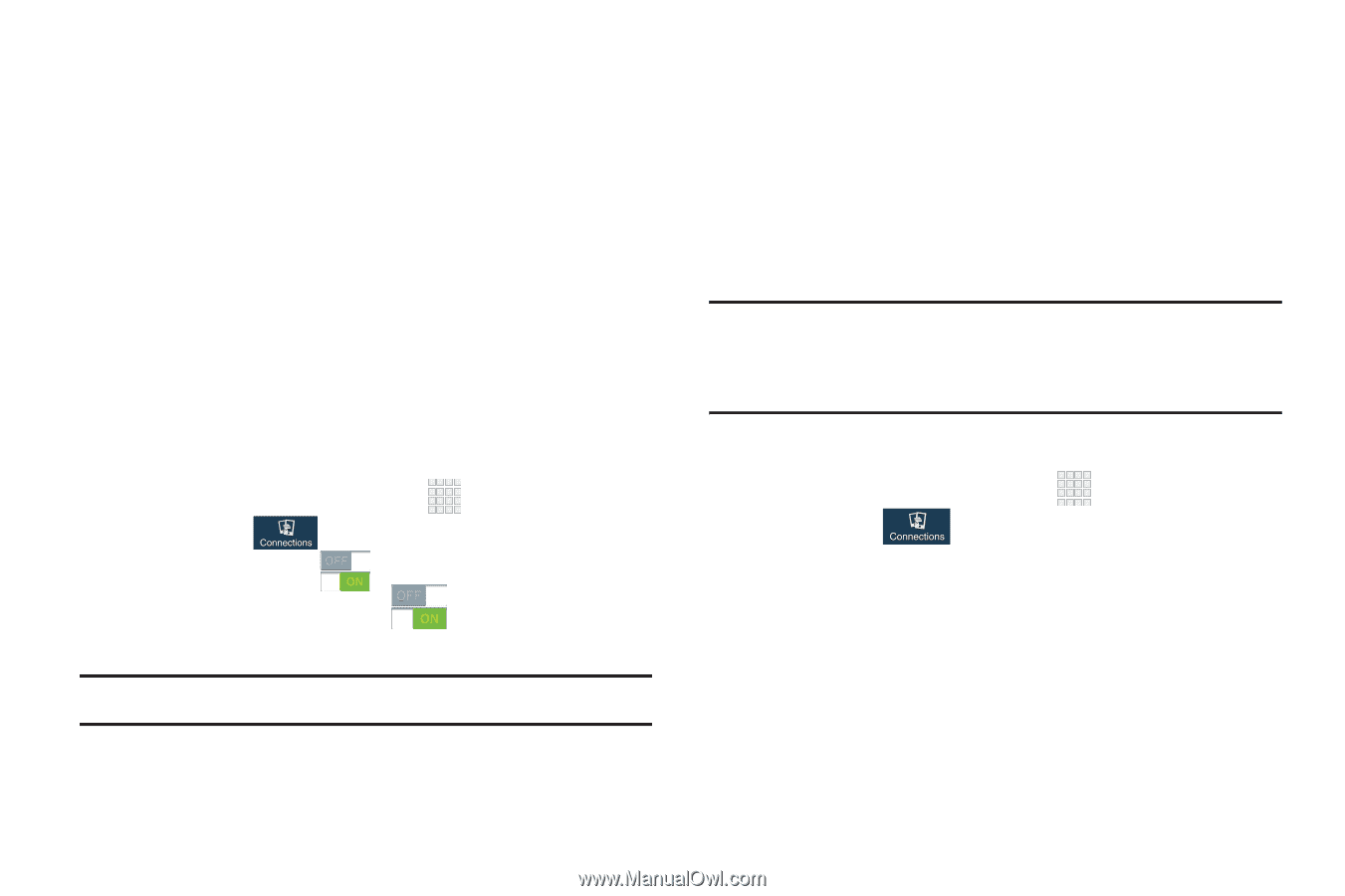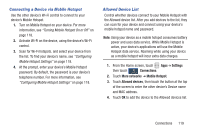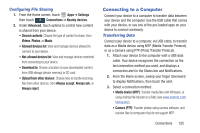Samsung SCH-I545 User Manual Verizon Wireless Sch-i545 Galaxy S 4 English User - Page 130
S Beam, Nearby devices, Turning File sharing On or Off
 |
View all Samsung SCH-I545 manuals
Add to My Manuals
Save this manual to your list of manuals |
Page 130 highlights
S Beam Share more and share it faster with S Beam. From photos to documents, large video files to maps, you can share almost anything instantly with one touch, simply by placing your devices back-to-back. S Beam uses your device's NFC (Near Field Communication) feature to send, or "beam", content to other NFC and Wi-Fi Direct devices, by holding the devices close together. S Beam works in the background. Use the sharing options from your favorite apps to select content to share via S Beam. For example, you can beam pictures or videos from Gallery, or songs from Music player. Just bring the devices together (typically back-to-back), then tap the screen. 1. From the Home screen, touch Apps ➔ Settings then touch Connections. 2. Tap the NFC slider to turn NFC On or Off. 3. Touch S Beam, then touch Off. to turn S Beam On or Tip: When you turn on S Beam, NFC automatically turns on. Nearby devices Share files with nearby devices using DLNA (Digital Living Network Alliance) standards, over Wi-Fi. To share with nearby devices, you must connect to a Wi-Fi network. The devices you wish to share files with must also be connected to the same Wi-Fi network and must support DLNA. Important! Use care when enabling file sharing for nearby devices. When enabled, other devices can access data on your device. Turning File sharing On or Off 1. From the Home screen, touch Apps ➔ Settings then touch Connections ➔ Nearby devices. 2. Touch File sharing to turn sharing On or Off. 124