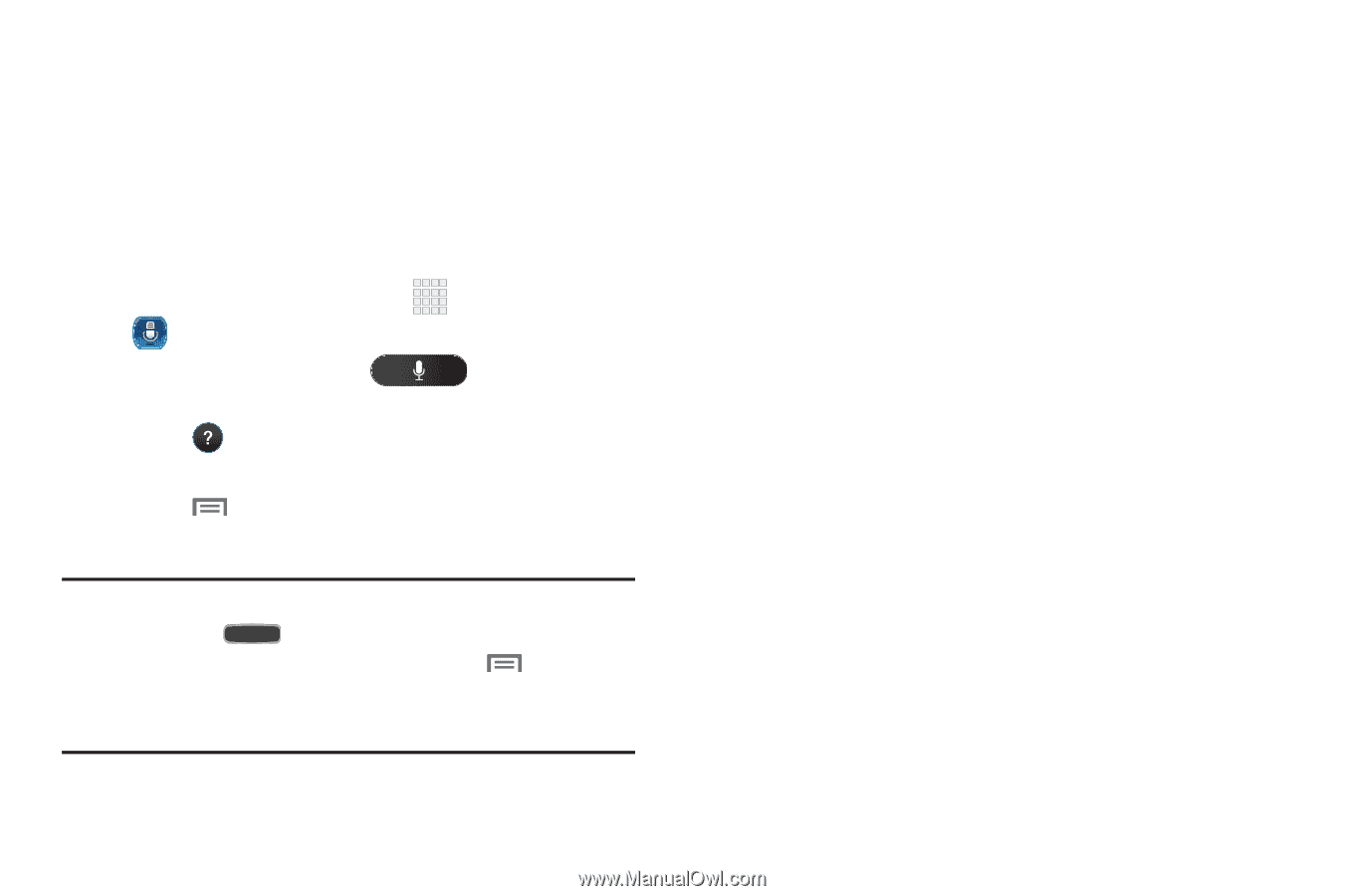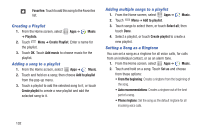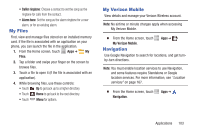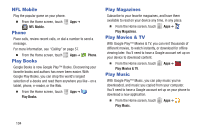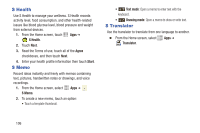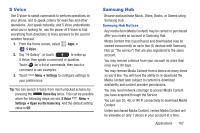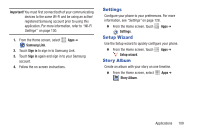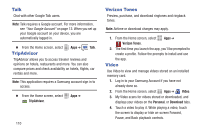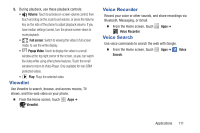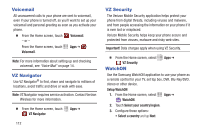Samsung SCH-I545 User Manual Verizon Wireless Sch-i545 Galaxy S 4 English User - Page 113
S Voice, Samsung Hub, Settings, Home Key, Open via the home key
 |
View all Samsung SCH-I545 manuals
Add to My Manuals
Save this manual to your list of manuals |
Page 113 highlights
S Voice Use S Voice to speak commands to perform operations on your phone, and to speak criteria for searches and other operations. Just speak naturally, and S Voice understands what you're looking for. use the power of S Voice to find everything from directions to trivia answers to the current weather forecast. 1. From the Home screen, select Apps ➔ S Voice. 2. Say "Hi Galaxy", or touch to wake up S Voice; then speak a command or question. Touch for a list of commands; then touch a command to see examples. 3. Touch Menu ➔ Settings to configure settings to your preferences. Tip: You can launch S Voice from most unlocked screens by pressing the Home Key twice. This can be possible when the following steps are set, S Voice Menu ➔ Settings ➔ Open via the home key. And the default setting value is Off. Samsung Hub Browse and purchase Music, Video, Books, or Games using Samsung Hub. Samsung Hub Notices Any media item (Media Content) may be rented or purchased after you create an account in Samsung Hub. Media Content that is purchased and downloaded may be viewed concurrently on up to five (5) devices with Samsung Hub (or "the service") that are also registered to the same account. You may remove a device from your account no more than once every 90 days. You may remove Media Content from a device as many times as you'd like. You will have the ability to re-download the Media Content later subject to content re-download availability and content provider permissions. You may need network coverage to access Media Content you have acquired through the Service. You can use 3G, 4G, or Wi-Fi connectivity to download Media Content. Unlike purchased Media Content, rented Media Content will be viewable on only 1 device in your account at a time. Applications 107