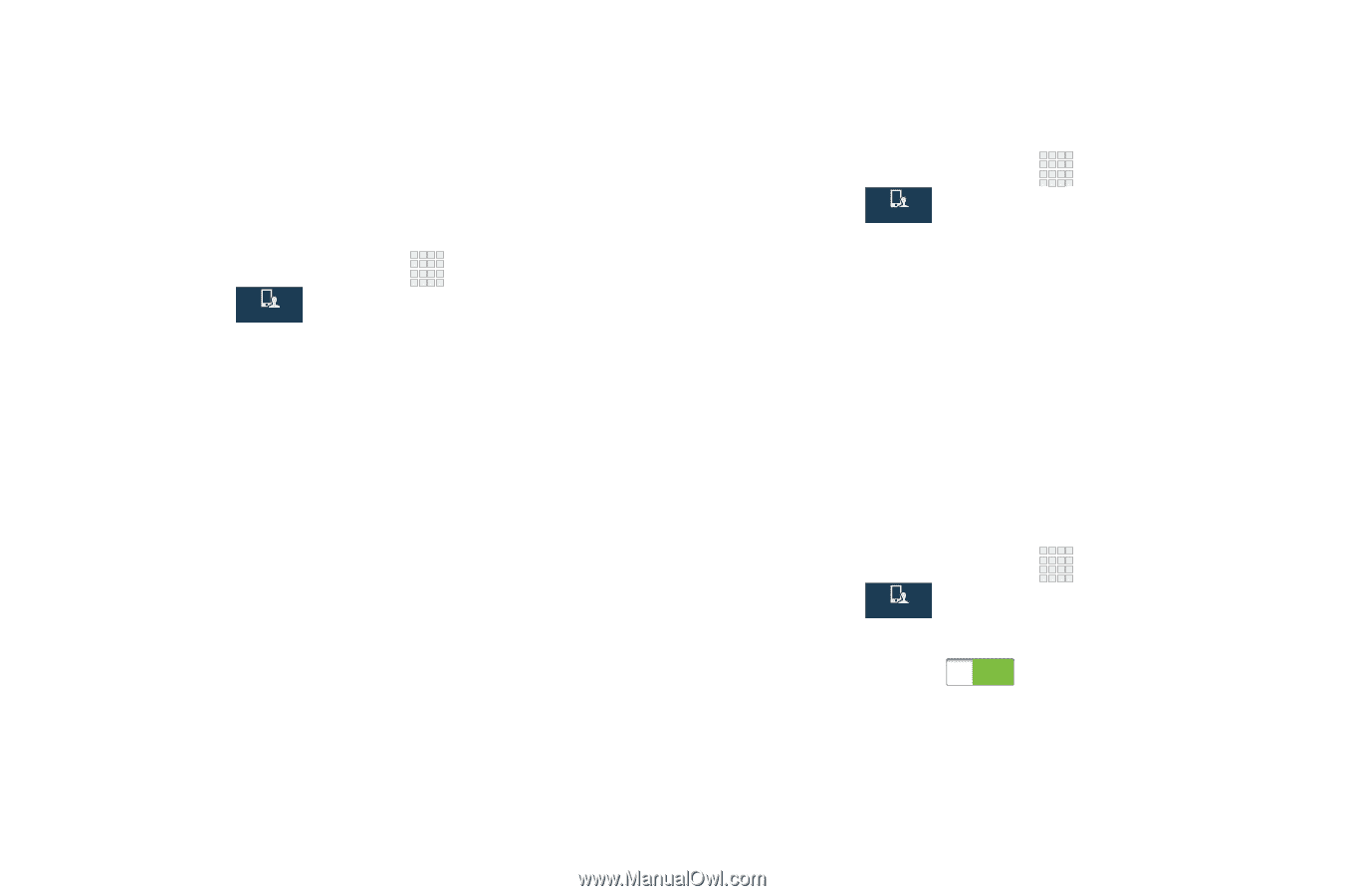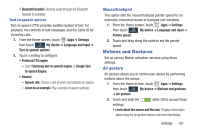Samsung SCH-I545 User Manual Verizon Wireless Sch-i545 Galaxy S 4 English User - Page 167
Motions and Gestures, Mouse/trackpad, Air gesture
 |
View all Samsung SCH-I545 manuals
Add to My Manuals
Save this manual to your list of manuals |
Page 167 highlights
• Bluetooth headset: Records audio through the Bluetooth headset (if available). Text-to-speech options Text-to-speech (TTS) provides audible readout of text, for example, the contents of text messages, and the Caller ID for incoming calls. 1. From the Home screen, touch Apps ➔ Settings then touch My device ➔ Language and input ➔ My device Text-to-speech options. 2. Touch a setting to configure: • Preferred TTS engine - Select Samsung text-to-speech engine, or Google Text- to-speech Engine. • General - Speech rate: Choose a rate at which text readouts are spoken. - Listen to an example: Play a sample of speech synthesis. Mouse/trackpad This option sets the mouse/trackpad pointer speed for an externally connected mouse or trackpad (not included). 1. From the Home screen, touch Apps ➔ Settings then touch My device ➔ Language and input ➔ My device Pointer speed. 2. Touch and drag along the scale to set the pointer speed. Motions and Gestures Set up various Motion activation services using these settings. Air gesture Air gesture allows you to control your device by performing motions above the sensor. 1. From the Home screen, touch Apps ➔ Settings then touch My device ➔ Motions and gestures My device ➔ Air gesture. 2. Touch and slide the slider ON to access these settings: • Learn about the sensor and the icon: Displays information about using the air gesture sensor and icons that display. Settings 161