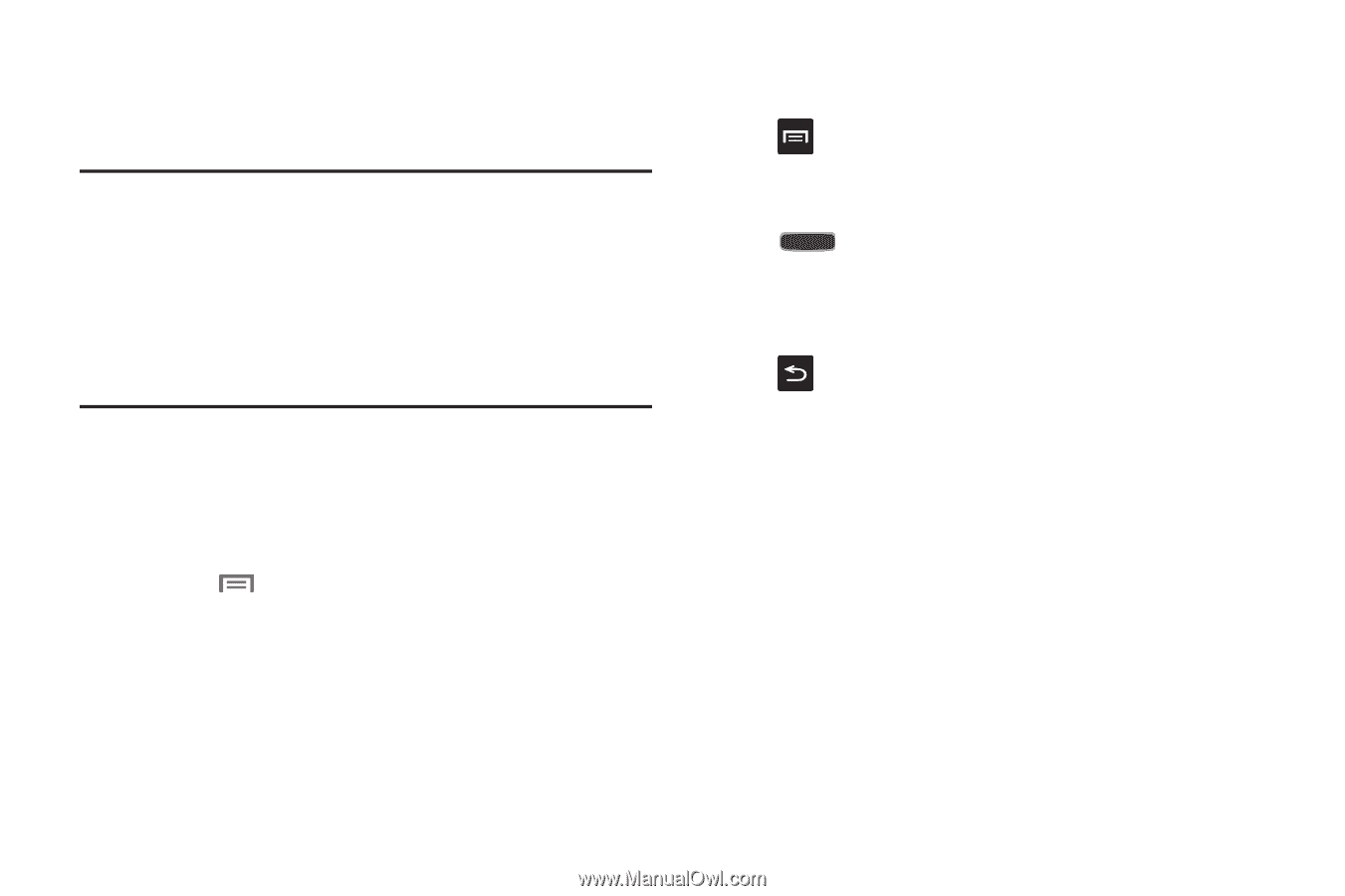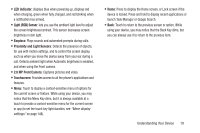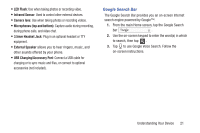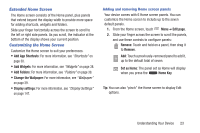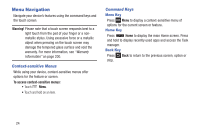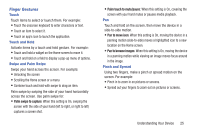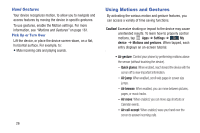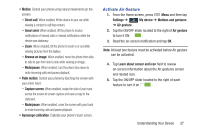Samsung SCH-I545 User Manual Verizon Wireless Sch-i545 Galaxy S 4 English User - Page 30
Menu Navigation, Context-sensitive Menus, Command Keys
 |
View all Samsung SCH-I545 manuals
Add to My Manuals
Save this manual to your list of manuals |
Page 30 highlights
Menu Navigation Navigate your device's features using the command keys and the touch screen. Warning! Please note that a touch screen responds best to a light touch from the pad of your finger or a nonmetallic stylus. Using excessive force or a metallic object when pressing on the touch screen may damage the tempered glass surface and void the warranty. For more information, see "Warranty Information" on page 200. Context-sensitive Menus While using your device, context-sensitive menus offer options for the feature or screen. To access context-sensitive menus: • Touch Menu. • Touch and hold on an item. Command Keys Menu Key Press Menu to display a context-sensitive menu of options for the current screen or feature. Home Key Press Home to display the main Home screen. Press and hold to display recently used apps and access the Task manager. Back Key Press step. Back to return to the previous screen, option or 24