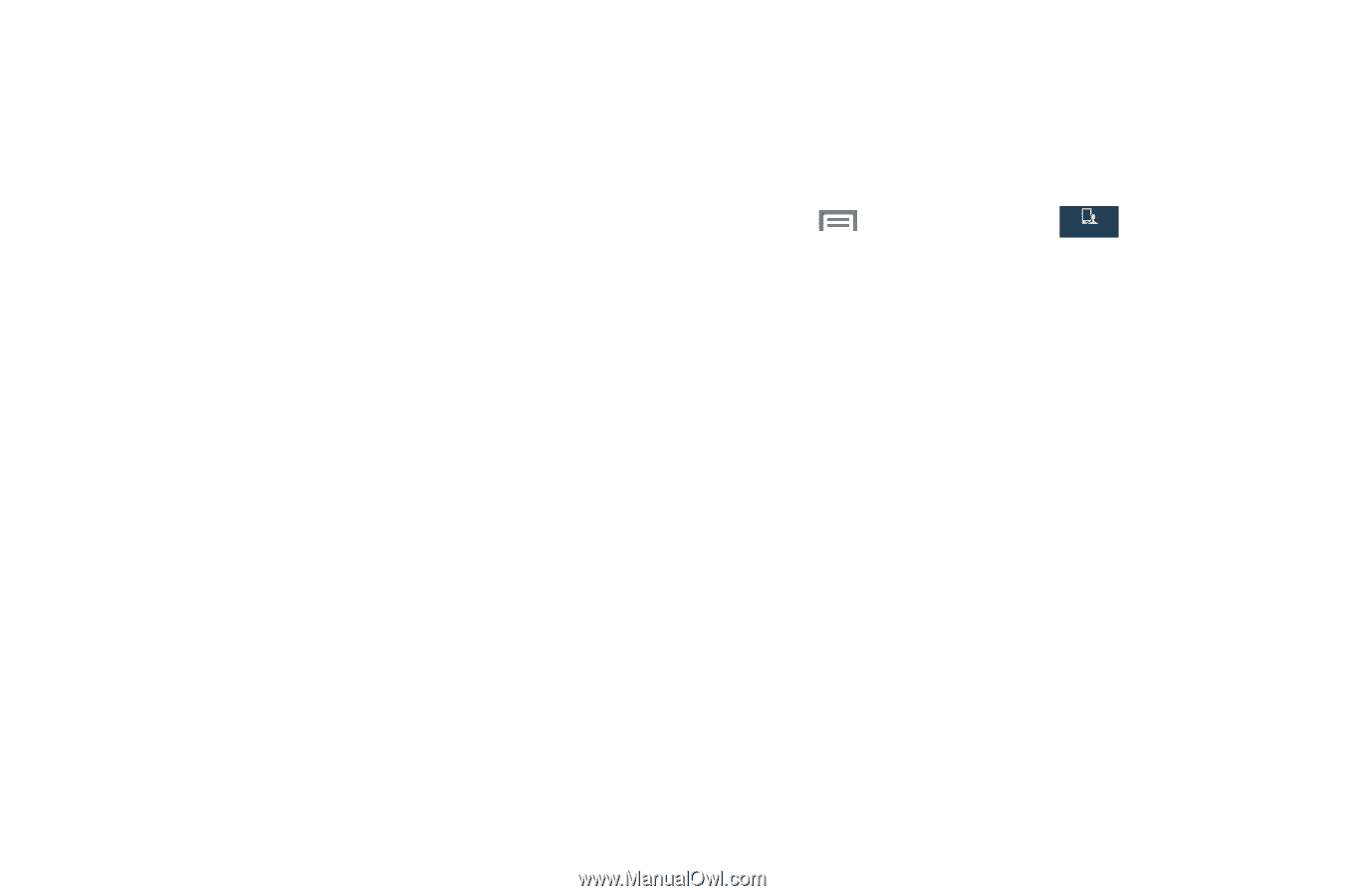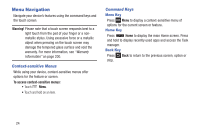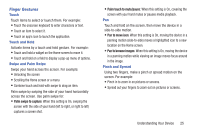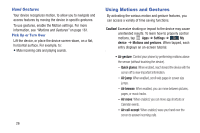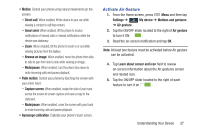Samsung SCH-I545 User Manual Verizon Wireless Sch-i545 Galaxy S 4 English User - Page 35
Smart Screen, Air View, Con Smart Screen - update
 |
View all Samsung SCH-I545 manuals
Add to My Manuals
Save this manual to your list of manuals |
Page 35 highlights
Smart Screen With Smart screen activated your phone automatically adjusts screen time-out, rotation when it detects you are looking at the screen, and controls scrolling and playback when you are facing the screen. Smart screen features include: • Smart stay: The screen does not time out as long as you are looking at it. • Smart rotation: The screen automatically updates to match the angle at which you are viewing the screen. • Smart pause: The screen automatically pauses video playback if you look away from the screen. • Smart scroll: The screen scrolls according to the tilt of the phone and your face. Smart screen uses the front camera to detect when you are facing the screen. Some factors may affect the ability of the front camera to detect your face: • When the phone is not docked or held upright. For example, when placed on a table. • When the front camera cannot detect your face and eyes. • When the front camera is used for the current application. • When the light source is behind you, or when using the phone in the dark. Configure Smart Screen To enable Smart screen features: Ⅲ Press Menu ➔ Settings ➔ My device ➔ My device Smart screen. For more information, refer to "Smart Screen" on page 164. Air View Air view allows you to hover your finger over items on the screen to display more information. • Information preview: Hover over items to display information previews, extended text, or enlarged images, depending on the type of item. • Progress preview: Hover over a progress bar, such as for video playback, to display a scene preview or elapsed playback time. • Speed dial preview: Hover over a speed dial to display the name of the contact assigned to the speed dial. • Webpage magnifier: Hover over a webpage to magnify the content under your finger. For more detailed information and Air view settings, see "Air view" on page 164. Understanding Your Device 29