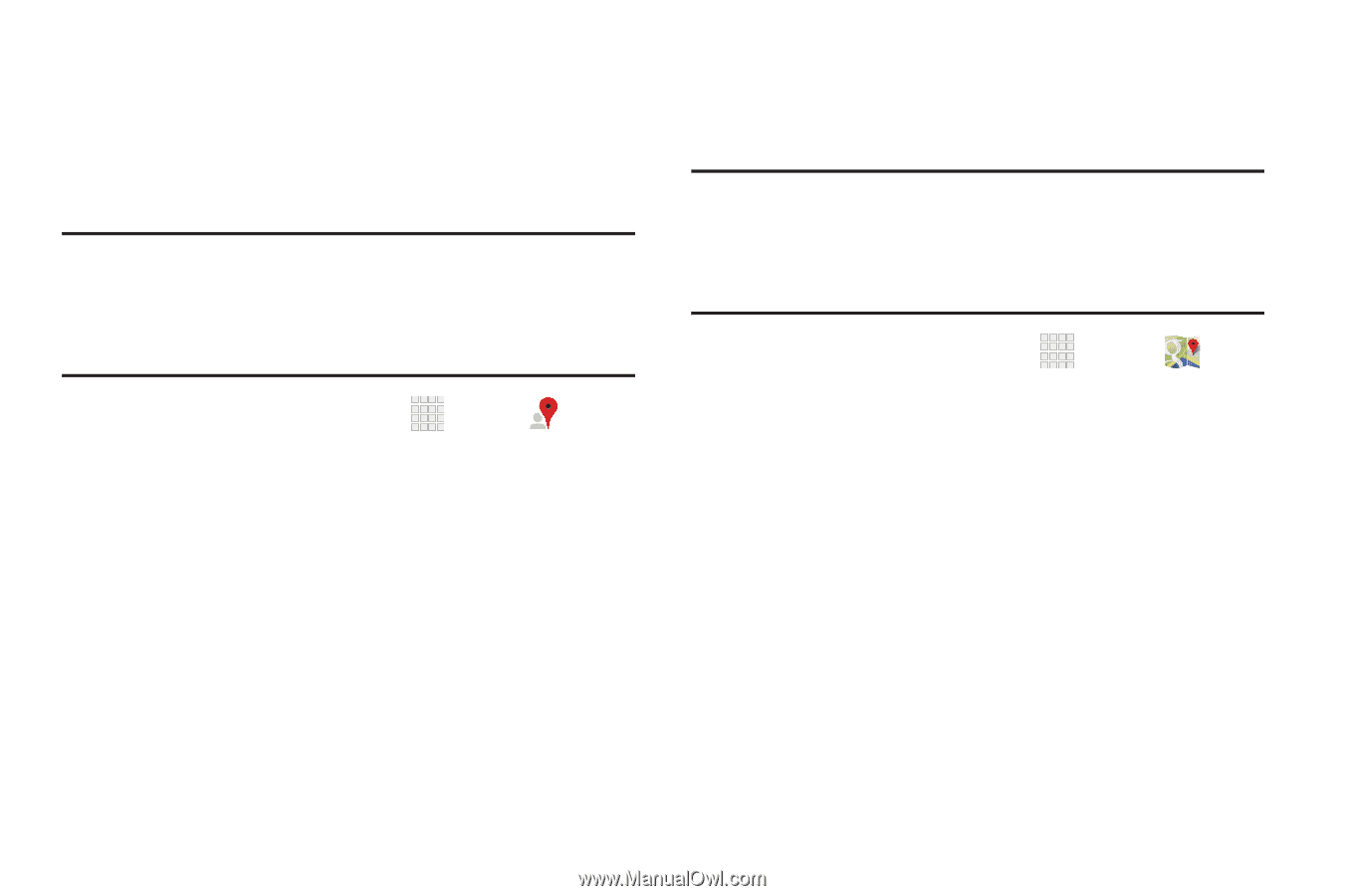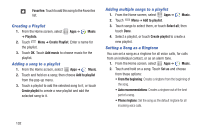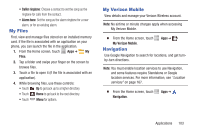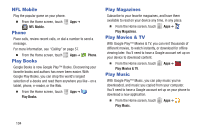Samsung SCH-I545 User Manual Verizon Wireless Sch-i545 Galaxy S 4 English User - Page 105
Local, Maps
 |
View all Samsung SCH-I545 manuals
Add to My Manuals
Save this manual to your list of manuals |
Page 105 highlights
Local Google Places is now Google Local, to use your location to help you find destinations, such as restaurants, bars, hotels, attractions, ATMs, and gas stations, or you can enter a location. Note: You must enable location services to use Local, and some features require Standalone or Google location services. For more information, see "Location services" on page 167. Ⅲ From the Home screen, touch Apps ➔ Local. Maps Use Google Maps to find your current location, plus get directions and other location-based information. Note: You must enable location services to use Maps, and some features require Standalone or Google location services. For more information, see "Location services" on page 167. Ⅲ From the Home screen, touch Apps ➔ Maps. Navigating the Map Zooming • Double-tap on the screen to zoom in. • Touch Zoom in or Zoom out. Scrolling • Touch and drag on the screen to reposition the map in the display. Touch • Touch an icon on the map to display information about the location. Applications 99