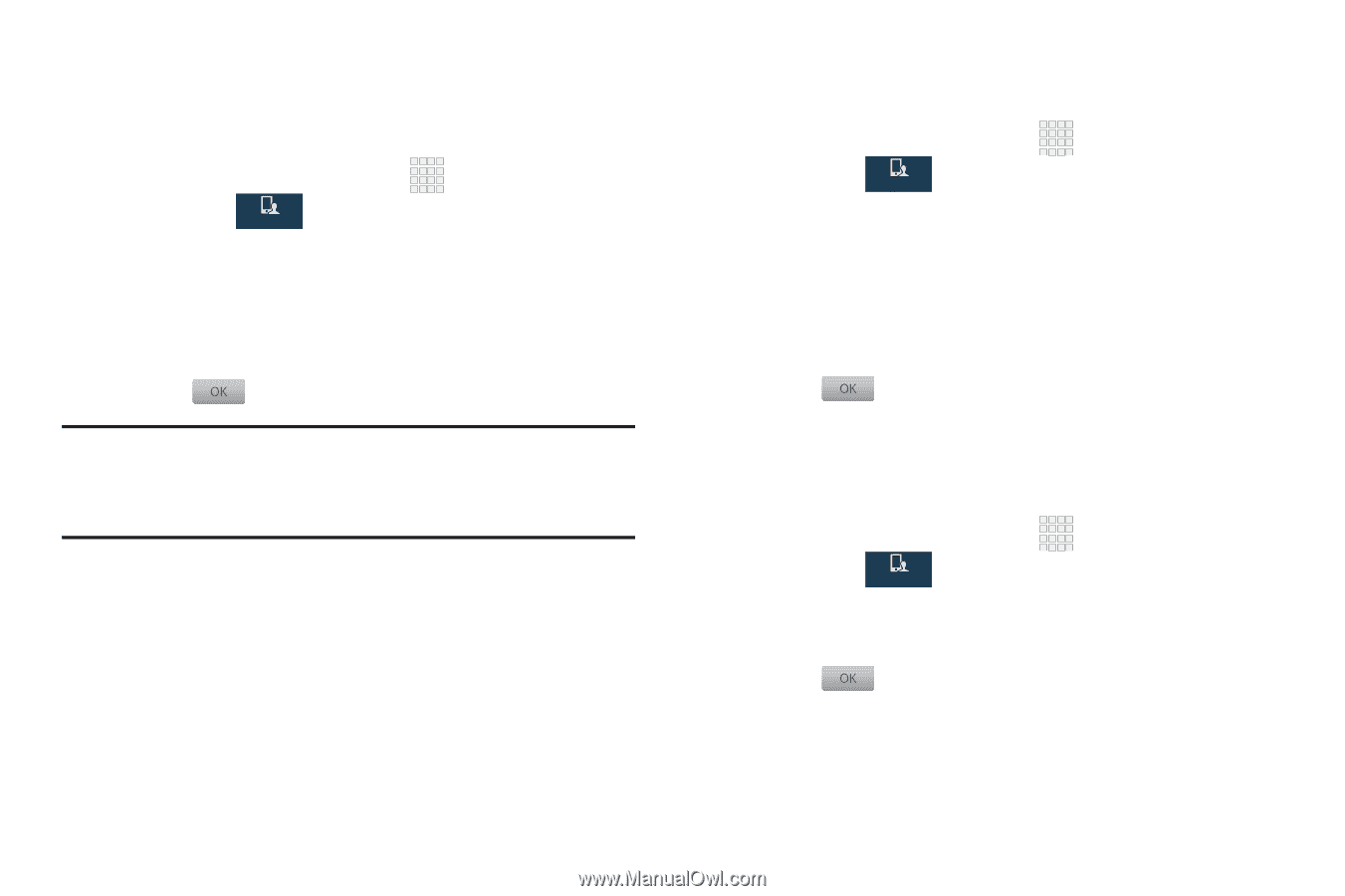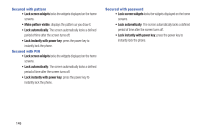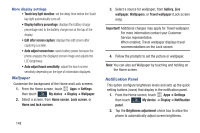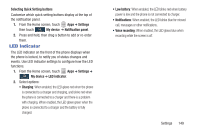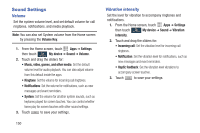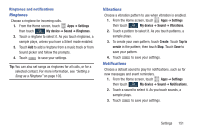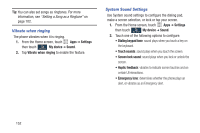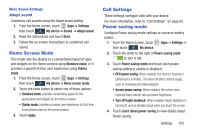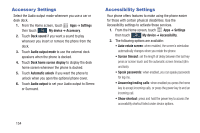Samsung SCH-I545 User Manual Verizon Wireless Sch-i545 Galaxy S 4 English User - Page 157
Ringtones, Vibrations, Notifications, Settings, My device, Sound, Create, Tap
 |
View all Samsung SCH-I545 manuals
Add to My Manuals
Save this manual to your list of manuals |
Page 157 highlights
Ringtones and notifications Ringtones Choose a ringtone for incoming calls. 1. From the Home screen, touch Apps ➔ Settings then touch My device ➔ Sound ➔ Ringtones. My device 2. Touch a ringtone to select it. As you touch ringtones, a sample plays, unless you have a Silent mode enabled. 3. Touch Add to add a ringtone from a music track or from Sound picker and follow the prompts. 4. Touch to save your settings. Tip: You can also set songs as ringtones for all calls, or for a selected contact. For more information, see "Setting a Song as a Ringtone" on page 102. Vibrations Choose a vibration pattern to use when vibration is enabled. 1. From the Home screen, touch Apps ➔ Settings then touch My device ➔ Sound ➔ Vibrations. My device 2. Touch a pattern to select it. As you touch patterns, a sample plays. 3. To create your own pattern, touch Create. Touch Tap to create in the pattern; then touch Stop. Touch Save to save your pattern. 4. Touch to save your settings. Notifications Choose a default sound to play for notifications, such as for new messages and event reminders. 1. From the Home screen, touch Apps ➔ Settings then touch My device ➔ Sound ➔ Notifications. My device 2. Touch a sound to select it. As you touch sounds, a sample plays. 3. Touch to save your settings. Settings 151