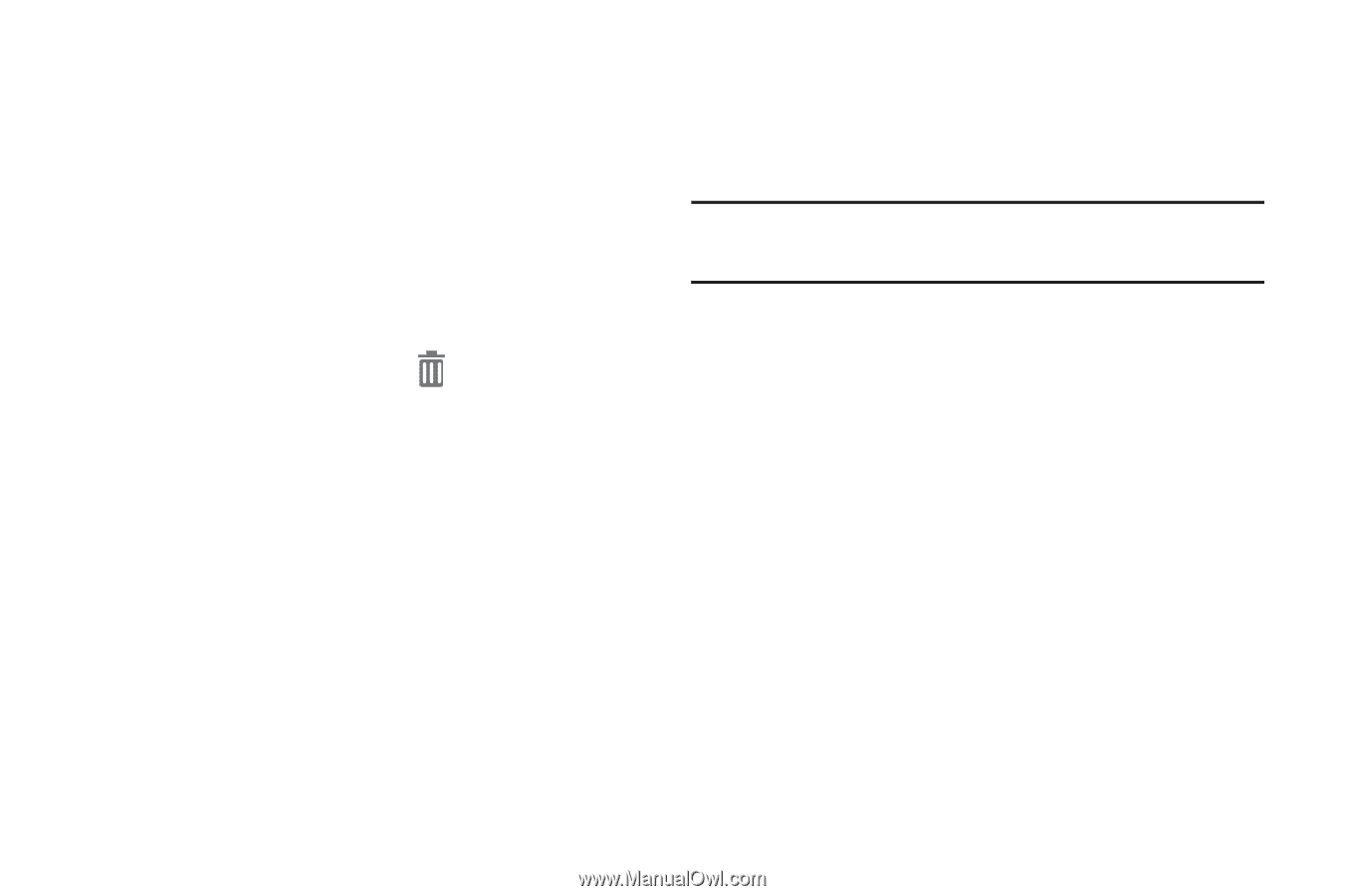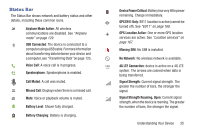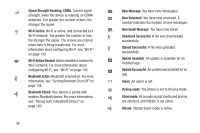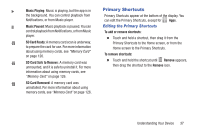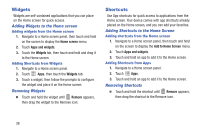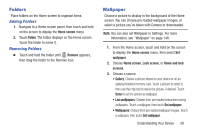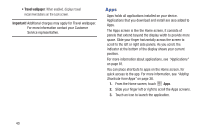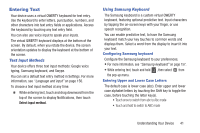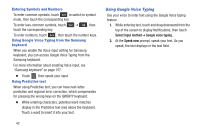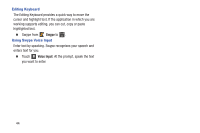Samsung SCH-I545 User Manual Verizon Wireless Sch-i545 Galaxy S 4 English User - Page 45
Folders, Wallpaper, Adding Folders, Removing Folders
 |
View all Samsung SCH-I545 manuals
Add to My Manuals
Save this manual to your list of manuals |
Page 45 highlights
Folders Place folders on the Home screen to organize items. Adding Folders 1. Navigate to a Home screen panel, then touch and hold on the screen to display the Home screen menu 2. Touch Folder. The folder displays on the Home screen. Touch the folder to name it. Removing Folders Ⅲ Touch and hold the folder until Remove appears, then drag the folder to the Remove icon. Wallpaper Choose a picture to display in the background of the Home screen. You can choose pre-loaded wallpaper images, or select a picture you've taken with Camera or downloaded. Note: You can also set Wallpaper in Settings. For more information, see "Wallpaper" on page 148. 1. From the Home screen, touch and hold on the screen to display the Home screen menu, then select Set wallpaper. 2. Choose Home screen, Lock screen, or Home and lock screens. 3. Choose a source: • Gallery: Choose a picture stored on your device or on an optional installed memory card. Touch a picture to select it, then use the crop tool to resize the picture, if desired. Touch Done to set the picture as wallpaper. • Live wallpapers: Choose from pre-loaded interactive moving wallpapers. Touch a wallpaper, then touch Set wallpaper. • Wallpapers: Choose from pre-loaded wallpaper images. Touch a wallpaper, then touch Set wallpaper. Understanding Your Device 39