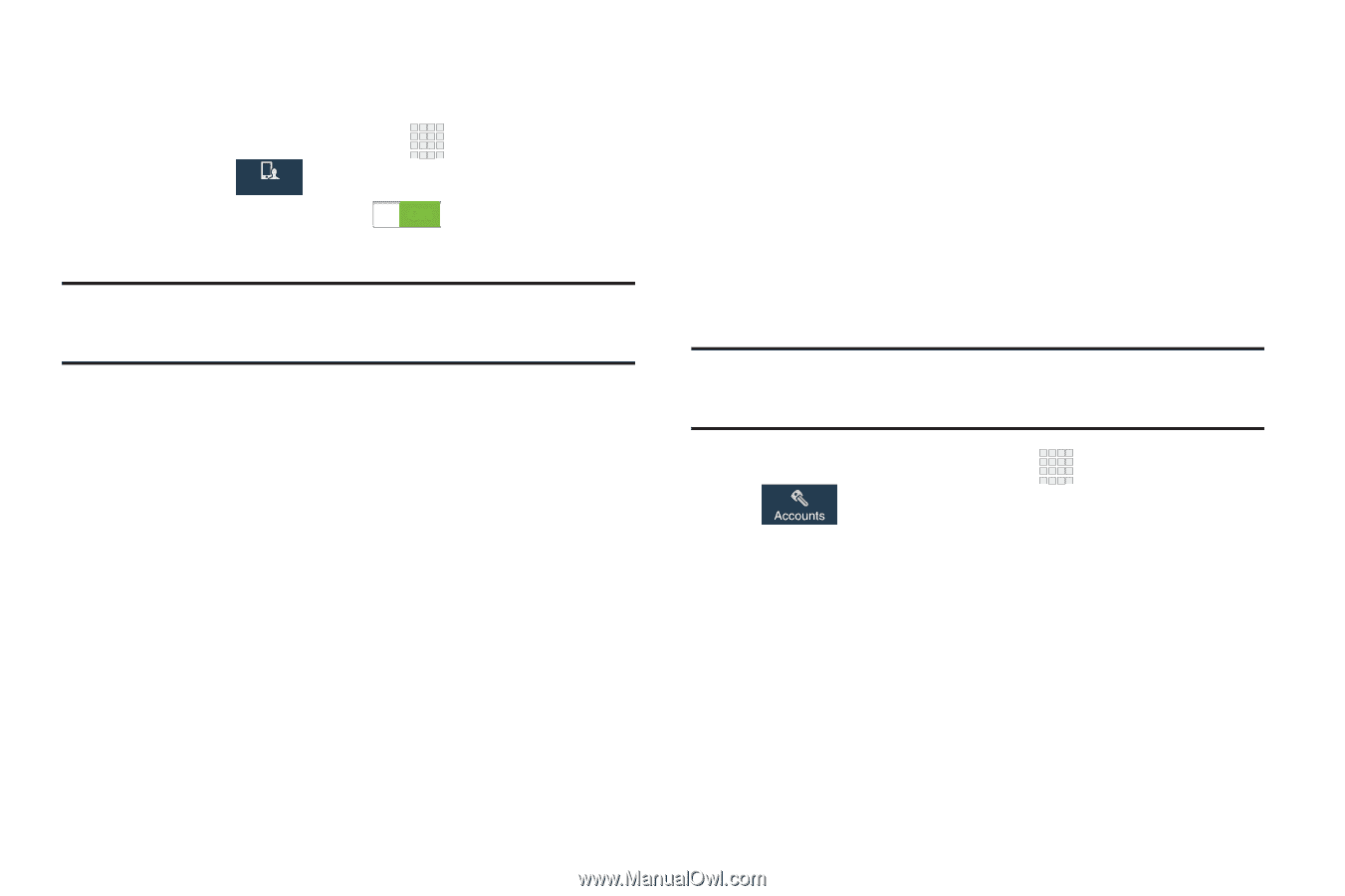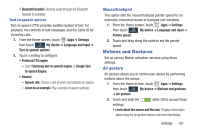Samsung SCH-I545 User Manual Verizon Wireless Sch-i545 Galaxy S 4 English User - Page 171
Voice control, Accounts Settings, Google, Volume Down
 |
View all Samsung SCH-I545 manuals
Add to My Manuals
Save this manual to your list of manuals |
Page 171 highlights
Voice control Use this feature to control the phone using voice commands. 1. From the Home screen, touch Apps ➔ Settings then touch My device. My device 2. Touch and slide the slider ON next to Voice control. Note: Voice command is not available if the alert type for calls or alarms is set to vibration. 3. Touch Voice control and then touch an option to enable or disable it: • Incoming calls: Use the voice command Answer or Reject to answer or reject a call. the speaker turns on when you answer a call using voice command. • Alarm: Use the voice command Stop or Snooze to stop the alarm or set it to snooze. • Camera: Use the voice command Smile, Cheese, Capture, or Shoot to take a picture. • Music: Use the voice command Next, Previous, Pause, Play, Volume Up, and Volume Down, to control the music player. Accounts Settings Set up and manage accounts, including Samsung, Email, Google and Backup Assistant Plus, and your social networking accounts. For more information about managing applications, see "Accounts" on page 45. Google Configure options for Google account and privacy settings. Note: To display these options, you must have a Google account set up on your phone. 1. From the Home screen, touch Apps ➔ Settings ➔ Accounts ➔ Google. 2. Configure options: • Accounts: View Google accounts set up on your device, and configure syncing. • Privacy: Configure Maps & Latitude, Search, Location settings, Google+, and Ads. Settings 165