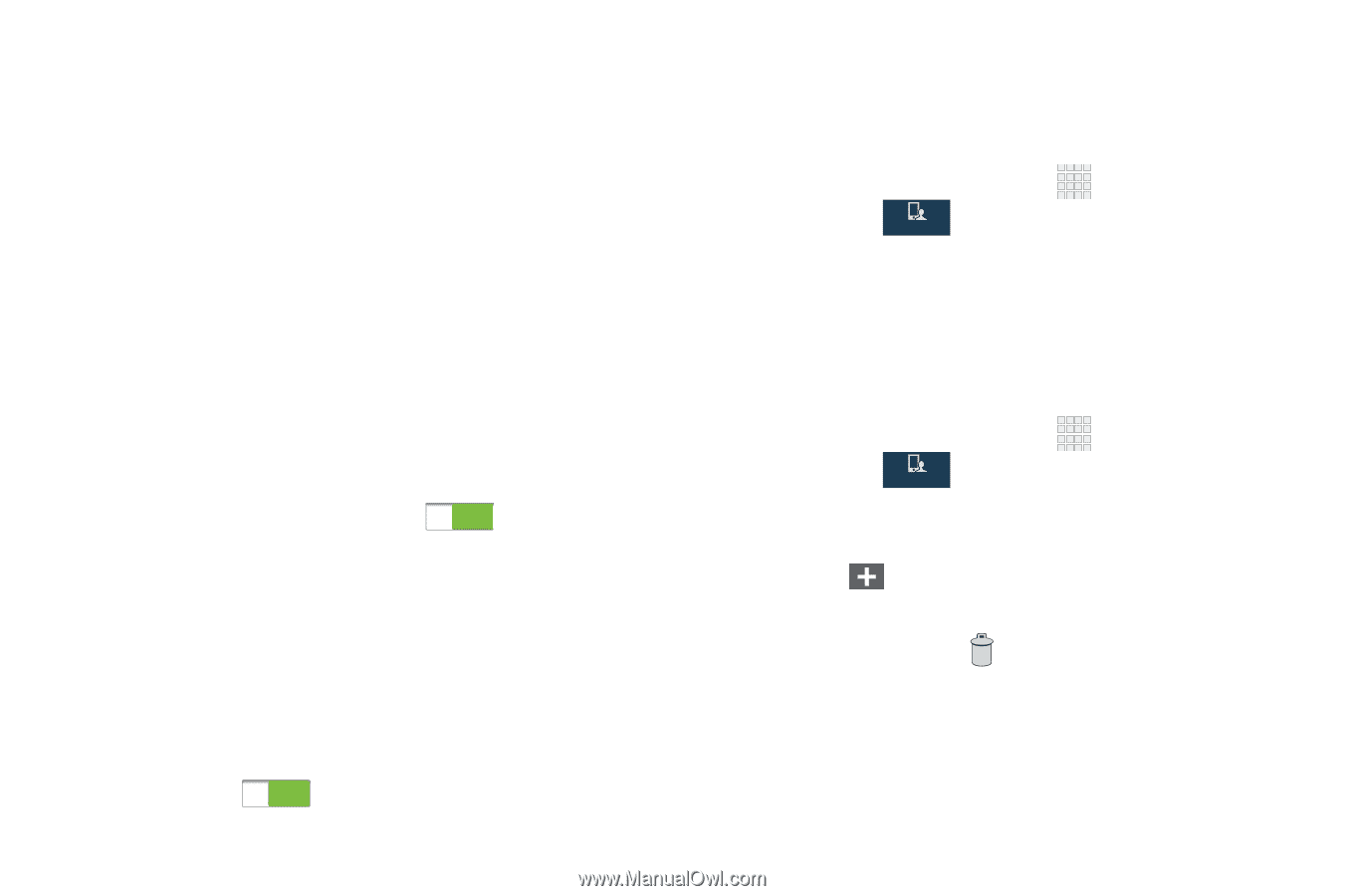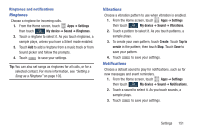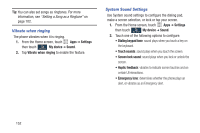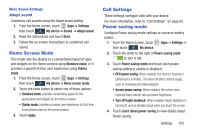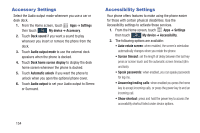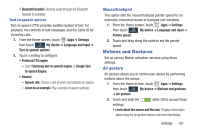Samsung SCH-I545 User Manual Verizon Wireless Sch-i545 Galaxy S 4 English User - Page 162
Language and input, Language, Personal dictionary
 |
View all Samsung SCH-I545 manuals
Add to My Manuals
Save this manual to your list of manuals |
Page 162 highlights
Hearing settings • Sound balance: allows you to use the slider to set the Left and Right balance when using a stereo device. • Mono audio: allows you to enable stereo audio to be compressed into a single mono audio stream for use with a single earbud/earphone. • Turn off all sounds: allows you to mute every sound made by the device during taps, selections, notifications, etc. • Flash notification: allows you to set your camera light to blink whenever you receive a notification. Mobility settings • Assistant menu: allows you to improve the device accessibility for users with reduced dexterity. Touch and slide the slider to the right to turn it on . Follow the on- screen instructions. • Tap and hold delay: allows you to select a time interval for this action. Choose from: Short, Medium, or Long. Recognition settings • Interaction control: allows you to enable or disable motions and screen timeout. You can also block areas of the screen from touch interaction. Touch and slide the slider to the right to turn it on . Follow the on-screen instructions. 156 Language and input Language Set the language used by your phone's screens. 1. From the Home screen, touch Apps ➔ Settings then touch My device ➔ Language and input ➔ My device Language. 2. Select a language from the list. Personal dictionary Create and manage a list of words for use in text entry, for matching your key touches with words. 1. From the Home screen, touch Apps ➔ Settings then touch My device ➔ Language and input ➔ My device Personal dictionary. 2. Manage your word list: • Select to enter new words. • Touch a word to Edit the word. • Touch a word and tap to delete it.